Restore from backup file – Grandstream GXV3240 Administration Guide User Manual
Page 112
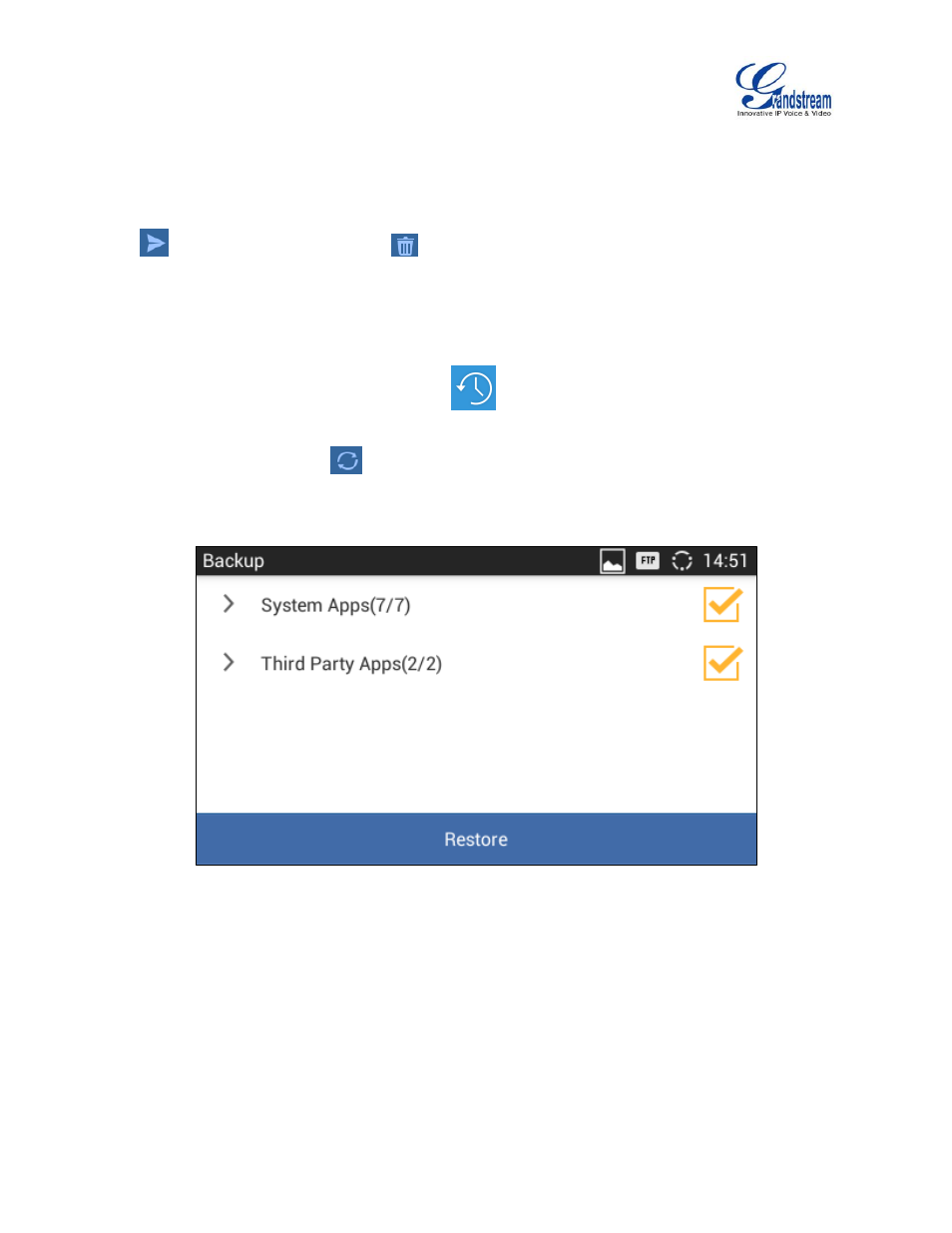
Firmware Version 1.0.3.37
GXV3240 Administration Guide
Page 110 of 117
4. Tap on "Backup" to start generating the backup file.
5. The backup file can be accessed from Backup application. If users touch and press on the backup file
for about 2 seconds until the checkbox displays, users can then share the backup file by tapping on
or delete the file by tapping on
.
6. Or users can go to FileManager->Internal Storage->Backup to retrieve the backup files.
RESTORE FROM BACKUP FILE
1. Open Backup application by tapping on icon
from phone's menu or desktop.
2. A list the previous backup files will be displayed with backup date and time. If the backup file is not
displayed in the list, tap on
to scan backup files from phone's storage.
3. Tap on one of the backup file to select the applications to be restored from this backup.
Figure 21: Select Backup Applications To Be Restored
4. Tap on "Restore" to start. The LCD will show restore status. Please wait until all the applications are
completed or tap on "Cancel" to abort the restore process.
