4 - site configuration, Load the price code, 4 – site configuration – Gasboy CFN Series Unitec PC Interface User Manual
Page 13
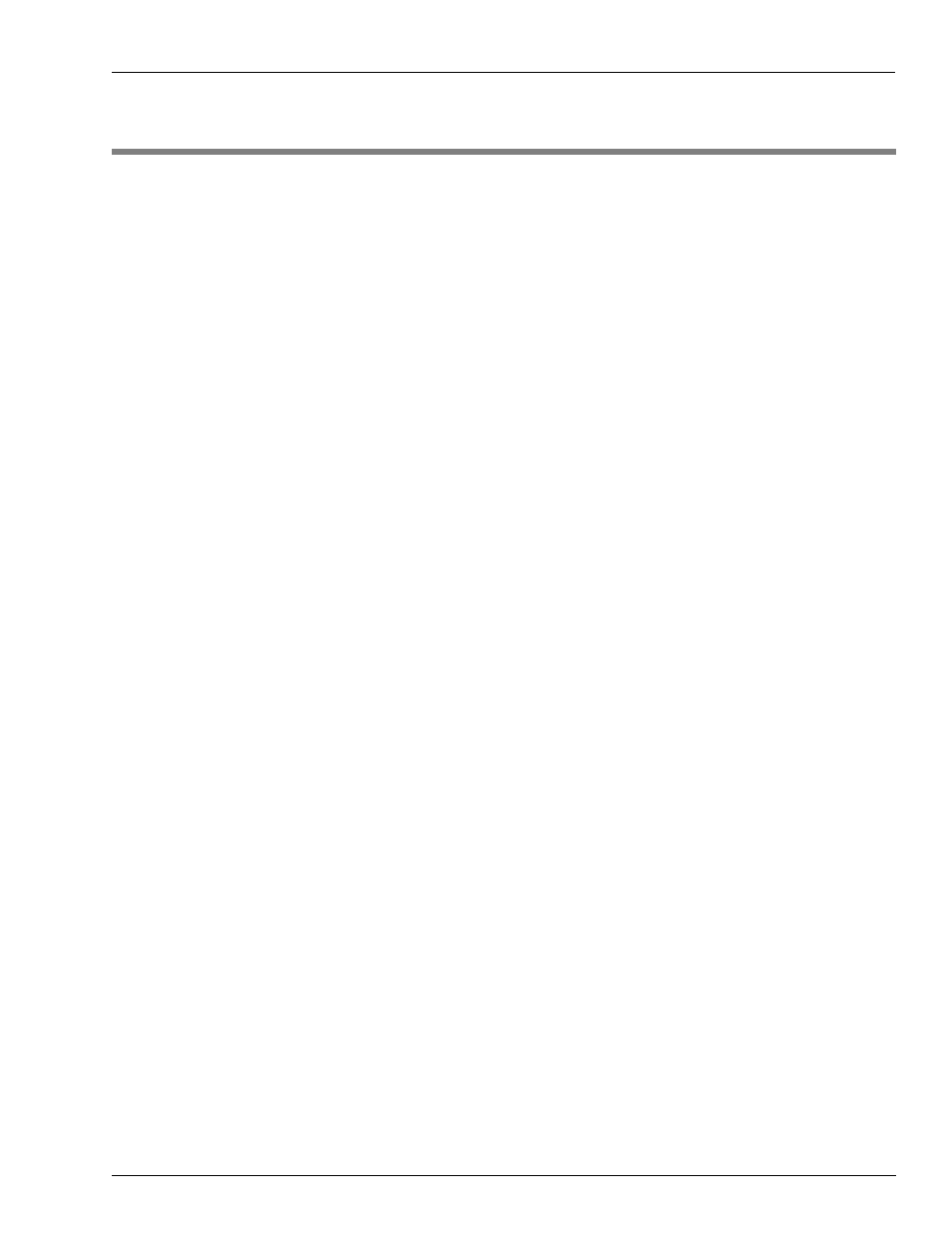
MDE-4695 CFN Series Unitec® PC Interface for Site Controller III Version 3.6 and Later · July 2010
Page 9
Adding a Car Wash Product at the Site Controller Prompt
Site Configuration
4 – Site Configuration
Adding a Car Wash Product at the Site Controller Prompt
To add a product at the Site Controller prompt, proceed as follows:
1
Type Load Product; A to load a new product. If modifying an existing product, type Load
Product.
2
Enter the Product Code. Assign a code that is currently not in use. 1-10 and 20-29 are set aside
for fuel products.
3
Enter the Category number. This would be the merchandise category number if you are
assigning the Car Wash as merchandise.
4
Enter the Product Name - Car Wash.
5
Enter the Minimum Price. A minimum price must be entered.
6
Enter the Maximum Price. A maximum price must be entered.
7
Enter the taxes that are applicable to this site.
Load the Price Code
To load the Price Code, proceed as follows:
1
Type Load Price.
2
Enter the Price Code. This must be the same code as entered in the Car Wash submenu 3.
3
Enter the Price level. Load your price level for Car Wash.
Price levels must correspond with the wash types that are configured in the Car Wash
submenu 4. For example, if wash type 1 is Basic, use price level 1 to load the price for the
Basic wash.
4
After the price is entered, the “Price level?” prompt appears. Continue to enter the price levels
until prices for all of the Car Wash types that have been added.
Press Enter at the “Price level?” prompt, to exit.
Type the command POS to send the parameters configured at the Site Controller prompt and
the Price Code that you have loaded, from the site to the Profit Point.
