Show test results – Fluke Biomedical ESA615 User Manual
Page 86
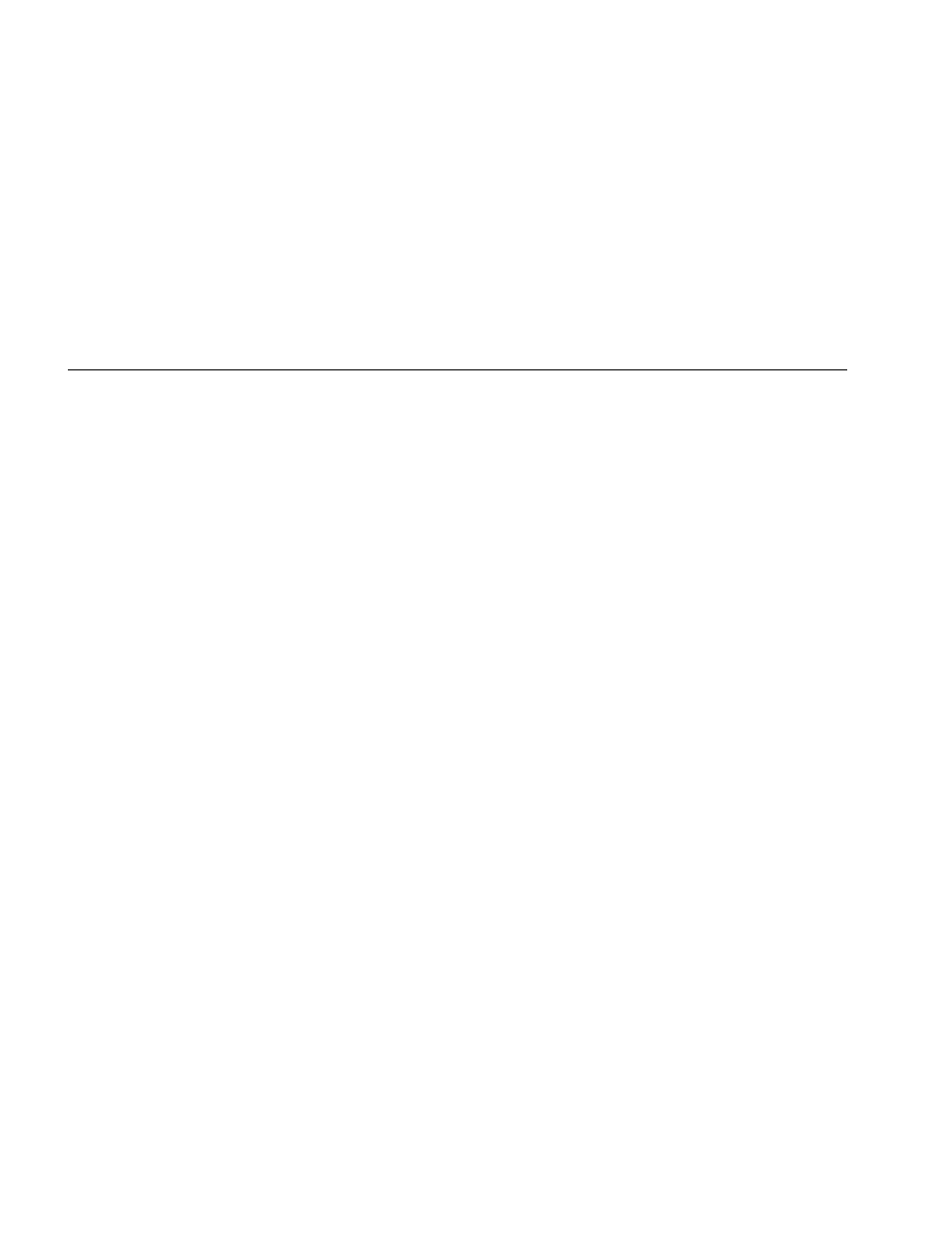
ESA615
Users Manual
72
Note
A USB keyboard or barcode reader can be used
to type in the DUT information. You can use a
barcode reader to automatically move through
each field if it automatically sends a carriage
return.
When the test sequence step is a visual inspection, you
must push the Pass, Fail, or N/A softkey to move on to
the subsequent test step.
When the Product measures a value(s) for a test, Testing
shows in the display. When the test step is done, the
results are shown with PASS or FAIL in the display.
To add comments when a test step ends, push the Add
Comments softkey. When you see individual results of a
Test Summary, you can push the Add Comments softkey
to type in more information about the test step.
When the test sequence is done, a name is made from the
equipment number, the date, and the time. To change the
name, push or the Edit softkey. To put the test
sequence on the memory card, push the Save softkey.
Show Test Results
To show test results in the display:
1. Push
.
2. Push
or to highlight a test results name.
Note
Push softkey F1 to toggle between sort results by
date or sort A-Z.
3. Push
to show the test and its results in the
display.
4. Push
or to highlight a test result.
5. Push
to show the test results in the display.
6. Push
the
Back softkey to go back to the test results
list.
Note
A USB keyboard or barcode reader can be used
to edit the test results name.
When you push the Start Test Sequence softkey, the
complete test sequence starts.
