Edit a test sequence – Fluke Biomedical ESA615 User Manual
Page 84
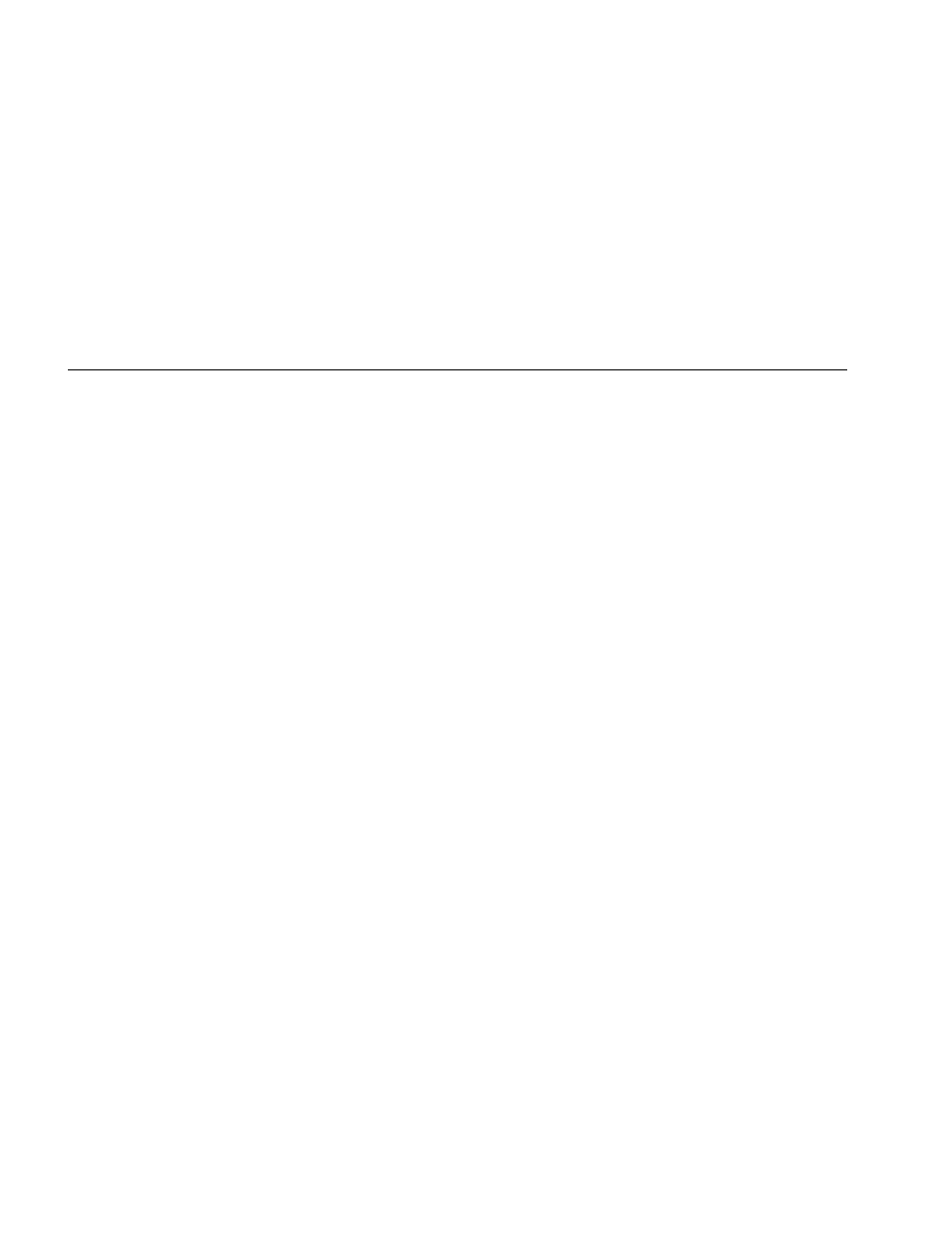
ESA615
Users Manual
70
Make a Test Sequence from a Test Sequence in the
Test Library
To make a test sequence from a test sequence already in
the test library:
1. Push
.
2. Push
the
Test Library softkey.
3. Push
or to highlight a test sequence name.
Note
Push softkey F1 to toggle between an A to Z or Z
to A sort of the test sequences.
4. Push
the
View/Edit softkey.
5. Push
the
Save as New softkey.
6. Type in a new name with the screen keyboard.
Note
A USB keyboard or barcode reader can be used
to edit the test sequence name.
7. Push
the
Done softkey.
The new test sequence steps are filled in with the
steps from the initial test sequence.
8. Push
the
Edit softkey.
Go through each setup step of the test sequence and
accept the parameters or change them for the new
test sequence.
9. Push
the
Save softkey to save the test sequence and
exit the wizard.
Edit a Test Sequence
To change one or more steps of a test sequence:
1. Push
.
2. Push
the
Test Library softkey.
3. Push
or to highlight a test sequence name.
Note
Push softkey F1 to toggle between an A to Z or Z
to A sort of the test sequences.
4. Push
the
View/Edit softkey.
5. Push
the
Edit softkey.
You go through each step of the test sequence and accept
the step parameters or change them.
