Completing the profile connection, A. profile connection options, B. drive/directory selection – DNF Controls 2034CL-N-PBIO User Manual
Page 27
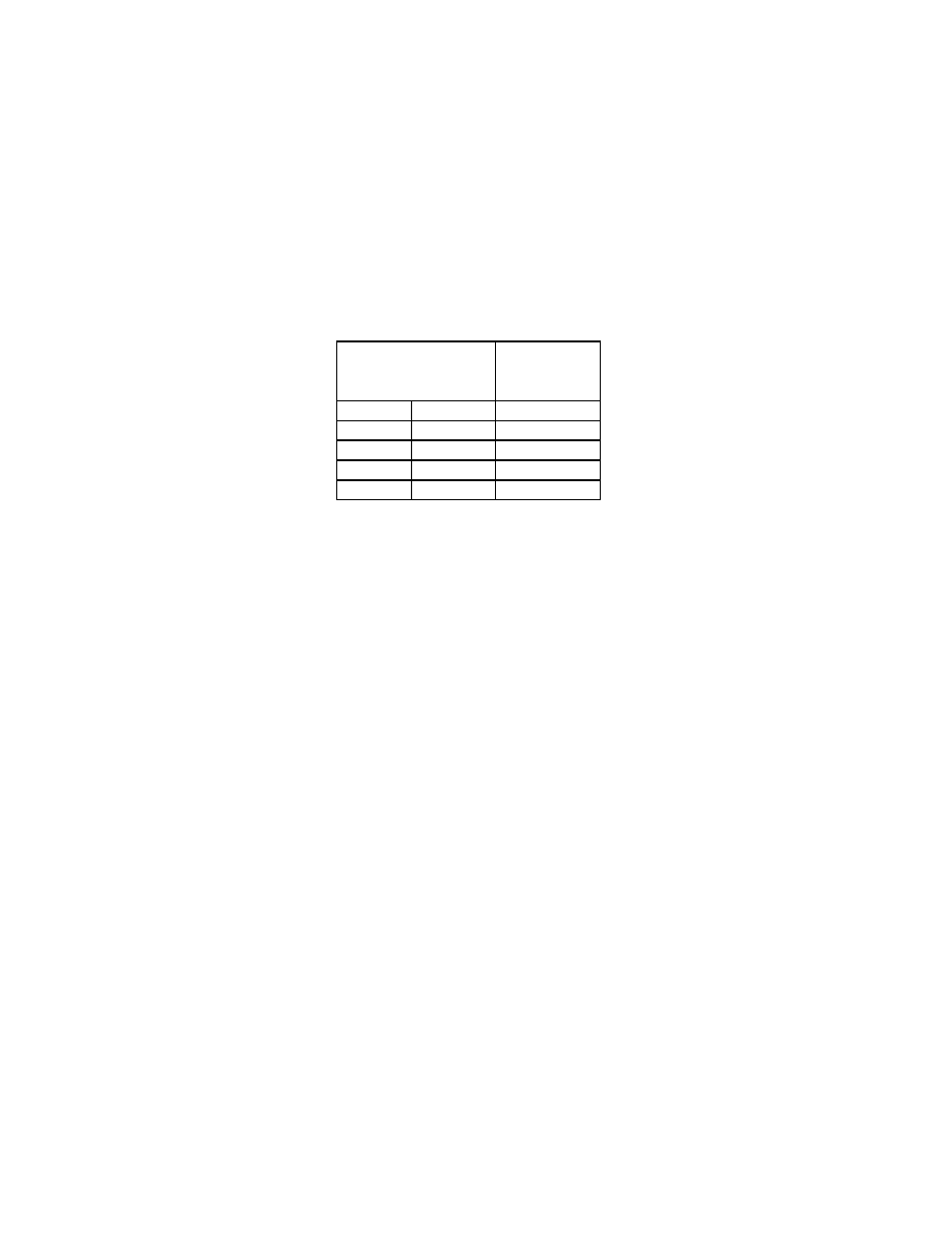
27 2034CL-N, 300 Clip Instant Access System, NATIVE Protocol with PBIO Option
23. COMPLETING
THE
PROFILE CONNECTION
So far in this setup, the session P1 has been opened on the Profile and is ready for communication.
Noting the port\session number just selected (P1), locate the P1 connector on the Profile’s
breakout box and connect an RS-422 cable from Port 1 to the connection called “VTR1” on the
back of the ST300.
The default values for channel connections CHA, CHB, CHC and CHD on the ST300 are for
VTR1 (CN1). Upon connection, the ST300 will be communicating with the Profile on all
available channels.
This is the connection just built:
a. PROFILE
CONNECTION
OPTIONS
Open another session and connect an RS-422 cable to another “VTR” label on the back
of the ST300.
From the setup menu on the ST300, assign any ST300 VTR to the new connection (CN).
The ST300 VTR just assigned will be communicating on with the Profile via the new
connector.
The program displays a screen titled “Channels.” Assign a Video, Audio and Timecode
CODECs, Video Input and Video Output as required to Channels 1-4.
If a resource is in use, it will be highlighted in Red.
Click OK when all assignments have been made.
b. DRIVE/DIRECTORY
SELECTION
To change the PROFILE Drive or Directory where Clips will be saved:
1)
Press [MENU] and scroll to the Drive/Directory selection.
2)
Select Drive or Directory by pressing the Softkey
under the menu item.
3)
Scroll to the desired Drive/Directory and press [ENTER].
The selected drive/directory will be used for locating and loading clips.
NOTE: When a Drive/Directory changes, the Clip List created using a different
Drive/Directory is no longer valid. Set all unused VTR Connections and Channels to
OFF.
From:
To:
Profile Session P1 ST300 ‘VTR1’
On Port 1 Connection 1
VTR
Connection Channel
1
CN1
CHA
2
CN1
CHB
3
CN1
CHC
4
CN1
CHD
