Duplicating a clip, C. saving clips that automatically play to loop – DNF Controls 2034CL-N-PBIO User Manual
Page 14
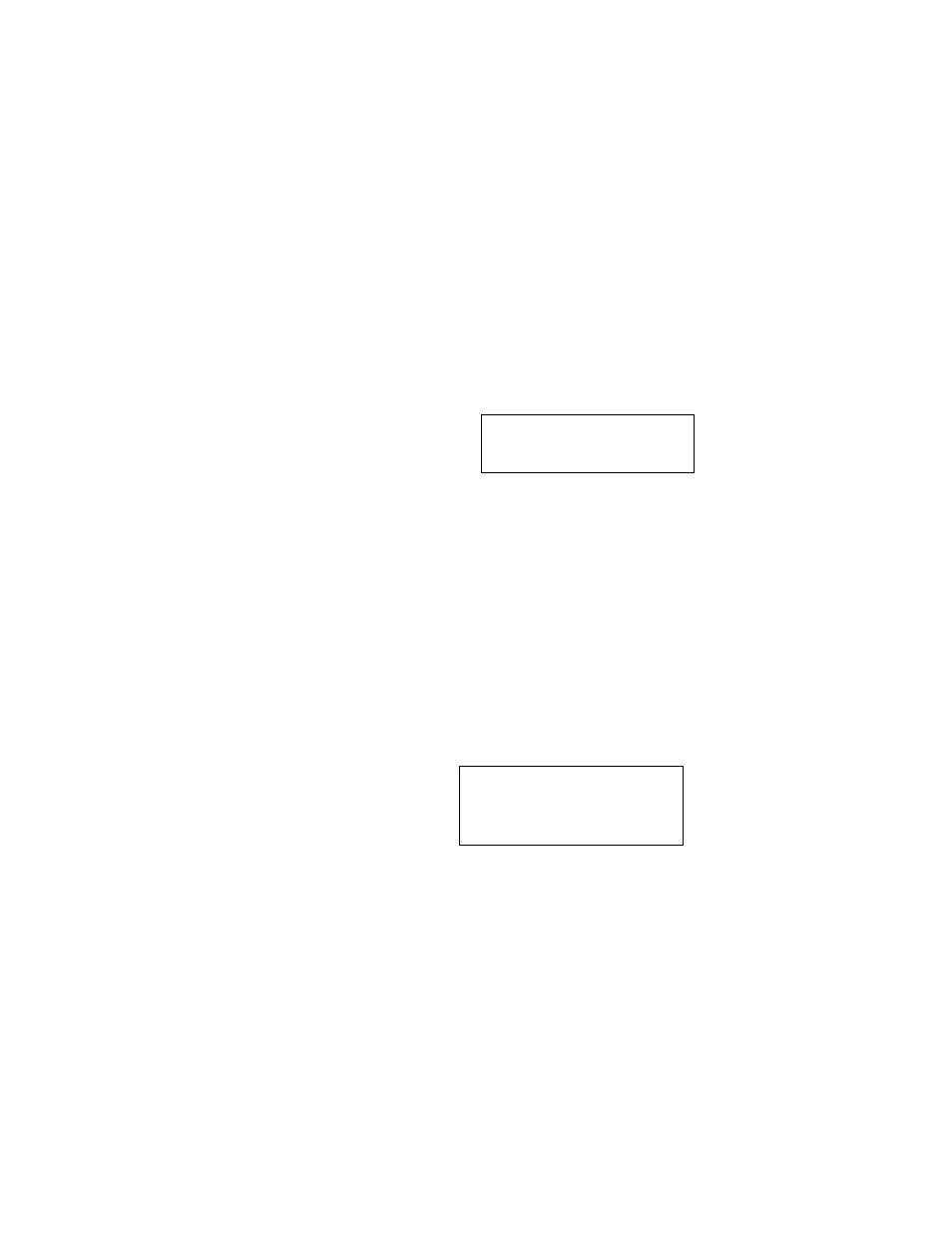
14 2034CL-N, 300 Clip Instant Access System, NATIVE Protocol with PBIO Option
c. SAVING
CLIPS
THAT
AUTOMATICALLY PLAY TO
LOOP
1)
To automatically Play to Loop a clip each time it is loaded, DUPLICATE the
clip and assign the suffix “#” to the CLIP ID.
On the ST300: Press [ENTER] + [1] to add a “#” at the end of the clip name.
2)
Locate the desired IN, then OUT point.
Press [IN]([OUT]) to set the IN(OUT) point. The IN(OUT) indicator will turn
on.
3)
Select the desired Cue Point by pressing [NEXT CUE], [LAST CUE] or by
manually entering the Cue Point using the numeric keypad.
The selected Cue Point number is shown on the bottom line of the display.
4)
Press [SHIFT] + [LEARN] to initiate the LEARN of the current configuration.
The display shows:
5)
Press VTR [1], VTR [2] or VTR [3] to select the VTRs.
6)
Press [LEARN] and the ST300 will: LEARN (save) the Cue Point, CLIP IDs,
IN and OUT Times, Current Directory and Ganged VTRs.
For example, a clip named “Game” would be named Games# to Play to Loop
each time it is loaded.
11. DUPLICATING A CLIP
a.
To save a copy of a clip, first LOAD the clip.
b.
Set the IN and OUT points at the head and tail of the clip.
Press [SHIFT] + [CLIP LIST].
The display will show:
c. Press
[LOAD].
Enter a numeric CLIP ID using the numeric keypad on the ST300.
OR
An alphanumeric CLIP ID using the SHOTBOX “qwerty” keyboard, using NAMING
CONVENTIONS, Section 23.c.
To add looping functions to the duplicated clips, see LOOPING FUNCTIONS, Section
10, for more information.
d.
Press [LOAD] to save.
OR
Press [ESC] to abort without saving.
Select VTR:
Learn - OK, ESC-Cancel
“Save Trimmed Clip?”
LOAD =
Yes Wheel
= Next
