Request choices – Daktronics Track & Field Interfaces User Manual
Page 24
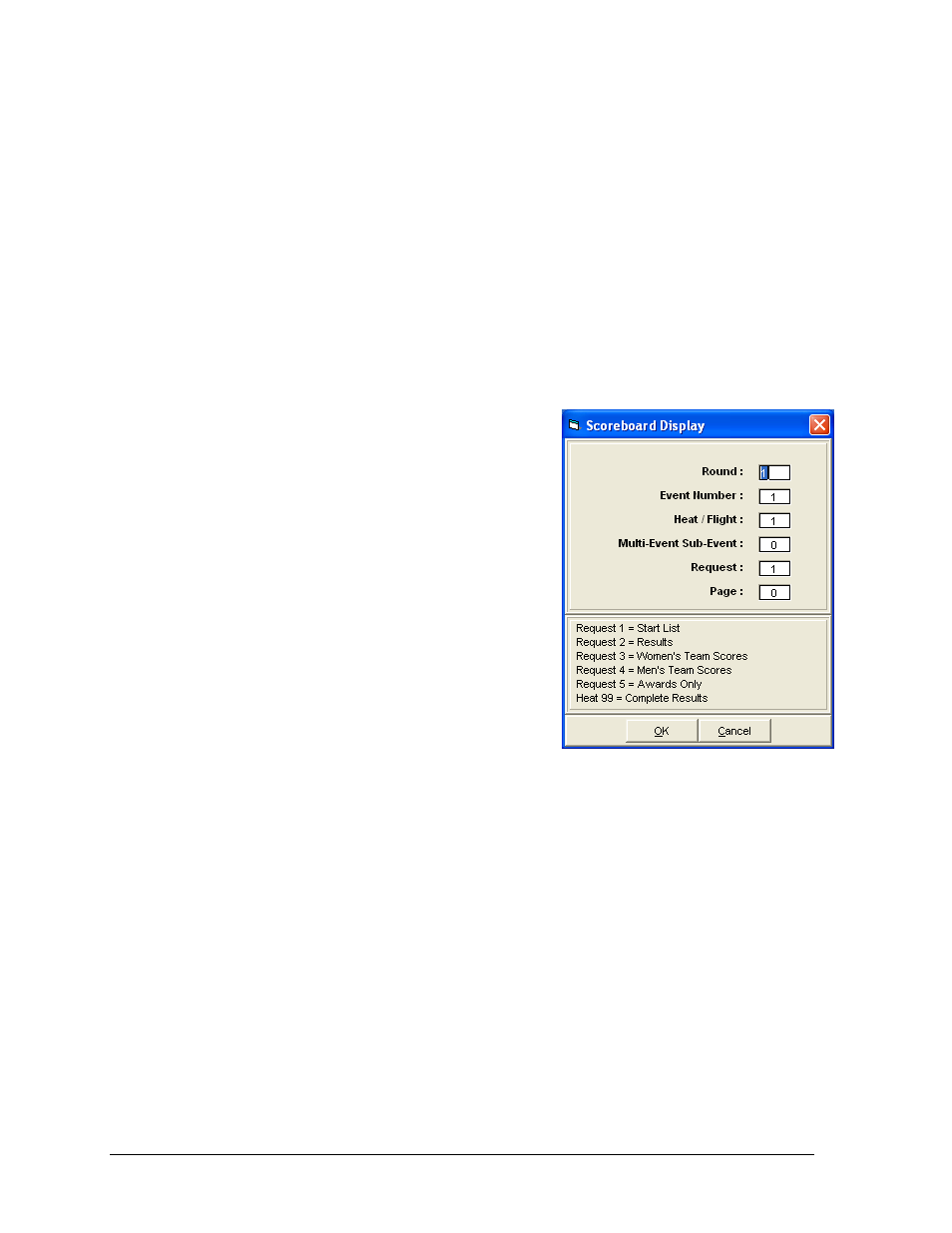
18
Hy-Tek Track & Field Meet Manager
3.4 Sending Start Lists, Results, & Team Scores from Hy-Tek
There are two ways to get information from Hy-Tek. One way is to push the information
from the Hy-Tek program. These instructions are listed below. There is also a request
program that allows the Venus 7000 operator to pull information from Hy-Tek. For more
information about this method, refer to the Daktronics Venus 7000 Controller Track Setup
Guide (ED-12636).
The usual method of operation from the Run Menu within the Hy-Tek software is as follows:
1. Get heat on screen and press [Ctrl] + [F10] to display start list.
2. Enter results for a heat, section, or flight.
3. Press [Ctrl] + [F11] to instantly display these results.
4. Press [F5] for next heat and repeat steps 1, 2, and 3.
5. After the results for the last heat, section, or flight are entered, press [Ctrl] + [F12] to
display complete results for the entire round.
Any start list, result, or team score can be displayed at
any time from the Run Menu by pressing [Ctrl] + [F1].
A selection box will appear as shown in Figure 27.
Request Choices
Start Lists and Results: Enter the desired Round, Event
Number, and Heat/Flight and then enter a Request for a
Start List (“1”) or Results (“2”). Entering “99” for the
Heat/Flight and “2” for Request will show complete
results for the selected round and event.
Combined-events: To display a combined-event, also
enter the Multi-Event Sub-Event number.
To display combined-event total scores for all sub-
events, enter “99” for the Heat/Flight and “0” for Multi-
Event Sub-Event.
Team Scores: Use Request “3” and “4” for team scores. If there are separate team scores for
divisions, enter the division number in the Heat/Flight number field. For example, when
scoring class A (division 1) and class AA (division 2) in the same meet, enter Request “3”
and Heat/Flight “2” to get girls team scores for the AA division and enter Request “4” and
Heat/Flight “1” to get boys team scores for the A division. If an event is a Cross Country
event, be sure to also include the Event Number so that the software will show the CC
team scores.
Award Ceremonies: If there are award ceremonies, enter “5” for Request along with the Event
Number, and the award winners will be displayed for the event based on what was put in the
Hy-Tek Meet Set-up Part B for number getting awards. If the event is set up as multi-age
group, the awards for each age group will be displayed on a rotational basis.
Paging: If a particular request has more than one screen full of information, the “pages" are
cycled. A Page number of “0” means cycle all pages normally. To continually display a
particular page, enter the specific Page number. This can be useful when an announcer is
calling out the entrants in a larger event, such as the 16 person mile.
Figure 27: Scoreboard Display Requests
