Section 3: hy-tek track & field meet manager, 1 daktronics full matrix setup, Section 3 – Daktronics Track & Field Interfaces User Manual
Page 19: Hy-tek track & field meet manager, Daktronics full matrix setup
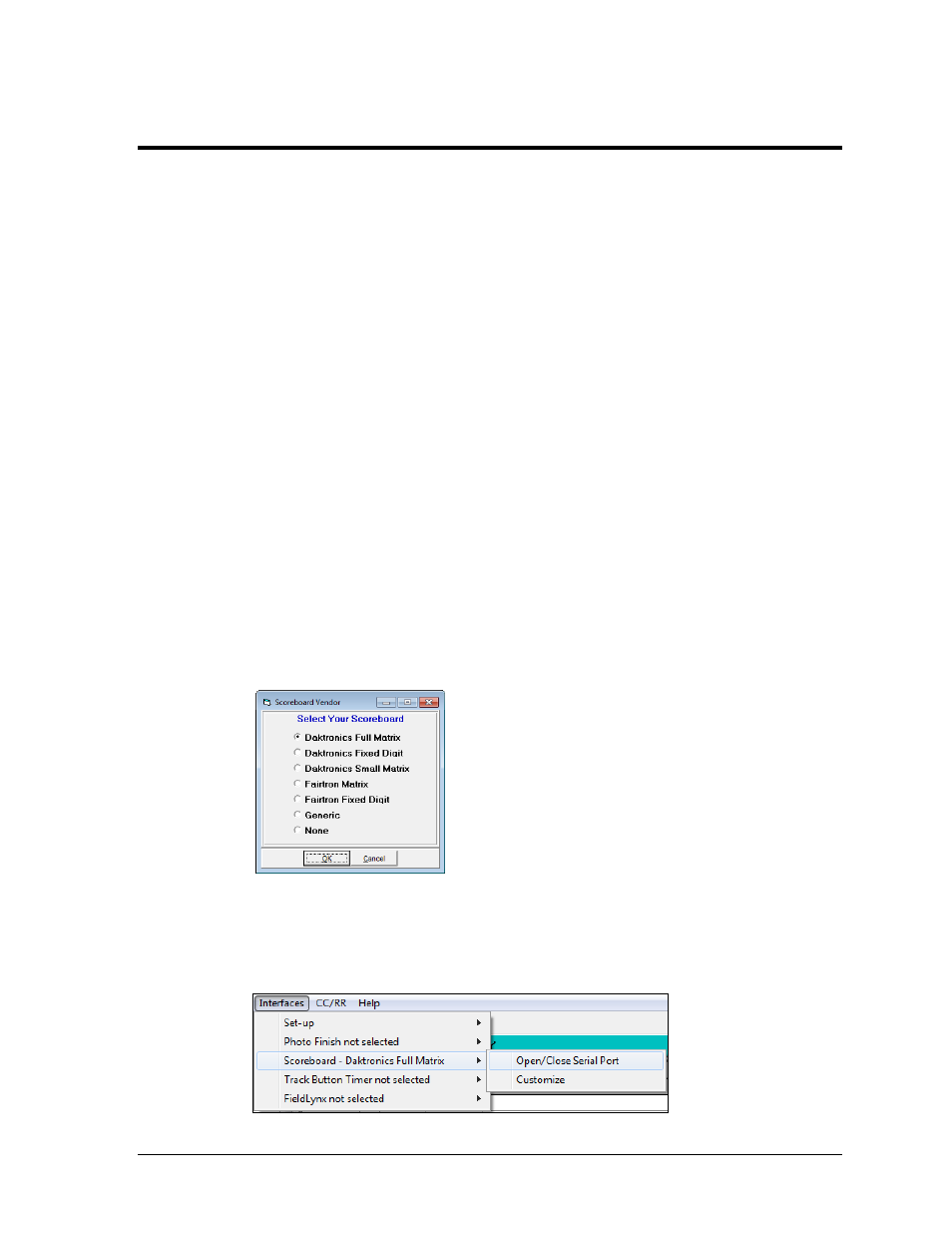
Hy-Tek Track & Field Meet Manager
13
Section 3:
Hy-Tek Track & Field Meet Manager
Hy-Tek Track & Field Meet Manager is a third-party results program. With its optional Alpha
Scoreboard Interface, Hy-Tek can send start lists, results, and team scores in a standard RTD format
for display on a Daktronics matrix display. If your Hy-Tek license does not include the Alpha
Scoreboard Interface, contact Hy-Tek to purchase it.
For Daktronics use, the Alpha Scoreboard Interface has three options, described below:
Daktronics Full Matrix: Requires that the display show at least 3 lines of 18 or more
characters per line. For larger displays, the two main advantages of using this method
versus Daktronics Fixed Digit is that it will show longer names and does not require
unique frames for start lists, results, and team scores.
Daktronics Small Matrix: Requires that the display show 3 lines of 10 or more characters
per line.
Daktronics Fixed Digit: Used when the operator wants to customize what will be shown
on the display. The sequence requires five unique frames for start list, results, women’s
scores, men’s scores, and awards in that order.
3.1 Daktronics Full Matrix Setup
Requires that the RTD sequence will show at least 3 lines of 16 or more characters per line.
1. Open the Meet Manager program.
2. Click Run on the main menu.
3. Go to Interface > Setup > Scoreboard (Figure 15).
4. Select Daktronics Full Matrix and click OK.
5. Go to Interfaces > Scoreboard - Daktronics Full Matrix > Open/Close Serial Port
Figure 15: Scoreboard Vendor Selection
Figure 16: Open/Close Serial Port
