10 tips and troubleshooting, Tips and troubleshooting – Daktronics Track & Field Interfaces User Manual
Page 17
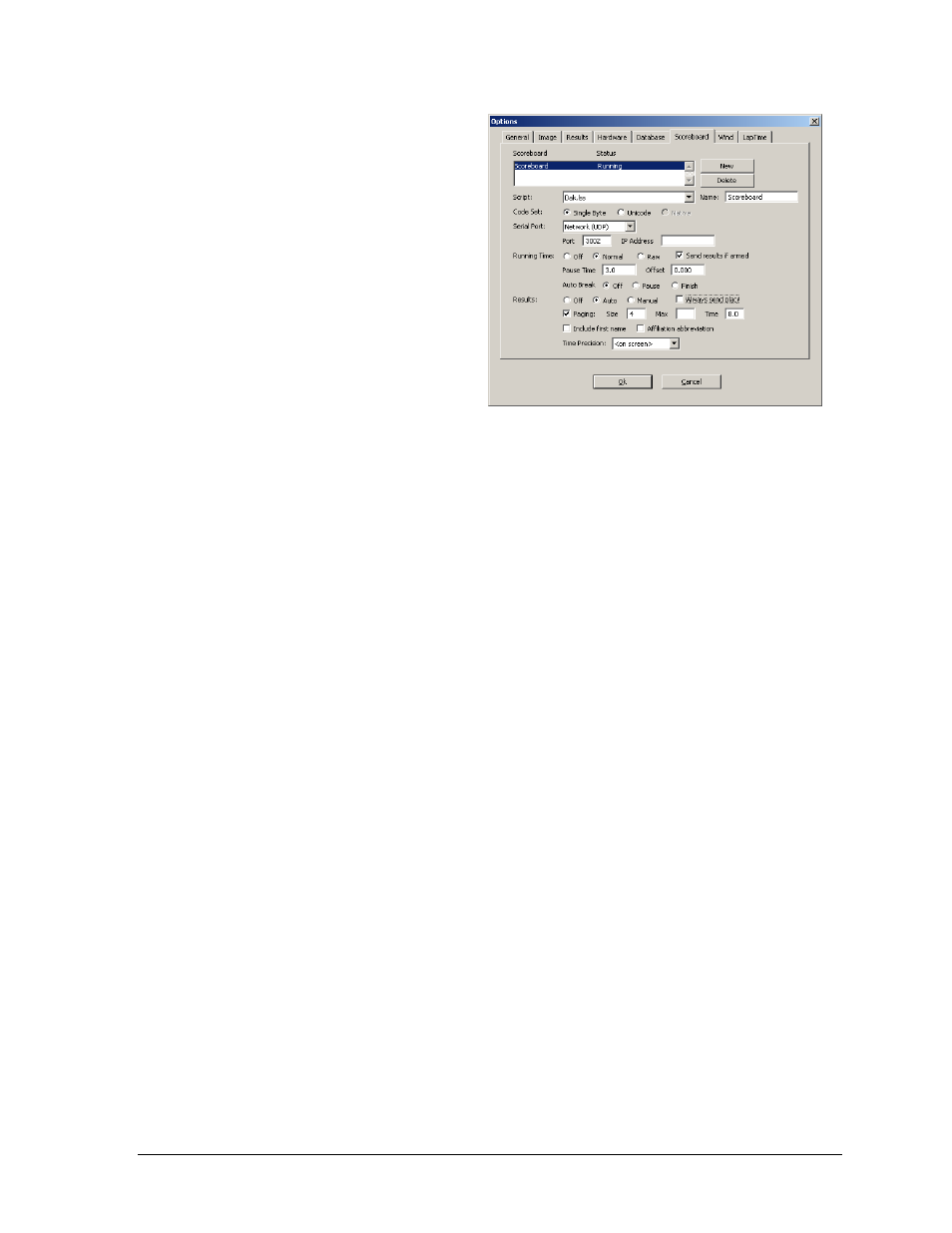
FinishLynx Photo Finish System
11
Set up the scoreboard options on the
FinishLynx computer as follows (refer
also to Figure 14):
Script: “Dak.lss”
Name: “Scoreboard”
Code Set: Single Byte
Serial Port: Network (UDP)
Port “3002”
Running Time: Normal
Auto Break: Off
Results: Auto
Paging enabled; set the Size to
the number of lanes that can be
displayed on the matrix display;
Time “8.0”
2.10 Tips and Troubleshooting
Is the correct code entered into the All Sport?
Does the All Sport have the proper software revision? >V1.5 for All Sport 4000,
and >V1.4 for All Sport 5000.
Is the correct serial or network port selected? Cameras must be connected and
operating for the running time to display.
Save and close each race after finish of the race. Otherwise, the scoreboard will
continue to display the race opened. The Lynx program will place an “S” to the left
of the event the scoreboard is displaying.
If results and running time are being received from the same COM port of the
FinishLynx computer system, the FinishLynx system will transmit running time
until [ALT + S] is pressed on the Lynx computer keyboard.
On the FinishLynx computer, COM1 is usually the capture button. If a button
splitter cable is connected, the capture button uses pins 4, 7, and 8 of the serial port.
The scoreboard uses pins 2, 3, and 5 of the serial port.
If settings in the FinishLynx software are changed, exit out of the program and
restart for the changes to take effect.
If there are more lanes on the track than can be displayed on the scoreboard,
Paging must be enabled, and the Size must be set to the number of lines the
scoreboard can display. This will enable the computer to send the results for the
first group lanes, and then the next group of lanes.
Figure 14: Scoreboard Options for Galaxy Via UDP/IP
