Tutorial #18: how to draw in a graphic frame, Drawing tools – Daktronics Venus 1500 Ver 3.x User Manual
Page 96
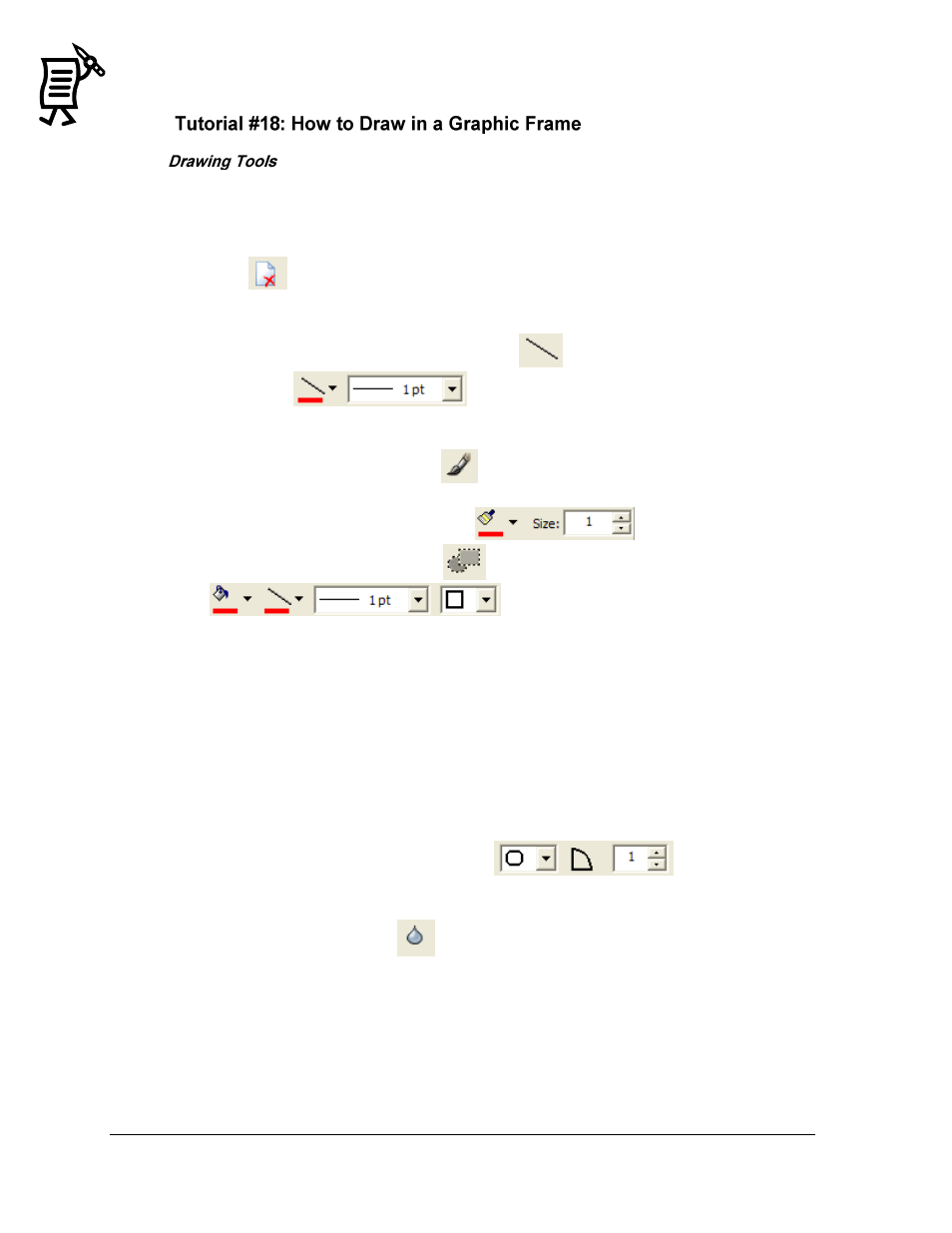
The Venus 1500 Message Studio
Tutorial
82
The Message Studio Toolbar has four icons used to make simple graphics. These are enabled
only in graphic frames. The following steps explain the use of the drawing tools:
1.
Open a New message and activate a graphic frame.
2.
Click
to delete the text frame opened by default.
3.
When clicking on any of the first four drawing tools, different options appear above the
message.
4.
For instance, when clicking on the Line Tool
, the line color and/or width fields
are enabled
. Select the desired color and width preferences
and then drag the cursor inside the frame to draw a line. This tool allows the user to
draw only straight lines horizontally, vertically, or diagonally.
5.
When clicking on the Brush Tool
, the user is able to paint one pixel at a time or
draw straight lines and non-linear paths. When this tool is activated, the color and the
size of the brush stroke can be chosen.
6.
When clicking on the Shape Tool
, more options are activated above
. The user can change the fill or the outline
color, the line width, and the kind of shape that will be drawn.
7.
When clicking on the down arrow next to the Shape field, the user is able to choose
between empty (white) or filled (black) squares, rounded rectangles, or circles.
8.
The shapes in gray indicate a shape that can be filled with a different color from its
outline. For example, select an empty or white square and then drag the cursor
diagonally inside the frame. The empty square will be drawn with the line width and
color selected. When clicking on the gray square icon, click on the desired filling color,
then select the outline color, and finally select a line width. Inside the frame, drag the
cursor diagonally to see the appearance of the shape.
9.
When selecting a rounded rectangle, the Round Rectangle Radius field will be
activated to set a smaller or larger radius
. Select the radius,
color, and line width as desired, and then drag the cursor inside the frame to create the
shape.
10.
The Smoothing Mode tool
smoothes the appearance of graphics or texts by
blending the object with the background. The advantage of the Smoothing Mode is that
it avoids the typical jagged effect. To use it, activate it before performing any other
action; that is, if a smoothing effect is desired for a rectangle for instance, first click on
the Smoothing Mode tool and then on the selected shape. When drawing the graphic in
the frame, the user will notice the effect. Follow the same process to draw smoothed
lines.
