Configure itf files, Figure 173: select an input template, Figure 174: select an input template – Daktronics Venus 1500 Ver 3.x User Manual
Page 158
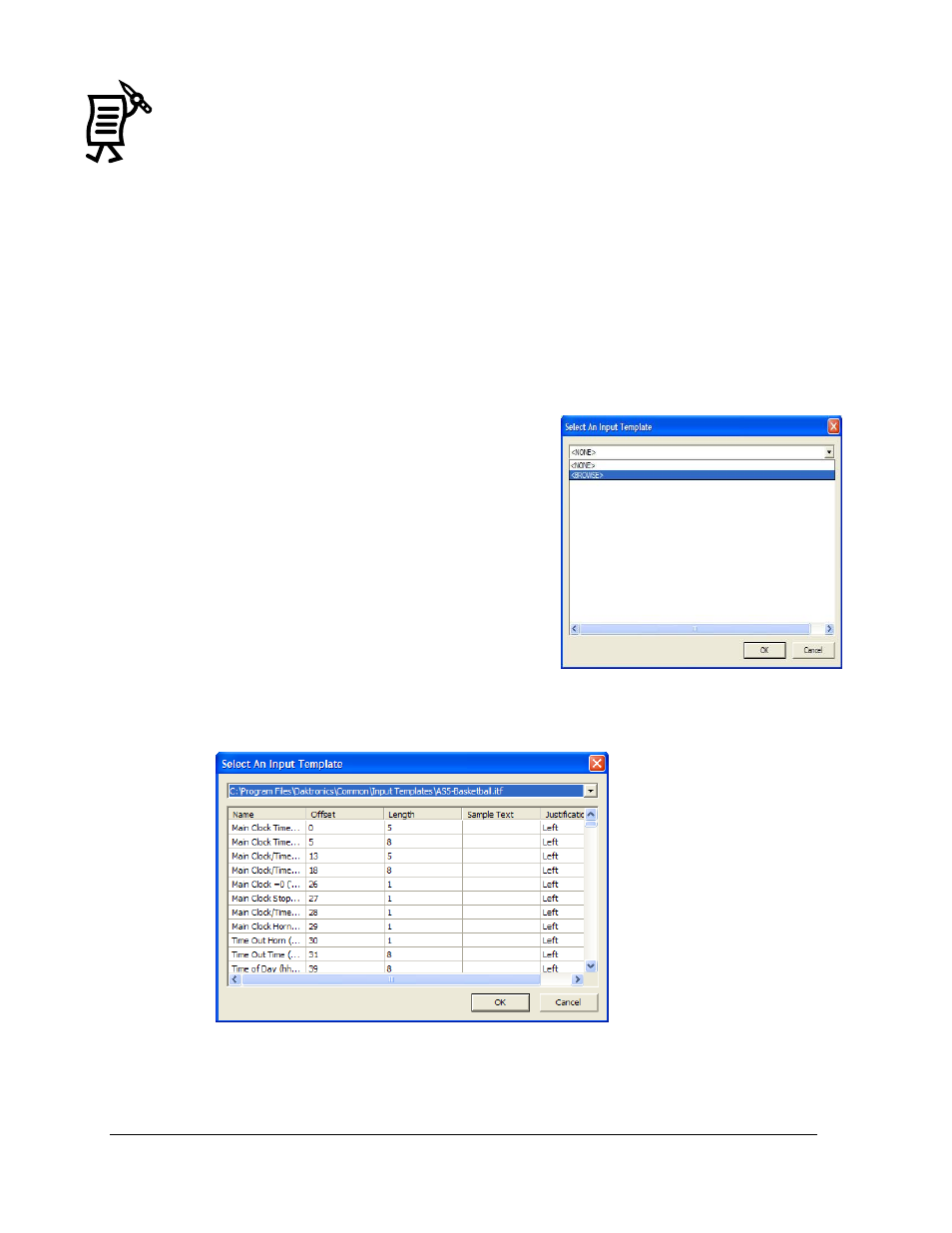
Venus 1500 Real-Time
Tutorial
144
If the user is not sure about the right parity and data bits settings, contact Daktronics.
Click OK to complete the action and return to the Input Properties window. Note: If
messages are shared between computers, the Venus 1500 Real Time port configuration
must be the same on each computer.
Configure ITF Files
The next step is to configure the ITF files. These are installed with the Venus 1500 software.
They consist of multiple RTD or Real Time Data fields that select the start position and length
of RTD fields in a data stream. An ITF file is not required in the port configuration. However,
without it, the user must know the data contained in the RTD data to configure the RTD
fields within a message correctly. The user must select ITF files before creating a message
with an RTD field in the Message Studio.
To configure ITF files:
1.
In the Input Properties window, click the ITF
button to open the Select an Input Template
window. Refer to Figure 173.
2.
Click on the down arrow and select Browse.
3.
From the Open window, select the desired ITF
file. By default, Venus 1500 will install the ITF
files in C:\Program File\Daktronics\
Common\Input Templates.
4.
Once the appropriate template is selected, the
contents of the ITF file will appear in the lower
portion of the dialog box. In this example, the
ITF files for basketball were selected. Refer to
Figure 174.
5.
Then, click OK to return to the Input Properties
window.
For more information on Advanced RTD, see Tutorial #4 ―How to View Advanced RTD.‖
Figure 173: Select an Input Template
Figure 174: Select an Input Template
