Figure 105: copy object(s) to menu, Figure 106: copy object(s) to window – Daktronics Venus 1500 Ver 3.x User Manual
Page 90
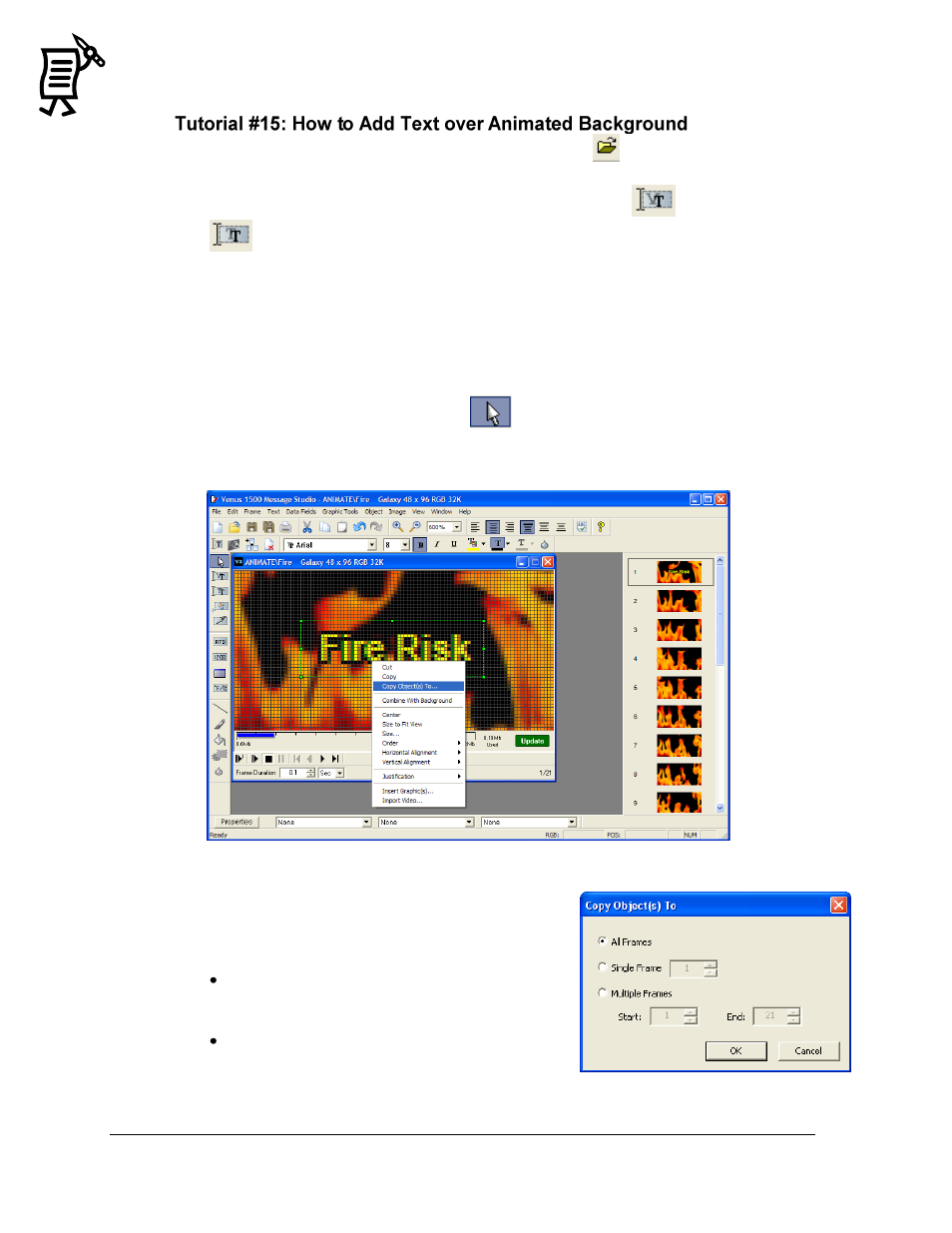
The Venus 1500 Message Studio
Tutorial
76
1.
In the File menu, select Open or click on the Open icon
.
2.
From the Animate folder, double-click on the desired animation.
3.
Once the animation sequence is open, select either the Venus
or True Type
font button.
4.
Right-click inside the frame to open a green writing box if using Venus 1500 fonts or a
white writing box if using the True Type font.
5.
Type in the desired text.
6.
Add outline, shadow, or change text color as desired.
7.
Close the writing box if using a True Type font.
8.
Click inside the text in the frame to select it.
9.
In the Object menu, select the desired justification (centered in this example).
10.
Click on the Object Selection button
to select the text box.
11.
Right-click inside the active frame. A pop-up menu will appear.
12.
Click Copy Object To (Figure 105).
13.
The Copy Object(s) To window will appear. Select
the desired option for the object(s) that are being
copied. Refer to Figure 106.
All Frames will place the object(s) in the same
location on every frame in the message except
for text frames.
Single Frame will place the object(s) in the
same location on one specified frame. Click in
the field or use the arrows next to this field to
specify the desired frame.
Figure 105: Copy Object(s) To Menu
Figure 106: Copy Object(s) To Window
