Figure 26: display type configuration – Daktronics Venus 1500 Ver 3.x User Manual
Page 37
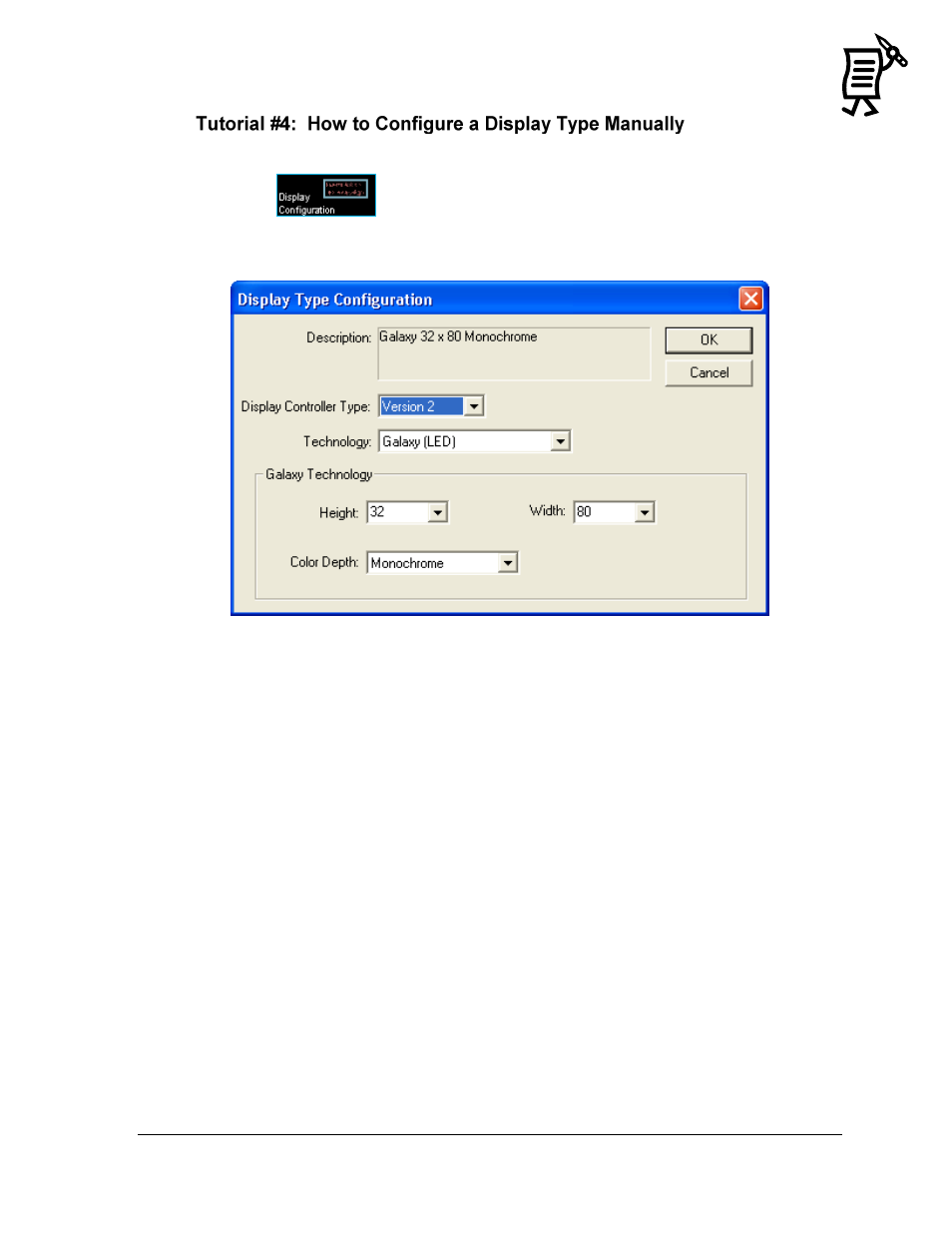
The Venus 1500 Administrator
23
Tutorial
This tutorial will give instructions on manually configuring a display type.
1.
Click
to activate the Display Configuration screen.
2.
From the Edit menu, select New > Display Type. The Display Type Configuration dialog
box will appear. Refer to Figure 26.
Figure 26: Display Type Configuration
3.
Click the down arrow next to the Display Controller Type and select the version of Venus
1500 controller the display will use.
4.
Click the down arrow next to the Technology box and select the appropriate type.
5.
Select the appropriate Height and Width from the corresponding drop-down menus.
The numbers represent the pixel size of the display.
6.
Select the appropriate item in the Color Depth field. Note: Only valid sizes and colors
for the current display technology will be available for selection.
7.
Click OK to save the settings.
