Saving a new message, Saving an existing message, Renaming a message or saving to another location – Daktronics Venus 1500 Ver 3.x User Manual
Page 112: Deleting a message, Figure 127: save message dialog
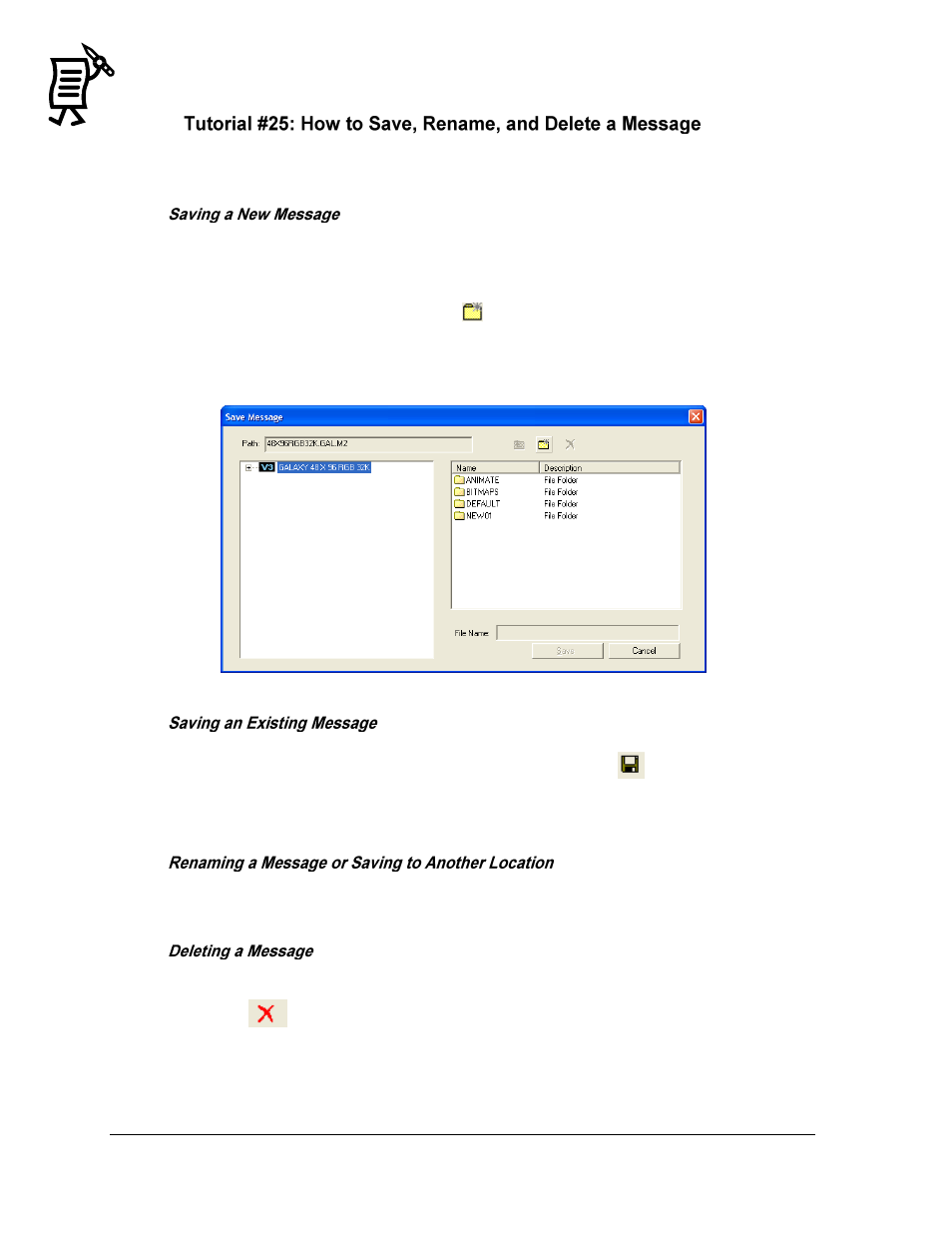
The Venus 1500 Message Studio
Tutorial
98
Note: Messages cannot be saved for one display type within the directory of another display
type.
After creating a message,
1.
From the File menu, select Save or Save As to save the message for the first time.
2.
In the Save Message window, click on the plus sign next to the display type.
3.
Select the folder where the message should be saved in, or create a new library by
clicking on the Create Folder button
, and then entering a name. Refer to Figure 127.
4.
Enter the name for the new message in the File Name field. Up to eight characters may
be used for Version 2 files. Up to 35 characters may be used for Version 3 files.
5.
Click Save.
After creating a message,
1.
From the File menu, select Save, or click on the save button
from the toolbar.
2.
If a message is closed before saving, a pop-up window prompts the user to save any
changes made to the message.
Follow the steps to rename a message or save it to another location. The previous name will
still exist at the current location, and will need to be deleted if it is no longer needed.
1.
From the File menu, select either Open or Save As. A dialog appears.
2.
Highlight the name of the message to delete.
3.
Click
to delete. A verification dialog appears.
4.
Click Yes to delete the message or No to cancel this command. The message will be
removed from the library.
Note: Messages that are being edited in Message Studio cannot be deleted.
Figure 127: Save Message Dialog
