Figure 126: rtd field properties – Daktronics Venus 1500 Ver 3.x User Manual
Page 111
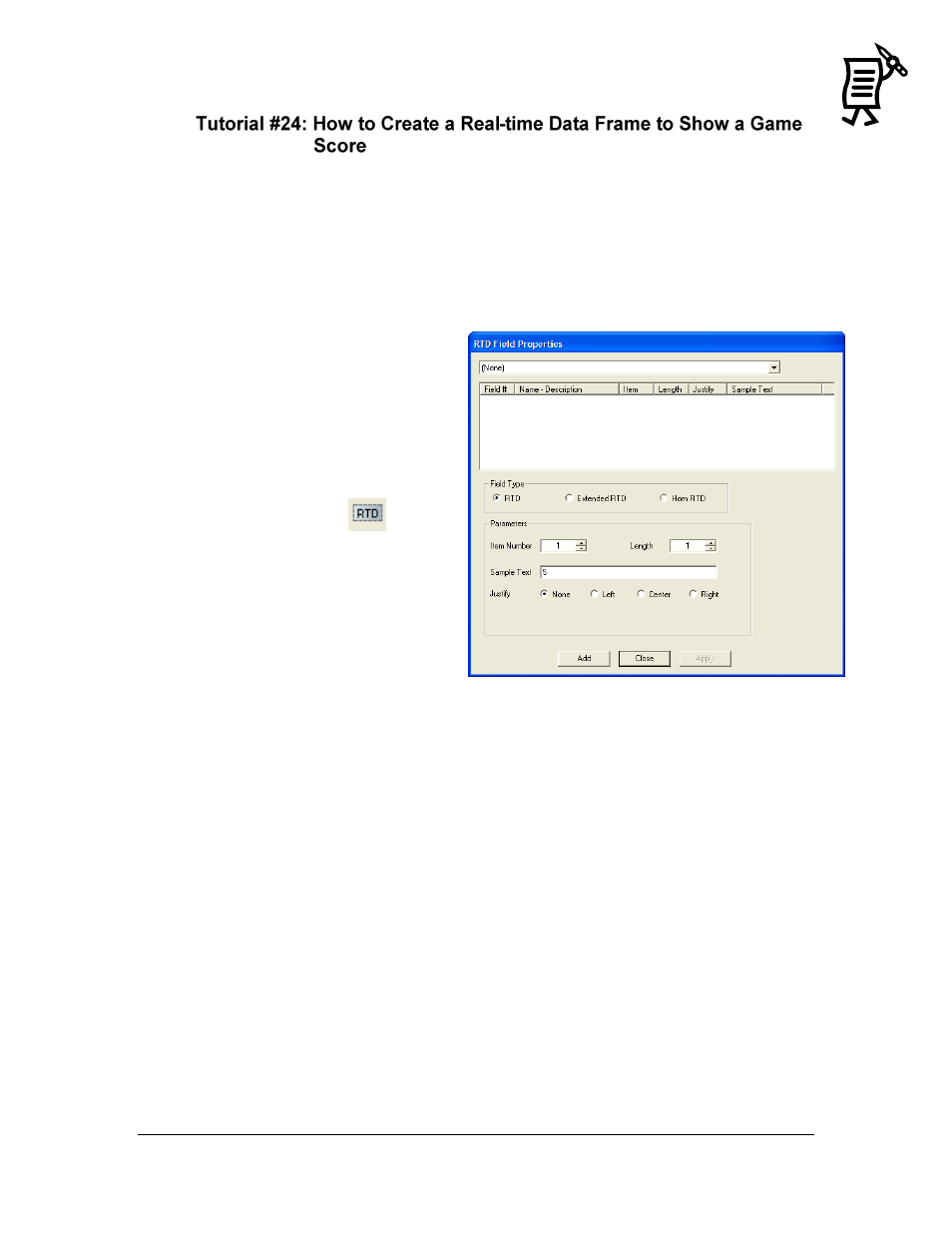
The Venus 1500 Message Studio
Tutorial
97
Notes:
This tutorial can be done only if the Venus 1500 Real-time software is installed in the
computer. Refer to Section 7: Venus 1500 Real-time for details using this application.
In order to set up a Real-time Data message in the Message Studio, first configure certain data in
the real-time application. Once this is completed, proceed to the Message Studio, but make
sure that the Real-time application is open (minimized) in the system tray while creating the
message. Refer to Figure 126.
To insert an RTD (Real-time Data)
field,
1.
Position the cursor at the
desired location within the
frame.
2.
Select Real-time Data from the
Data Fields menu or click on
the RTD button
. The
Real-time Data window will
appear automatically when
working on a text frame. When
working on a graphic frame,
after clicking on the RTD
button or menu option, click
inside the frame to activate the
Real-time Data window.
3.
Click on the down arrow to
select the input with the appropriate ITF (Input Template File) loaded.
4.
Click on the desired data field by clicking on the appropriate number in the Field
column.
5.
Once the desired ITF file or field type and parameters are chosen, click Add or press
[Enter] to exit the Real-time Data dialog box and add the field to the frame. Cancel will
close the Real-time Data dialog box without adding the RTD field.
Note: The Justify options at the bottom of the screen will override the justification settings in
the ITF file. However, this feature is available only when inserting an RTD field in a graphic
frame for displays with version 3 controllers
Figure 126: RTD Field Properties
