Daktronics Venus 1500 Ver 3.x User Manual
Page 61
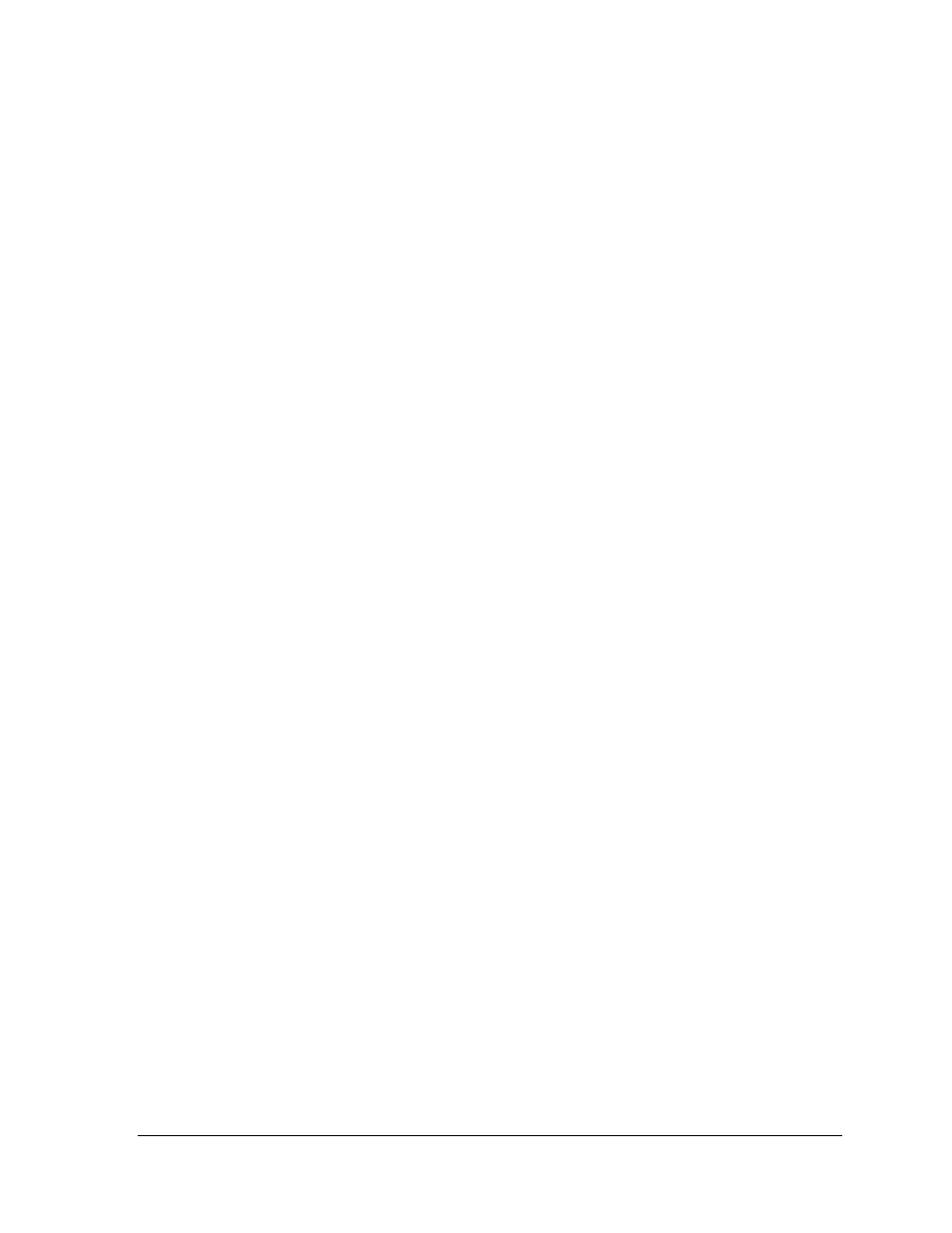
The Venus 1500 Message Studio
47
Graphic frames are used to incorporate images into the message. Graphic frames allow for
more creative work on messages because a wider option of font types is available and the
user may import graphics and video clips. A combination of both text and graphics may be
entered.
The graphic frames do not show a blinking cursor because it is not possible to directly write
on the frame. To enter information on the graphic frames, the user must choose from the tools
to the left. When a graphic frame is activated, the graphic toolbar along the left side of the
message window will be activated. Once the tools are selected, the color and line options for
each tool are available above the open message frame in the toolbar. Refer to the Graphic
Toolbar section of this manual.
A graphic frame will have a grid that represents the number of pixels high and wide on the
display. This is useful for adjusting the layout and color of messages.
Note: Only Galaxy, GalaxyPro, SunSpot, or Glow Cube displays can use graphic frames. The
grid represents the pixels on the display. The pixel dimensions of the frame must match the
matrix size of the display.
Frame sequence is a file constructed of a single frame or a series of frames that constitute a
message. This sequence appears to the right of the frame screen. Refer to Figure 60.
Memory gauge displays in blue the size of the message upon clicking the green [Update]
button. The yellow line is a warning for a message that is close to being too large to be
created. The red line indicates that the message is too large. Refer to Figure 60.
Note: GalaxyPro displays have a larger memory than other display types.
Frame duration indicates the length of time a frame remains on the displays once all of the
entry and exit effects have been completed. Refer to Section 4.4 for information about entry
and exit effects. Increasing the number will hold the frame longer, while decreasing the
number will cause the message to move to the next frame at a faster rate. The frame duration
is measured in seconds, minutes, or hours. For example, if a frame’s duration is set to 2.2 and
seconds, the frame will hold 2.2 seconds before going to the next frame. Refer to Figure 60.
The frame duration can be different for each frame in a message. When frames are added, the
new frame’s duration takes the default from the Editor defaults box
. T
hen frames are copied,
the new frame’s duration is the same as the original frame.
Note: Due to the mechanical nature of the Glow Cube displays, the frame duration for their
messages cannot be less than 0.5 seconds. Lower frame durations may result in irreparable
damage.
On the lower right hand corner of the frame, the number of the active frame out of the total
number of frames existing is shown. Refer to Figure 60.
