Tutorial #10: how to import and scroll an image, Figure 92: scrolling graphic import window, Figure 93: scrolling graphic import tools – Daktronics Venus 1500 Ver 3.x User Manual
Page 82: Figure 94: creating graphic sequence
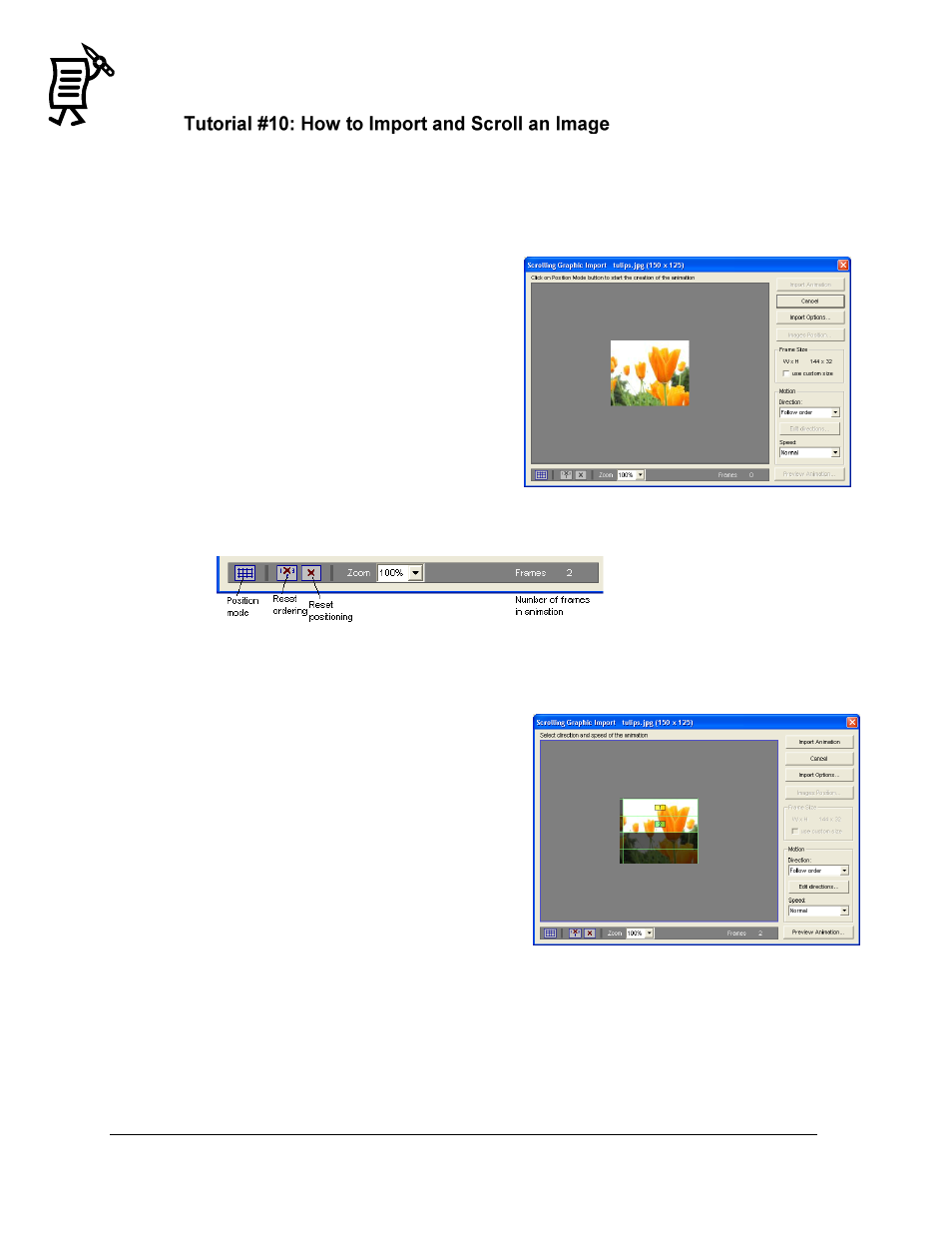
The Venus 1500 Message Studio
Tutorial
68
Image files may be imported in the following formats: GIF, Animated GIF, PNG, JPG, JPEG,
BMP, and TIFF.
Note: When a file is selected, multiple image files may be selected. If multiple animated GIFs
are selected, they will be treated as regular GIFs.
1.
Create a graphic frame.
2.
Open the File menu and select Import >
Scrolling Graphic
OR
right-click on the frame and highlight
Import Scrolling Graphic.
3.
Select graphic file to import.
4.
The Scrolling Graphic Import window
will open with a preview of the image
being imported (Figure 92). If the image
needs to be sized smaller than the display
matrix, click in Use Custom Size checkbox
and a dialog will open. Insert desired size.
5.
Click the Position Mode tool (grid) in the lower left corner. Move the mouse over the
image and the cursor will change to a box that will select the position of the first frame.
Click inside the box and a grid will be
created over the image.
6.
Click inside the first frame of the animation
and a number 1 will appear in the box.
Continue clicking inside each frame in the
desired sequence (Figure 94). Use the tools
at the bottom of the window to reset
ordering or positioning of the animation, if
needed.
7.
Set Import Options as needed. Set the Speed
for the sequence and then click Preview
Animation.
8.
Make any necessary adjustments, then click
Import Animation. The animation sequence
frames will appear in the message.
Note: Animation sequences can not be edited once they are imported.
Figure 92: Scrolling Graphic Import Window
Figure 93: Scrolling Graphic Import Tools
Figure 94: Creating Graphic Sequence
