2 perform the ethernet-based ftp upload procedure – Comtech EF Data HPOD User Manual
Page 46
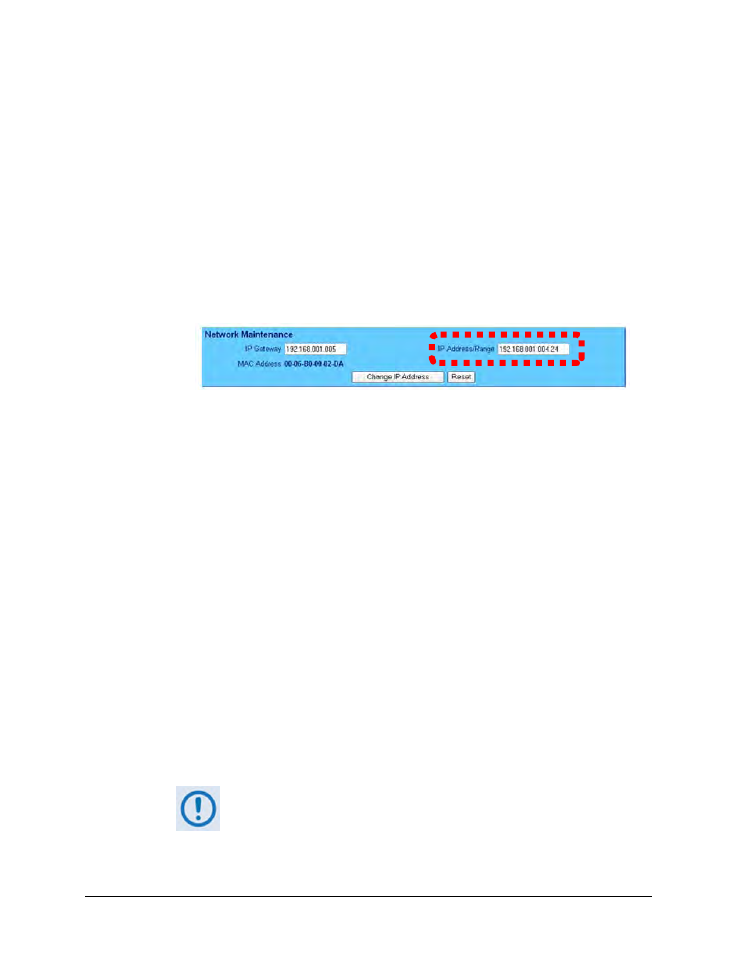
HPOD C-, X-, or Ku-Band High-Power Amplifier
MN/HPOD.IOM
Updating Firmware
Revision 8
3–10
3.4.2
Perform the Ethernet-based FTP Upload Procedure
1) Use Command-line to send a “PING” command to confirm proper connection and
communication between the user PC and the HPOD:
• If the IP Address of the HPOD is still not known:
o
Via Telnet Remote Control – Type the “<1/IPA?” remote query (without quotes) at
the command prompt. The HPOD returns the configured IP Address:
>0001/IPA=192.168.1.4/24 (default)
o
Via the HPOD Web Server Interface – View the IP Address/Range entry in the
Network Maintenance section of the ‘Admin | Access’ page:
• Once the IP Address is known – use Command-line to PING:
Type “ping xxx.xxx.xxx.xxx” at the Command-line prompt (where ‘xxx.xxx.xxx.xxx’
denotes the HPOD IP Address).
The response should confirm whether or not the HPOD is properly connected and
communicating.
2) Use Command-line to transfer (FTP) the files from the user PC to the HPOD:
A. Type "ftp xxx.xxx.xxx.xxx" (where ‘xxx.xxx.xxx.xxx’ is the HPOD IP Address).
B. Type “bin” to set the binary transfer mode.
C. Type “prompt” and then “hash” to facilitate the file transfer.
D. Type "put FW-0020544x.bin bulk:" (where ‘x’ denotes the revision letter) at the
Command-line prompt, without quotes, to begin the file transfer. The destination
“bulk” must be all lower case.
The process sequences through several blocks – this may take several minutes for the
transfer to occur.
In the event you receive the “Connection closed by remote host.” message,
wait another minute before continuing. The firmware update sometimes
takes longer than the FTP client allows.
E. Type "bye" to terminate the FTP session, and then close the Command-line window.
