Comtech EF Data HPOD User Manual
Page 38
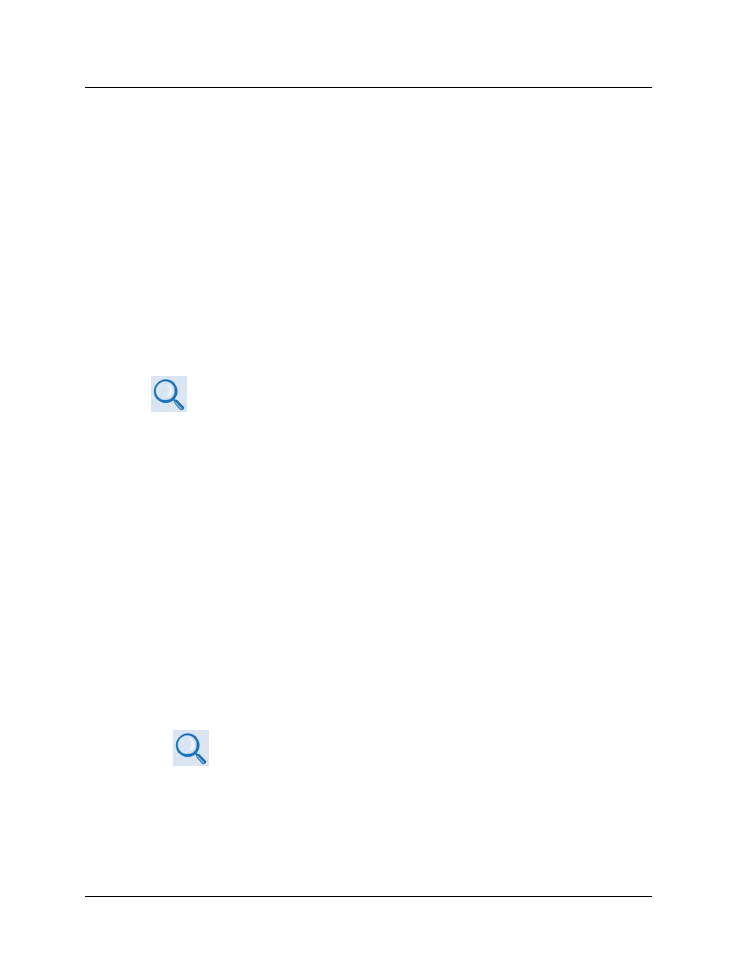
HPOD C-, X-, or Ku-Band High-Power Amplifier
MN/HPOD.IOM
Updating Firmware
Revision 8
3–2
3.2
Getting Started: Prepare for the Firmware Download
1) First, identify the firmware number and its version number.
User-supplied items needed:
• A Microsoft Windows-based PC, equipped with available serial and Ethernet ports; a
compatible Web browser (e.g., Internet Explorer); and a terminal emulator program (e.g.,
Tera Term or HyperTerminal).
• An M&C adapter cable for connection between the HPOD ‘J6 | COM1’ port and the user PC
– either a 19-pin to 9-pin Serial Adapter Cable, or a 19-pin to RJ-45 Ethernet Adapter Cable.
A. Connect the Adapter Cable from the HPOD ‘J6 | COM1’ port to the pertinent port on the
user PC.
B. On the PC – configure the terminal emulator program.
Refer to your terminal emulator program HELP feature or user guide for
operating and configuration instructions.
Configure the utility program for either serial port or Telnet communication and terminal
display operation:
•
19200 bps (Baud Rate)
•
8 Data Bits
•
1 Stop Bit
•
Parity = NO
•
Port Flow Control = NONE
•
Display New line Rx/Tx: CR
•
Local Echo = ON
C. On the HPOD – energize the unit.
D. Obtain the firmware information via one of the following methods:
• Using Serial Remote Control or Telnet via the user PC terminal emulation program –
Log in to the HPOD, and then use ‘FRW’ remote query to obtain, and make note of, the
firmware information:
Type (without the quotes) “<1/FRW?”
for its Firmware Number.
See Chapter 5. SERIAL-BASED REMOTE PRODUCT MANAGEMENT for
information and instructions on using Remote Commands and Queries.
2) Next, create a temporary folder (subdirectory) on the user PC for the firmware archive
download.
