3 download and extract the firmware update – Comtech EF Data HPOD User Manual
Page 41
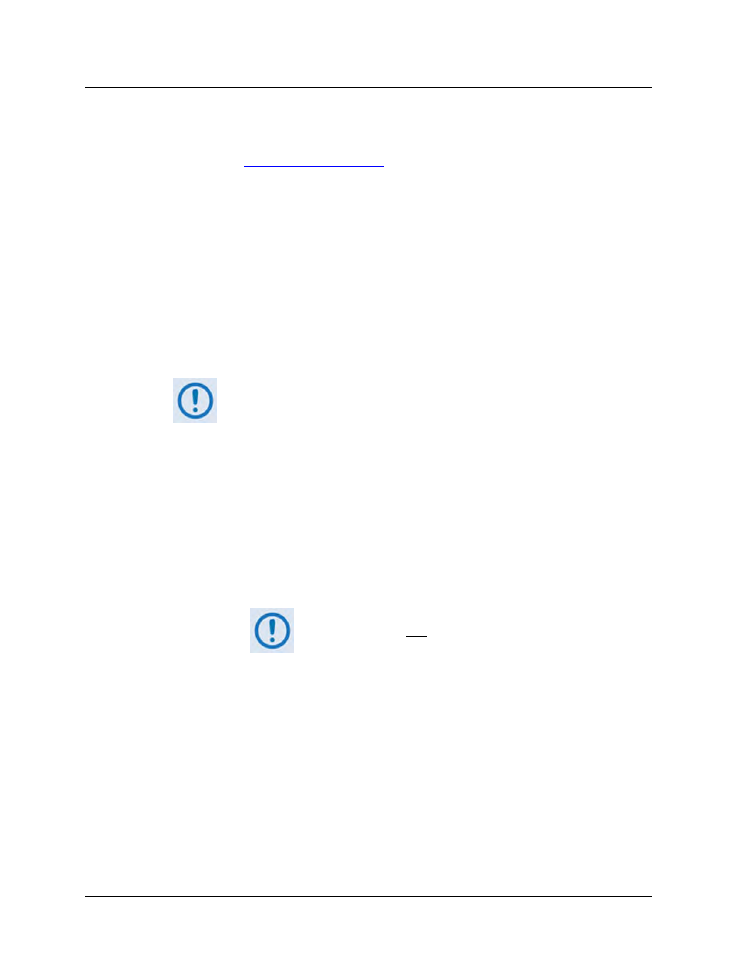
HPOD C-, X-, or Ku-Band High-Power Amplifier
MN/HPOD.IOM
Updating Firmware
Revision 8
3–5
3.3
Download and Extract the Firmware Update
1) First, download the firmware update file from the Comtech EF Data Web site:
A. Go online
B. On the Main page – Under Support Information or the Support tab, select the Software
Downloads hyperlink.
C. On the Software Downloads page – Click Download Flash and Software Update Files.
D. On the Flash Updates Index page – Select the (Select a Product Line) Amplifiers
hyperlink.
E. On the Amplifiers product page – Select the HPOD product hyperlink;
F. Select the appropriate firmware archive EXE or ZIP file download hyperlink.
• About Firmware Numbers, File Versions, and Formats: The Comtech EF
Data Web site catalogues its firmware update files by product type (e.g.,
router, modem, etc.), the specific model, and optional hardware
configurations.
You should download the HPOD serial (i.e., non-Ethernet) and/or
Ethernet firmware as needed for your setup:
o
The non-Ethernet HPOD firmware download hyperlink appears as
F12524X_V####.
o
The Ethernet HPOD firmware download hyperlink appears as
F0020544X_V####.
When performing an Ethernet-based firmware update, both
the non-Ethernet and
Ethernet firmware downloads are
required.
For either download, ‘X’ denotes the revision letter, and ‘####’ represents
the firmware version (e.g., V111 = Version 1.1.1).
• About File Archive Formats: Comtech EF Data provides its downloadable
files in two compressed archive formats: *.exe (self-extracting) and *.zip
(compressed). The *.exe file does not require a file archiver and
compression utility program such as PKZIP for Windows, WinZip,
ZipCentral, etc. (PKZIP for DOS is not supported due to file naming
conventions). Comtech EF Data does not provide this utility program.
