B.2.1 web server interface overview – Comtech EF Data HPOD User Manual
Page 134
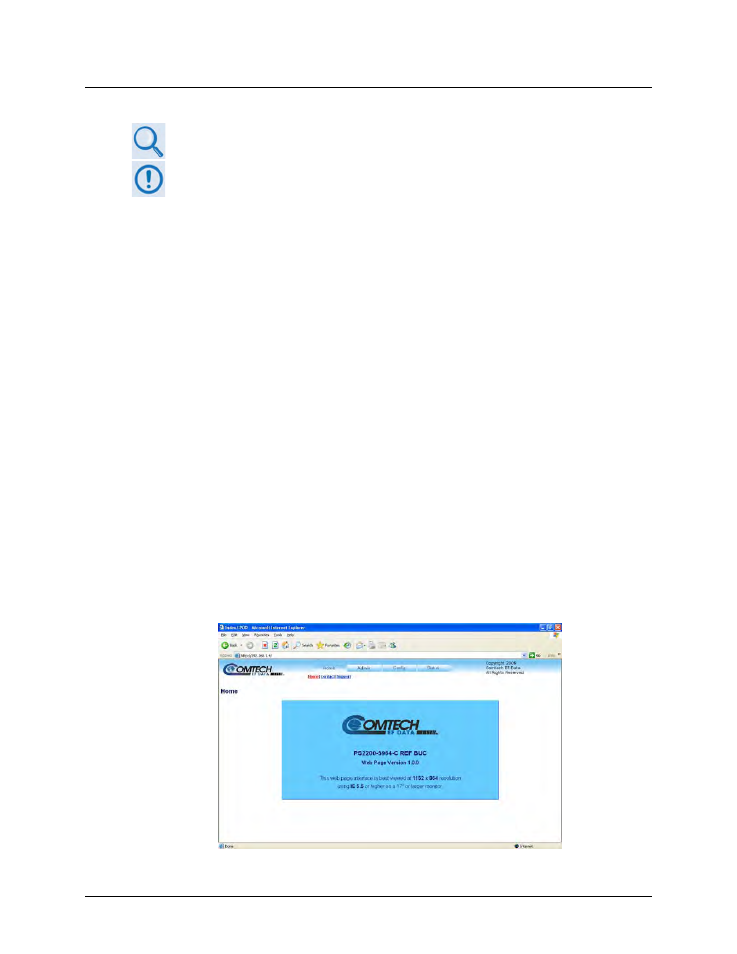
HPOD C-, X-, Ku-Band High-Power Outdoor Amplifier
MN/HPOD.IOM
Appendix B
Revision 8
B–4
B.2
Redundancy Operation Using the SSPA (HPOD) Web Server Interface
See Chapter 4. ETHERNET-BASED REMOTE PRODUCT MANAGEMENT for detailed
information about using the Web Server interface.
To proceed with Ethernet-based Remote Product Management, assumptions are
made that:
• The HPOD is operating with the latest version firmware files.
• The HPOD is connected to a user-supplied Windows-based PC as follows:
o
The User PC Ethernet port is connected to the HPOD ‘J6 | COM1’ port
with a 190-pin to RJ-45 adapter cable.
o
The User PC is running a terminal emulation program (for operation of
the HPOD Telnet remote control interface) and a compatible web
browser (for operation of the Web Server Interface).
• The HPOD’s IP Address has been noted using the HPOD serial or Telnet
remote ‘FRW’ query or using the Web Server Interface ‘Admin | Access’ page.
B.2.1 Web Server Interface Overview
To use the SSOPA (HPOD) Web Server Interface:
• Open a compatible Web browser.
• Enter the HPOD IP Address into the browser Address field (default is http://192.168.1.4)
• Enter a valid user name / password (default is comtech / comtech). The SSPA Web Server
Interface ‘Home’ page appears upon successful login:
