2 updating firmware – Comtech EF Data CRS-311 User Manual
Page 101
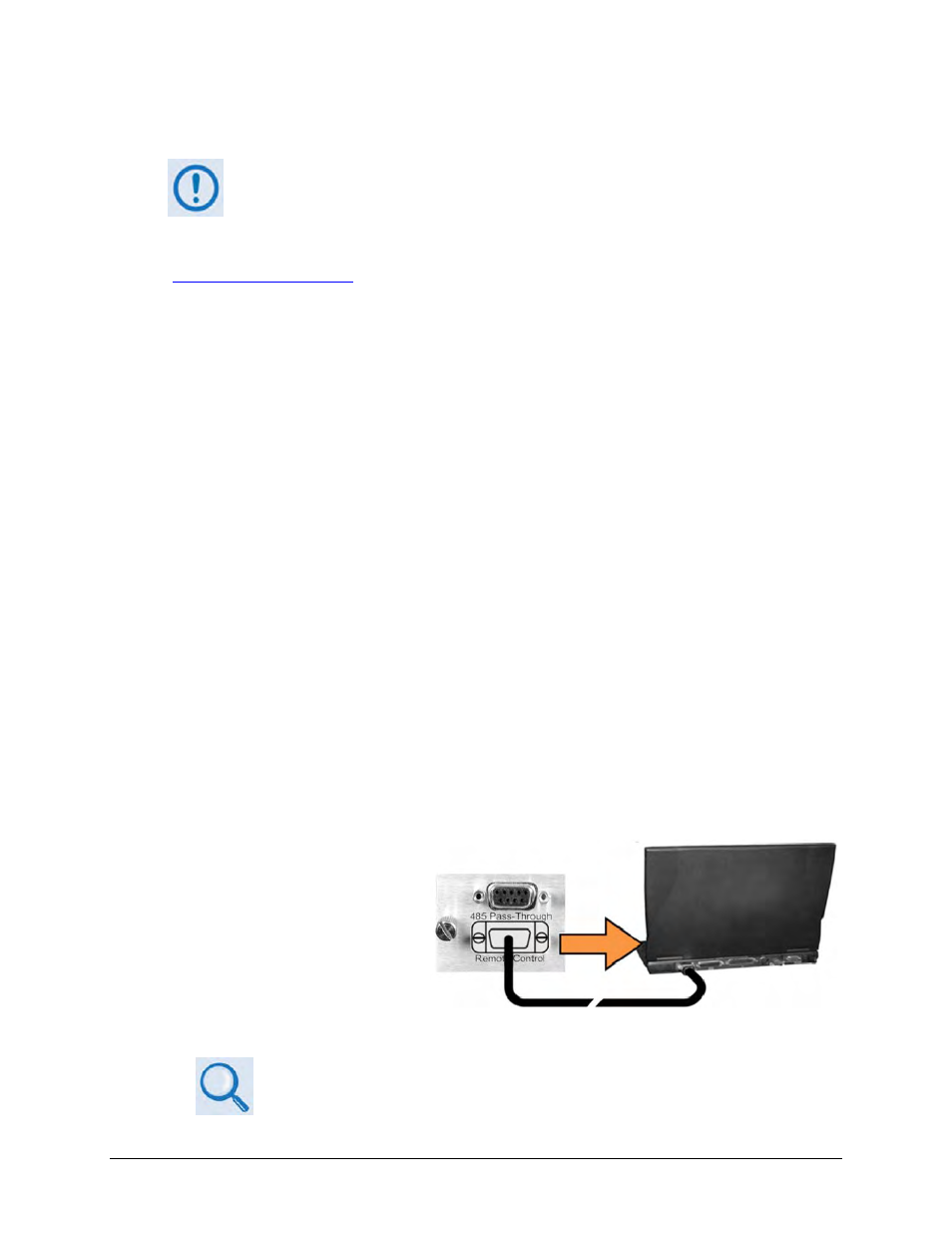
CRS-311 1:1 Redundancy Switch
Revision 7
Modem, RMI/TMI, and Switch Configuration MN/CRS311.IOM
4–11
4.5.2 Updating Firmware
TO ENSURE OPTIMAL PERFORMANCE, IT IS IMPORTANT TO OPERATE THE CRS‐311
WITH ITS LATEST AVAILABLE FIRMWARE.
The CRS‐311 is factory‐shipped with the latest version of operating firmware. If a firmware
update is needed, it can be acquired by download from the Comtech EF Data Web site
(
www.comtechefdata.com
); or from Comtech EF Data Customer Support during normal business
hours via e‐mail or on CD by standard mail delivery.
The CRS‐311 Firmware Update process is as follows:
• Transfer the new firmware update for upgrading the CRS‐311 to a user‐provided PC
intended for Monitor and Control (M&C) of the CRS‐311 1:1 Redundancy System.
• Connect the CRS‐311 to an available serial port on the user PC. The upgrade can then be
performed without opening the CRS‐311 chassis.
• Extract the firmware update from the transferred archive file, and then execute the
upgrade process via use of the provided CCCFLASH.EXE utility program.
4.5.2.1 Getting Started: Preparing for the Firmware Download
1. First, identify the firmware version number.
User‐supplied items needed:
• A Microsoft Windows‐based PC, equipped with available serial and Ethernet ports; a
compatible Web browser (e.g., Internet Explorer); and a terminal emulator program
(e.g., Tera Term or HyperTerminal).
• A 9‐pin serial cable to connect the PC to the CRS‐311 (details are shown in the cable
details box on the Uploader screen, as well as in
Appendix A. CABLE DRAWINGS
).
A. Use the 9‐pin serial cable to
connect the CRS‐311 ‘Remote
Control’ port (located on the
CRS‐230 Controller module) to
a serial port on the user PC.
B. On the PC: Open the terminal emulator program.
Refer to your terminal emulator program HELP feature or user guide for
operating and configuration instructions.
