Figures, Figures . . . . . . . . . . . . . . . v – Compuprint 4247-L03 User Manual
Page 5
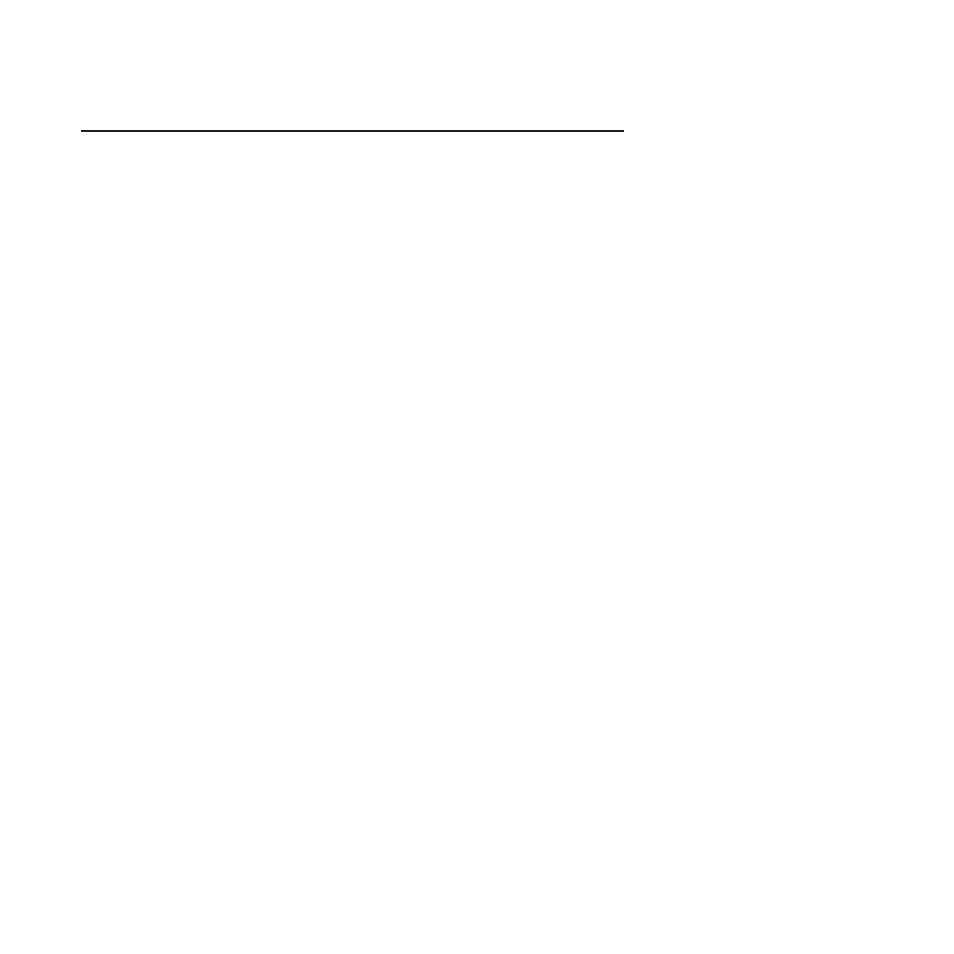
Figures
4247 Printer: Front and Rear Views .
Removing the Shipment Locks from the Printer 6
Opening the top cover using the small handles
on either side of the top cover.
Turn the ribbon-winding knob in the arrow
direction .
Aligning the right and left cartridge pins with
the printer locking points. .
Correct ribbon placement between the print
head and the Ribbon Guide mask. .
Clipping the cartridge into place..
Removing the two screws on the metal plate.
Sliding the board in the slot. .
Attaching the Controller Board. .
Power switch in the 0 position (OFF) .
Power switch in the I position (ON) .
Parallel Interface Parameters .
User Macro Parameters (continued)
Opening the Push tractor cover. .
Sliding the left sprocket to the first printing
column. .
Opening the left and right sprocket covers.
Inserting the paper perforation on the left
sprocket pins .
Inserting the paper on the right sprocket pins
Matching the left sprocket for the first printing
position .
Adjusting the right sprocket .
Moving the sprocket levers to the lock
position.
Sliding the ribbon guide out of the print head. 98
Removing the used ribbon cartridge by lifting
it up..
Inserting the left and right paper bail end cap
pivots into the side frames. .
4 pin Front2 Push Tractor option .
Pushing the Front2 tractor until it is fully
engaged. .
Rotating the Front2 push tractor onto the
Front1 push tractor.
Disconnecting the connector cable .
Opening the Push tractors cover .
Moving the sprocket lever down. .
Inserting the paper on the right sprocket pins 114
Positioning the left sprocket for printing
Moving the sprocket lever to the locked
position. .
Loading the paper into the printer. .
Rotating the Front2 push tractor option
Repositioning the Front2 push tractor
v
