Forms problems, Problem: forms do not feed past printhead, Problem: forms do not stack correctly – Compuprint 4247-L03 User Manual
Page 114
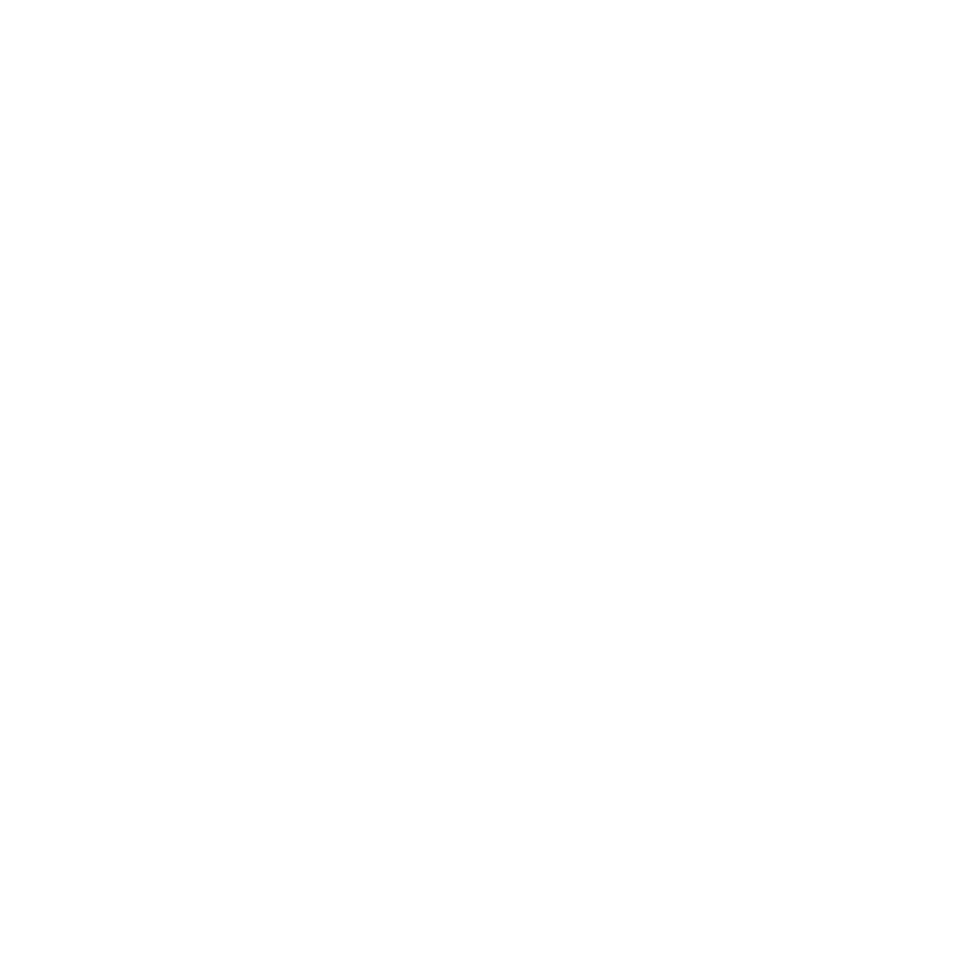
Forms problems
Causes are listed for each problem in order of priority.
Problem: Forms buckle, twist, jam, or tractor holes tear
1.
The right tractor is adjusted incorrectly.
Solution:
Move the right tractor to obtain proper forms tension. The tractor
pins should be in the center of the tractor holes.
2.
The printer is not at the edge of the table.
Solution:
Move the printer to the front edge of the table if having problems
with front forms path or move the printer to the rear edge of the table if
having problems with the rear forms path.
3.
The forms supply is not below the level of the printer.
Solution:
Move the forms supply to the floor or on a shelf below the level of
the printer.
4.
The forms supply is not aligned with the printer.
Solution:
Reposition the forms supply so that the forms feed evenly.
5.
The forms are catching on the carton edge.
Solution:
Remove the uneven carton edges, or remove the forms from the
carton.
Note:
As the forms reach the bottom of the box, this problem can occur more
often.
6.
The ribbon is twisted or folded.
Solution:
Check the ribbon for folds or twists.
7.
The forms contain excessive moisture.
Solution:
Store the forms in a cool, dry place before using them, or store the
forms in the printer area for 24 hours.
8.
The forms are defective or do not meet specifications.
Solution:
Try unloading the forms and then reloading forms. Forms should
meet the requirements specified in “Paper Specifications” on page 87.
Problem: Forms do not feed past printhead
1.
The Automatic Gap Adjustment (AGA) setting for the paper source you are
using needs to be changed.
Solution:
See “Adjusting the Distance of the Print Head” on page 74.
2.
The ribbon is twisting or folding.
Solution:
Replace the ribbon.
3.
You are using thick multiple-part forms.
Solution:
See the procedure for setting perforation safety to Yes through the
operator panel. See “Paper Perforation” on page 74.
Problem: Forms do not stack correctly
1.
The forms do not stack correctly on the table behind the printer.
Solution:
Use the recommended table size (see “Choosing a Suitable Location”
Note:
Up to 101.6 mm (4 in.) of forms may stack on the table behind the
printer without decreasing the ability of the forms to stack correctly.
2.
The forms do not stack correctly in the output rack on the table.
102
User's Guide
