Cp-link 3 service – BECKHOFF CP-Link3 User Manual
Page 58
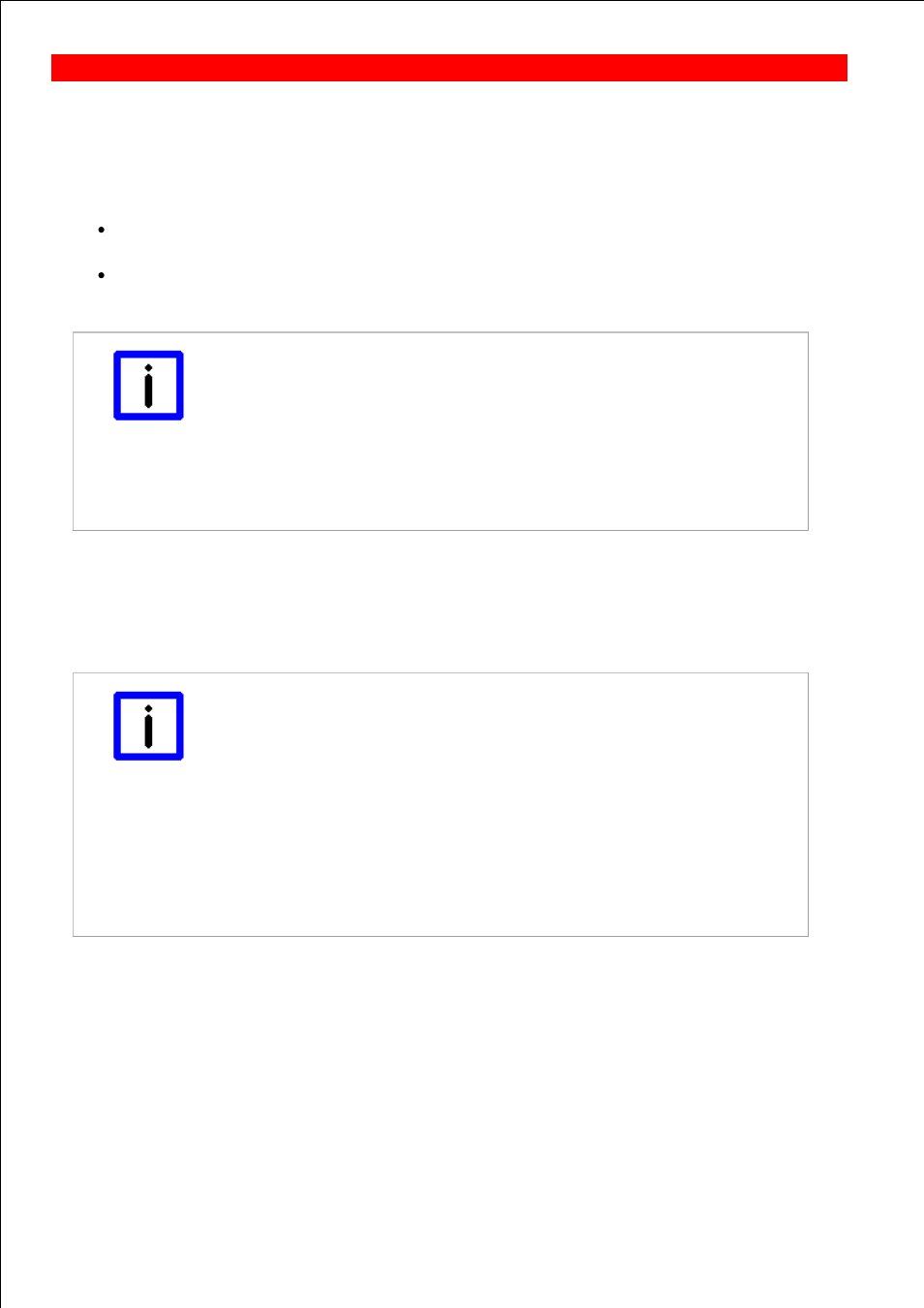
Page 58
CP-Link 3 Service
The CP-Link 3 Service provides an ADS interface for setting the HID-Focus manually (also see Set the HID focus
manually ). Starting with CP-Link 3 Version 1.3.xx the CP-Link 3 Service is implemented as TwinCAT Server, in earlier
versions as Windows Service application.
CP-Link 3 Service as TwinCAT Server (Starting with CP-Link 3 Version 1.3.xx)
If you install CP-Link 3 on a PC with an already installed TwinCAT, the CP-Link 3 Service is registered as
TwinCAT Server during the installation automatically.
If you however install TwinCAT on a PC with an already installed CP-Link 3, you need to register the CP-Link 3
Service as TwinCAT Server manually.
Note
Register CP-Link 3 Service as TwinCAT Server manually
If you install TwinCAT on a PC with an already installed CP-Link 3, the CP-Link 3
Service has to be registered as TwinCAT Server subsequently. This requires the
TwinCAT System to be stopped. Open a command-line window and navigate to the
subfolder Services in the CP-Link 3 program directory, e.g. "C:\Program
Files\Beckhoff\CP-Link 3\Services". Now type "CPLink3Service.exe /RegTcServer" into
the command-line to register the CP-Link 3 Service as TwinCAT Server. A window is
displayed giving status information about the registration result.
You can use the TwinCAT Storage Editor to verify that the CP-Link 3 Service is registered as TwinCAT Server.
CP-Link 3 Service as Windows Service application (up to CP-Link 3 Version 1.2.xx)
During the installation of CP-Link 3 the CP-Link 3 Service is registered and started as Windows Service application
automatically.
Note
Verify status, modify properties
A list to manage Windows Service applications can be opened via the start menu Start -
> Control Panel -> Administrative Tools -> Services . The status of the CP-Link 3
Service should be "Started" and the startup type should be "Automatic". If not, configure
the service according to the mentioned criteria.
In case the CP-Link 3 Service is not in the list of services, it has to be registered as
Windows Service application manually. Open a command-line window and navigate to
the subfolder Services in the CP-Link 3 program directory, e.g. C:\Program
Files\Beckhoff\CP-Link 3\Services". Now type "CPLink3Service.exe /RegServer" and
then "CPLink3Service.exe /service" into the command-line. Refresh the view of the
services window. The CP-Link 3 Service should be in the list of services now. Maybe
you need to modify the properties of the service to match the criteria mentioned above.
BECKHOFF CP-Link 3: Miscellaneous
