BECKHOFF CP-Link3 User Manual
Page 41
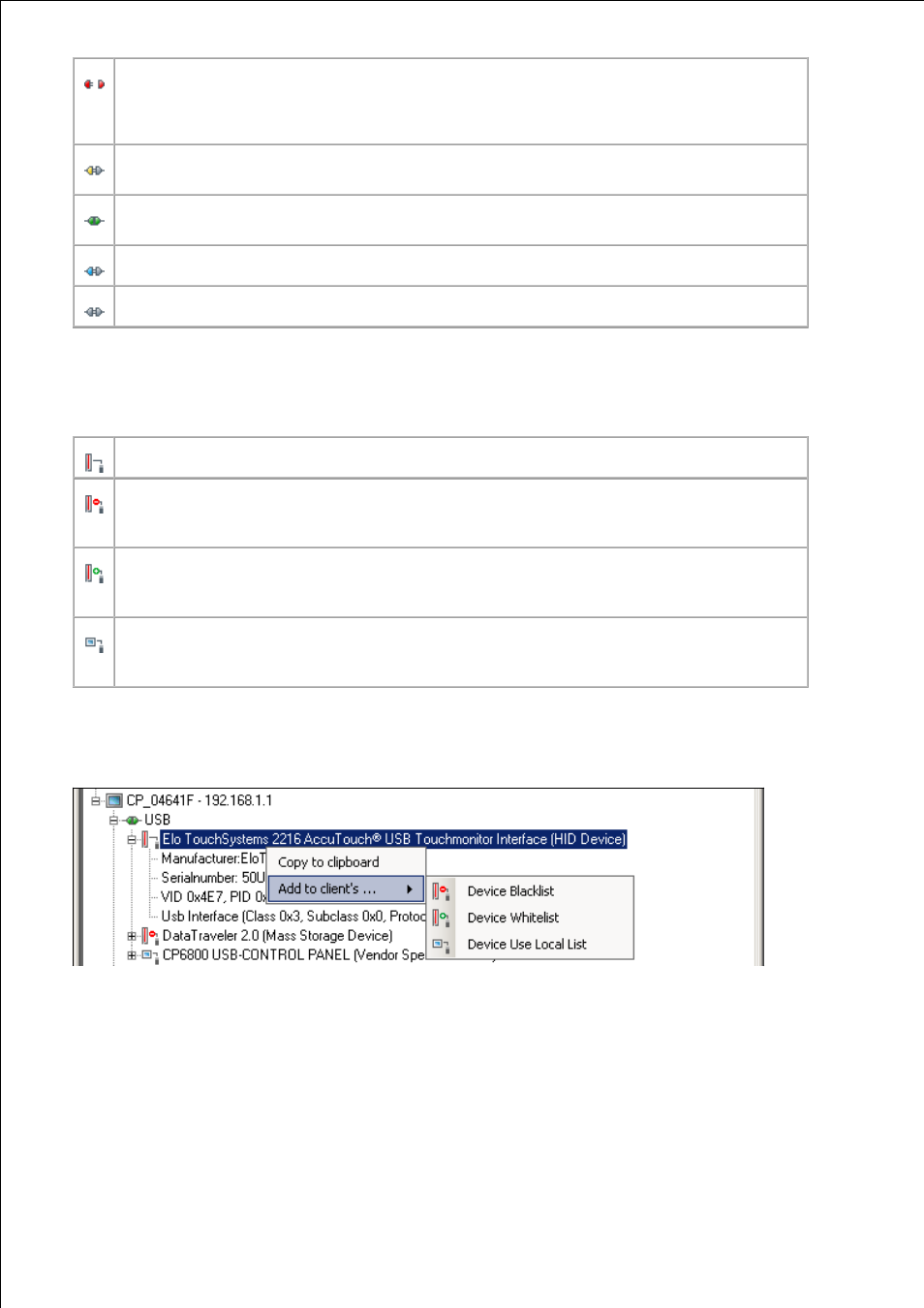
Page 41
- The component has no network connection. The host PC is attempting to connect to the client.
- The component is in an invalid or an error state. In this case a corresponding message is shown in the
message window (see below).
Network connection has been established with the component, the component is in the initialization
phase.
Network connection has been made with the component and the initialization phase has been
successfully completed.
Network connection has been lost with the component, the component is in the de-initialization phase.
The component has been removed from the configuration and is in the de-initialization phase.
3. Third level nodes contain detailed information on the corresponding component.
3.1 Nodes underneath a USB node: Each node represents a USB device which is plugged in at the client. The node text
contains product description read from the device (if available) on one side and on the other the device class. The icon of
such a node gives information on the current USB device status :
The client’s USB device can be used on the host PC via "Virtual USB".
The client’s USB device could be used via "Virtual USB" on the host PC, the usage is however blocked
by the host PC configuration. There is a matching entry for this device in the USB Device Blacklist (see
also the USB Device Filter Lists ).
The client's USB device can be used on the host PC via "Virtual USB", there is a matching entry for this
device in the USB Device Blacklist as well as in the USB Device Whitelist (see also the USB Device
Filter Lists ).
The client’s USB device cannot be used on the host PC via "Virtual USB", as the device is being used
locally on the client. There is a matching entry for this device in the USB Device Use Local List (see also
the USB Device Filter Lists ).
Each USB device node has further sub-nodes which contain detailed information (manufacturer, serial number, etc.) on
the USB device.
Right clicking a USB device opens a context menu with which you can add the selected device to one of the USB device
filter lists of the configuration (see also the Client Configuration section or the USB Device Filter Lists section):
If you copy the device information into the clipboard ( Copy to clipboard ) you can paste the copied information in the
configuration window in order to create a device filter entry (see also the Client Configuration section - Edit USB device
filters).
If the node represents a USB Bus Coupler , one of its sub-nodes indicates the Coupler's device number. Depending on
the type of the Bus Coupler, the device number can also be changed. The device number can be changed for all Bus
Couplers of the type CPx8xx. Right clicking the device number sub-node opens a context menu with which you can open
the dialog for changing the device number.
