BECKHOFF CP-Link3 User Manual
Page 32
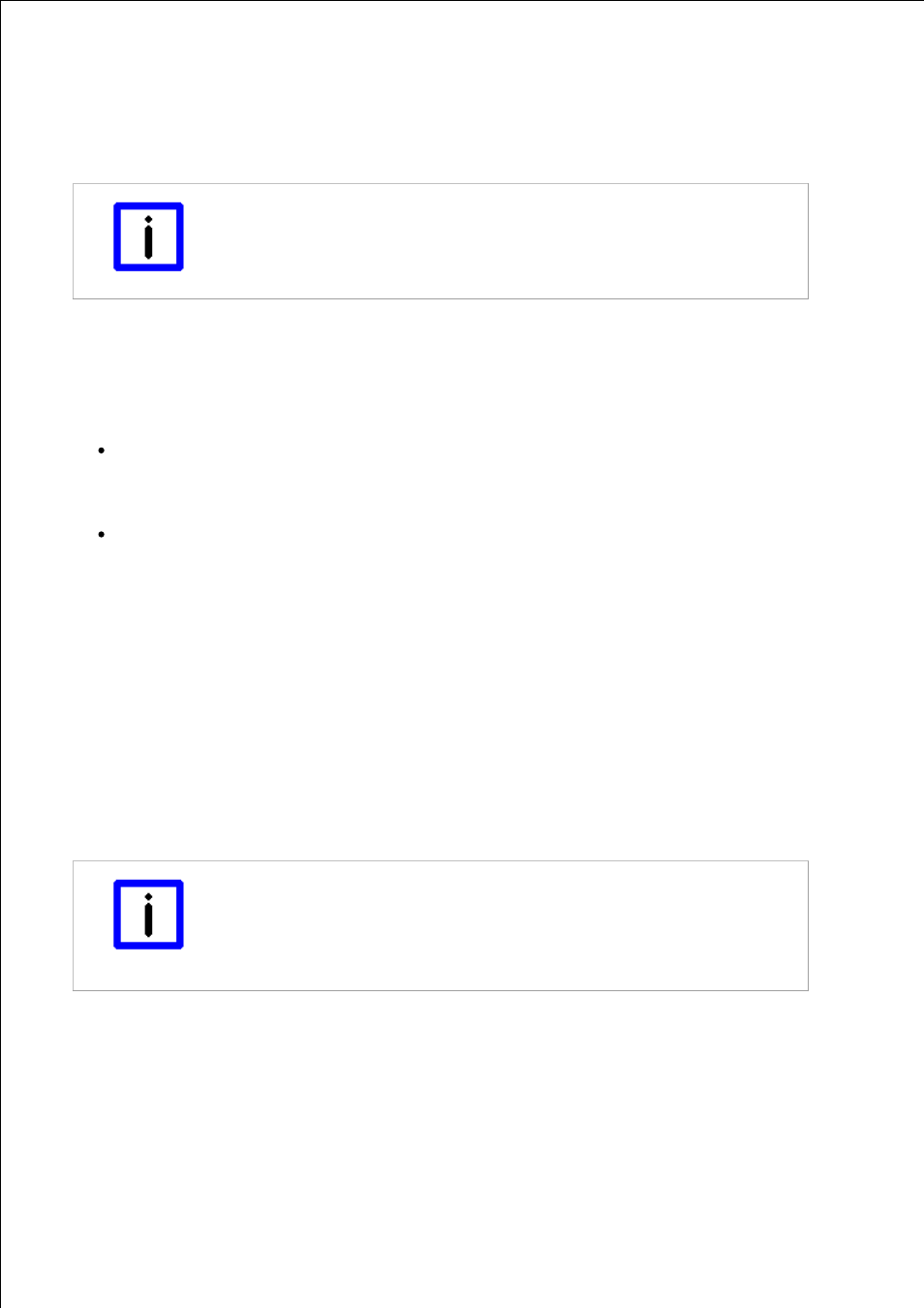
Page 32
The general parameters for a client are set on the General tab. An asterisk next to the name of the tab indicates that the
settings for the “General” section have been changed, but have not yet been activated with Apply .
The general parameters of a client include the IP address along with a name and description, as well as the settings of
the HID focus. The IP Address entry is essential. In addition, entries can also be made in the Name, Comment and
Model fields. Any name can be assigned to the client in the Name field. The name does not have to correspond to the
client's computer name.
Note
Automatic entry of the IP address
If a client is added to the client list through the Add Client function, the client's IP
Address field is automatically pre-filled. It may be necessary to modify this entry!
HID focus
The client's input behavior can be configured with the aid of the HID focus (i.e. the human input device focus):
When a client has the HID focus, only this client is able to make input to the host through a keyboard, mouse or
touchpad. Input from all the other clients is blocked. There is a difference between the auto and manual modes of the
HID focus.
Auto HID focus - If an input is made at a client, it automatically acquires the HID focus. If no further input is made
for the set period of time, the client loses the HID focus again. The period can be specified, in milliseconds, in the
Timeout field. If the timeout is set to 0, the HID focus will not be set by making inputs, which means that inputs
can be made simultaneously at other clients too.
Manual HID focus - Input from the client is initially blocked. The HID focus must be given to the client before
inputs can be made. There is a software interface, described under Set the HID focus manually , for this purpose.
When manual mode is selected, the timeout is automatically set to 0 ms, and this means that it is necessary to
reset the HID focus explicitly in all cases. If the timeout is anything other than 0 ms, then the manually set HID
focus will automatically be reset after the given time if no further input is made.
If MouseClipping is active (which is the standard setting), the mouse pointer cannot leave the screen area of the client
that has the HID focus. This prevents accidental operations in windows that are outside the visible area of the desktop.
Lock symbol
The graphical Locksymbol is shown on any clients that are unable to make inputs. This allows a user to see that the HID
focus is already assigned to another client.
The standard default lock symbol can be set by means of the Default button. It is also possible to select any other
graphical symbol, modified to meet particular requirements, to represent the lock. The Custom button opens a file dialog
with which the file that is to be used can be selected. By clicking Open Containing Folder underneath the preview of the
lock symbol, an Explorer window that shows the storage location of the selected lock symbol can be opened.
Note
Condition of the lock symbol image
The size of the lock symbol image is limited to a maximum of 256 x 256 pixels. Bigger
images will be shrunken to the size of 256 x 256 pixels, smaller images will keep their
original size.
Images with transparencies are supported.
Position:
By default, the lock symbol will be shown centered on the client's display.
