BECKHOFF CP-Link3 User Manual
Page 39
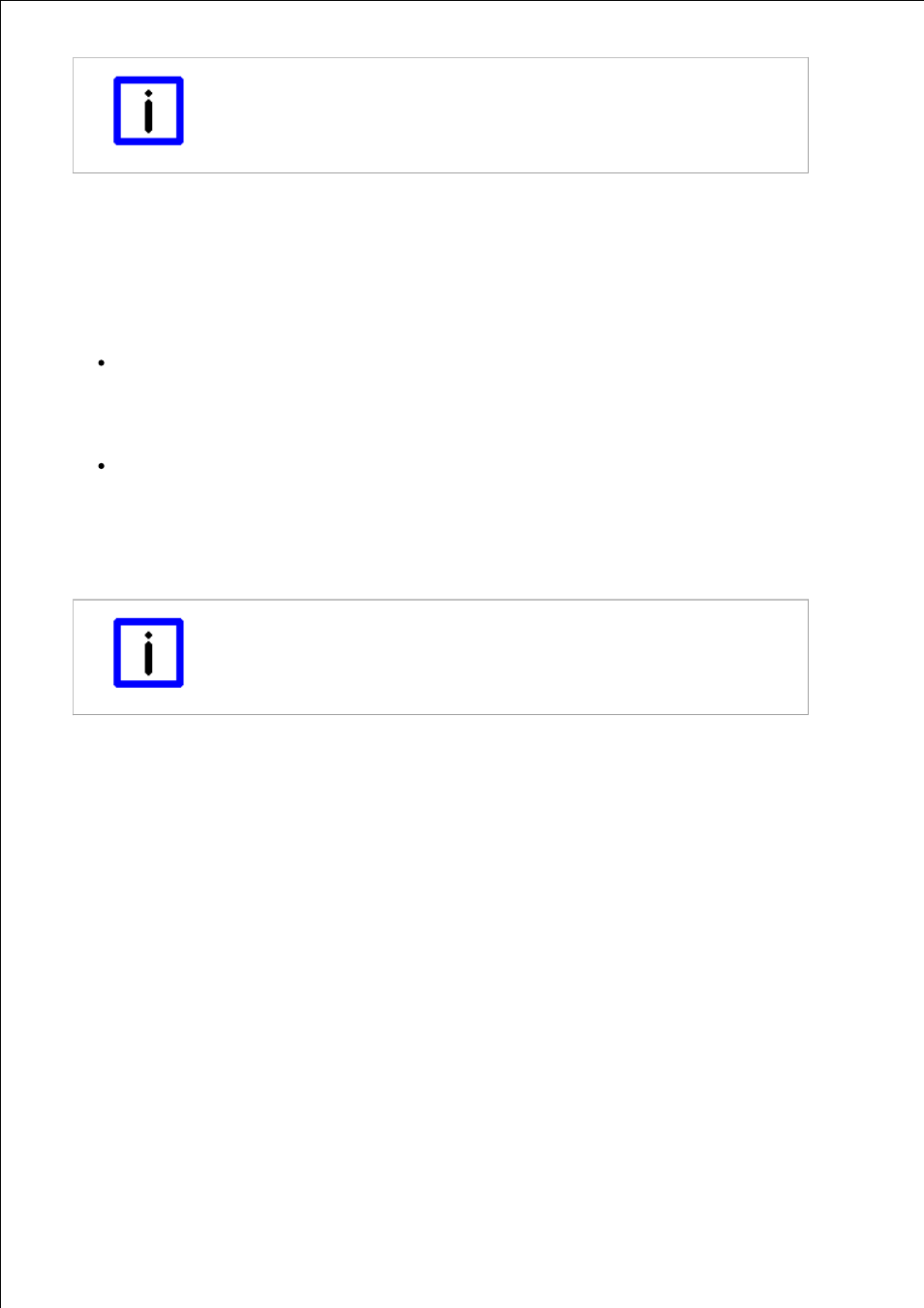
Page 39
Note
Assigning the display device
The first time that the “Virtual Graphics” functionality is enabled, the first display device
is automatically assigned to the client.
Resolution of the display device on the host / resolution of the client
The resolution and the color depth for the currently selected display device are shown on the right next to the diagram. If
changes to these parameters are desired, this is to be done through the Setup Dialog (see also the Configuration
interface section - Setup). Under Windows XP changes can also be done via the Windows display settings (see also the
section on Windows Display Settings ).
If the resolution of an assigned display device differs from the resolution of the associated client, the display behavior of
the client can be modified by setting or clearing the tick in the Fit to Client Screen Size box:
Fit to Client Screen Size not set:
If the resolution of the assigned display device is lower than the resolution of the client, the contents of the screen
are centered (with a black outline) on the client. If, on the other hand, the resolution of the assigned display device
is larger than the resolution of the client, the upper left-hand portion of the screen contents are displayed on the
client.
Fit to Client Screen Size set:
If the resolution of the assigned display device is lower than the resolution of the client, the contents of the screen
are enlarged and displayed using the whole of the client's screen. If the resolution of the assigned display device
is higher than the resolution of the client, the contents of the screen are shrunk and displayed using the whole of
the client's screen. The settings for the resolutions of all the devices involved are not changed by this. Only the
image that is to be displayed is appropriately enlarged or shrunk.
Note
Quality of the displayed image
If the enlargement or reduction ratios are not integers, the enlargement or reduction can
have negative effects on the quality of the displayed image.
Transfer protocol for graphical data - Connection Settings
The protocol used to transfer graphical data can be set separately for each client. Data transmission via TCP is preset by
default. If TCP has been selected, graphical data is sent separately to every single client. This multiplies the data rate by
the number of clients. If, on the other hand, data transmission via UDP (UDP-Multicast) has been selected for one or
more clients, that means that the graphical data associated with the display device is transmitted over the network once ,
and all the clients that are assigned to this display device, and where data transmission via UDP has also been set, can
receive this data.
Data transmission via UDP thus has the advantage that the network bandwidth used is reduced to a minimum. A
disadvantage of data transmission via UDP, as compared with data transmission via TCP, is a higher susceptibility to
interference. In the event of a faulty transmission via UDP, it therefore follows that it is helpful to select TCP as the
transfer protocol. Because, however, this multiplies the bandwidth used by the number of clients, this can have a
negative effect on performance. This will happen if the required bandwidth is greater than the bandwidth that is available.
In cases of this sort, the performance of all the CP-Link 3 functionalities (Virtual USB, Virtual Serial Ports, Virtual
Graphics) are affected.
