Avery Dennison 7411 Print Server User Manual
Page 53
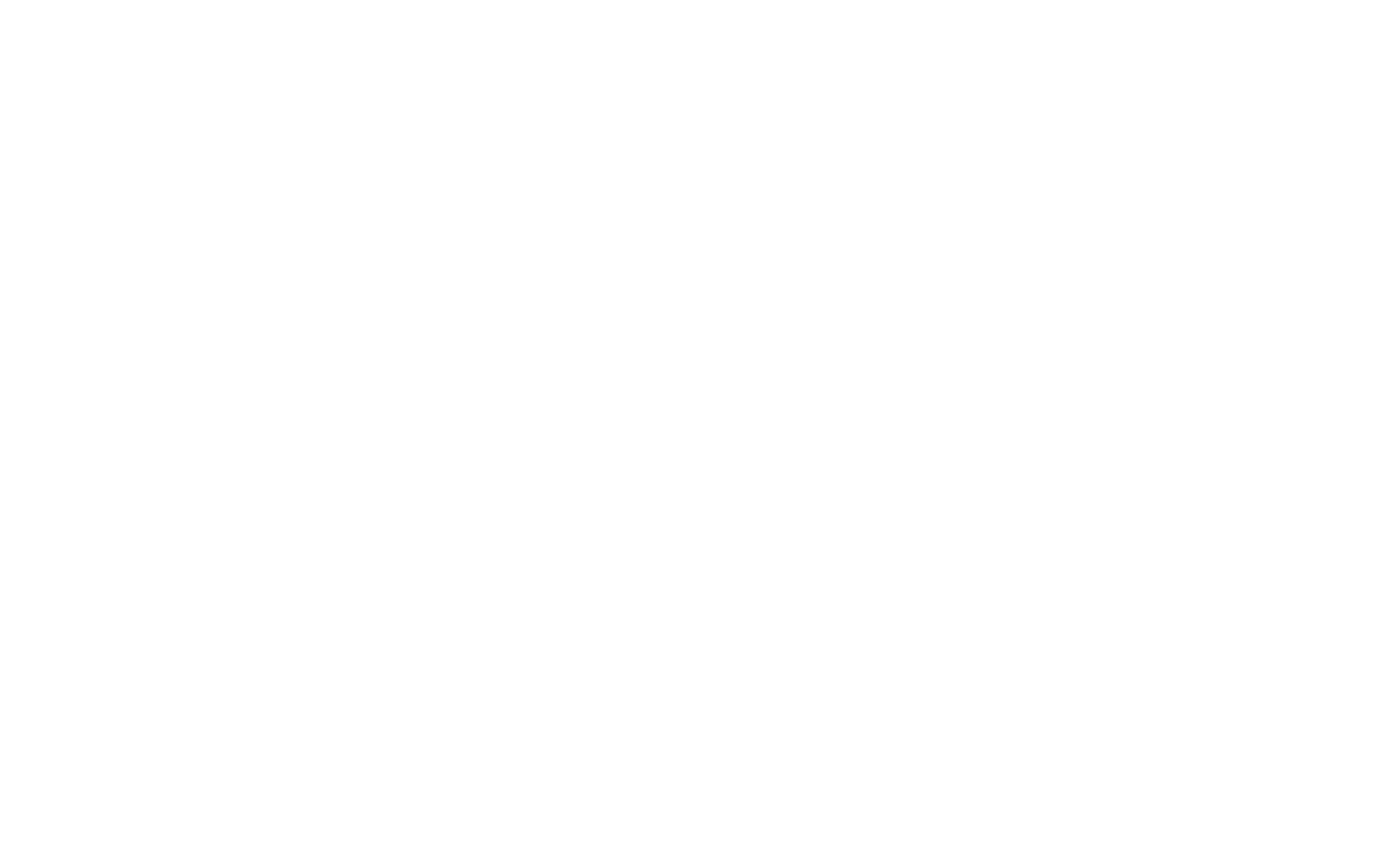
5. On the test label, verify your IP and WiFi settings. If using an Ethernet
cable, the “Wired/Wireless:” value should be “WIRED”. If using RF, the
setting should be “WIRELESS”.
Check the “Actual SSID” and the “WiFi Sig Qual”. Is the actual SSID
correct? Is the signal quality greater than zero? If the signal quality
is 0, you lost connection with the access point. If it is very low, you
may be experiencing interference or are very close to being out of
range or an access point. A value of 100 is the best you can have
for signal quality. You can probably operate at a minimum of 60, but
the number of retries is likely to increase.
6. Telnet to the printer.
Note: If the print server has been reset, you may need to re-enable Telnet.
Once you have verified connectivity, Telnet to the printer. This gives
you access to console operation of the printer. Press Enter (on your
host) to get the “#” prompt and enter “access” as the password.
Press Enter to by-pass the user name. Once here, you have verified
operation to the print server.
7. Ping the printer.
If you can ping the printer, it is at least "seen" on the network. If you
cannot ping the printer, then ping every device in the path to the printer -
access points, routers, etc. If you can ping every device but the printer,
the printer needs to be turned off and back on. If some device in the
path to the printer cannot be pinged, that device needs attention.
ping
8. Verify connection to the data port by starting a Telnet session to the
printer using port 9100 (i.e. Telnet aa.bb.cc.dd 9100). If this fails, some
other device has the session in use. Either terminate the other
connection or turn off the printer and then turn it back on.
Troubleshooting 5-3
