Installing the software, Installing the software -2 – Avery Dennison 7411 Print Server User Manual
Page 14
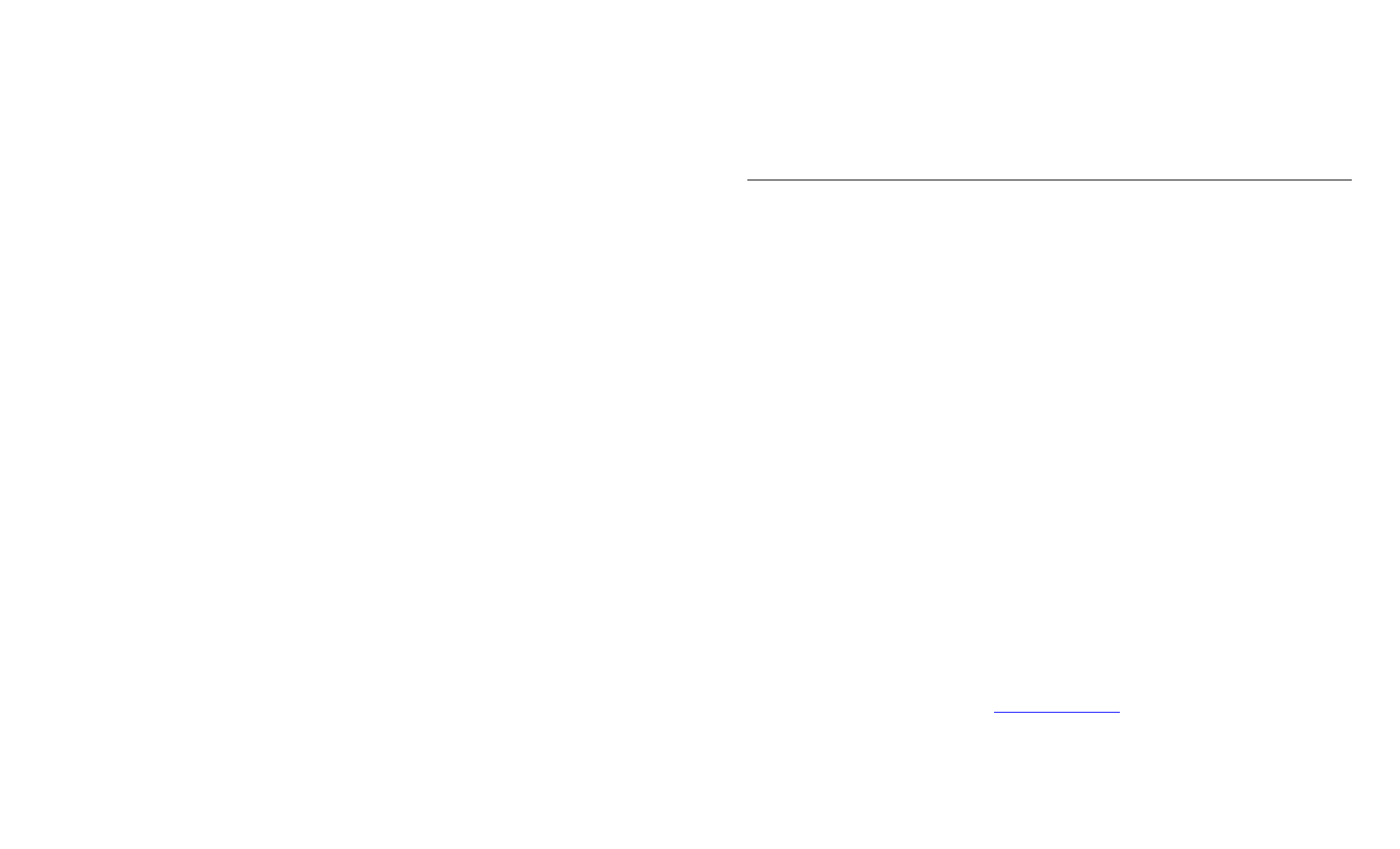
♦
If you are using TCP/IP, note your computer’s IP address. The print
server needs to be on the same IP segment as the other nodes on your
network in order to communicate.
♦
You should have a good signal between your computer and the access
point.
I n s t a l l i n g t h e S o f t w a r e
The following operating systems are supported:
Microsoft
Windows NT 4, 2000, and XP.
Follow these steps to install the Monarch® NetManager software and
configure the print server. You can also download the utility from our Web
site.
1. Insert the CD-ROM (included with your printer) into your PC.
2.
Click on the Software folder, click Network Utilities, NetManager folder,
then click on Setup.exe.
3. Follow the on-screen instructions for installing the utility. When
NetManager starts for the first time, you will see the NetManager
Welcome screen.
You are prompted to enter a View name. Then you can either select the
protocol and filter settings, or “Automatically create a view with default
settings.”
4. Click Finish to begin searching for print servers. NetManager gets the
information from the print server(s) and lists the server name, IP
address, and hardware (Ethernet) address. It might take a minute or two
for the printer server to show up, especially if you have a large wireless
network. The default name of the print server is PXRxxxxxx, where
xxxxxx is the last 6 digits of the Ethernet address (for example,
PXR08B2C7).
Note: If you do not see the print server in the list, hold down the test
button on the back of the print server for more than 5 seconds to
reset it to factory defaults and try the search again. If you still do not
see it, see Chapter 5, “
5. When you see the print server you need to configure in the list, highlight
it and click the Configuration tool.
2-2
Ethernet Operating Instructions
