Setting the margin position, Setting the margin position -11 – Avery Dennison Monarch 9855 Operator Handbook User Manual
Page 45
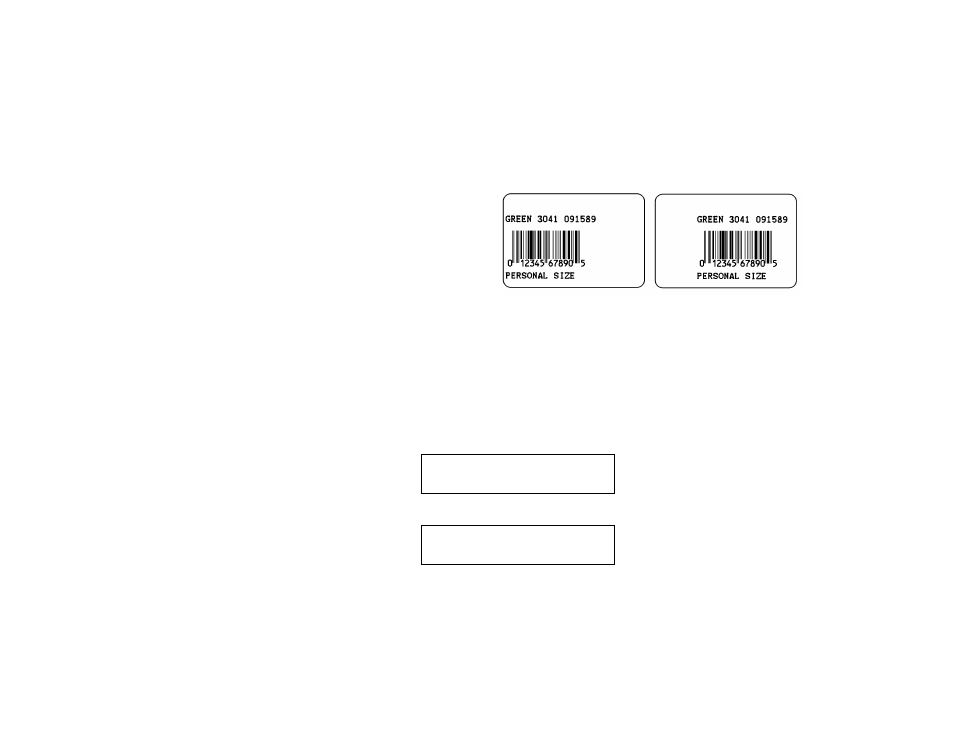
Setting Supply Options 4-11
Setting the Margin Position
This function adjusts where the format prints horizontally on the supply. The
adjustments are in dots (0.0049 inch), which is the smallest measurement
the printer recognizes.
The width of the print area depends on your supply size. Maximum width is
four inches. W hen you move the image to the right or left on the supply,
avoid moving the image too close to either edge, because it may not print.
P ri nt too far to th e l eft. P ri nt too far to the ri ght.
♦
If the data is too close to the left side, increase the number.
♦
If the data is too close to the right side, decrease the number.
Note:
Changing this setting only affects new formats sent to the printer.
To change the setting, from the Main Menu, select Setup, Supply, then
Positioning. Then, follow these steps.
4. Press or until you see
POSITIONING
Margin Pos
5. Press Enter/Pause. The current setting is displayed, for example:
Enter m argin pos
[-99/99]: +0
6. Press or to change the margin position. Pressing decreases the
value (moves the image toward the left side of the supply);
increases
it (moves the image toward the right side of the supply).
7. Press Enter/Pause when the number you need appears. Press
Escape/Clear until you see the Main Menu.
