ART Pro Audio DMV-Pro - Dual True-Stereo Effects Processor User Manual
Page 21
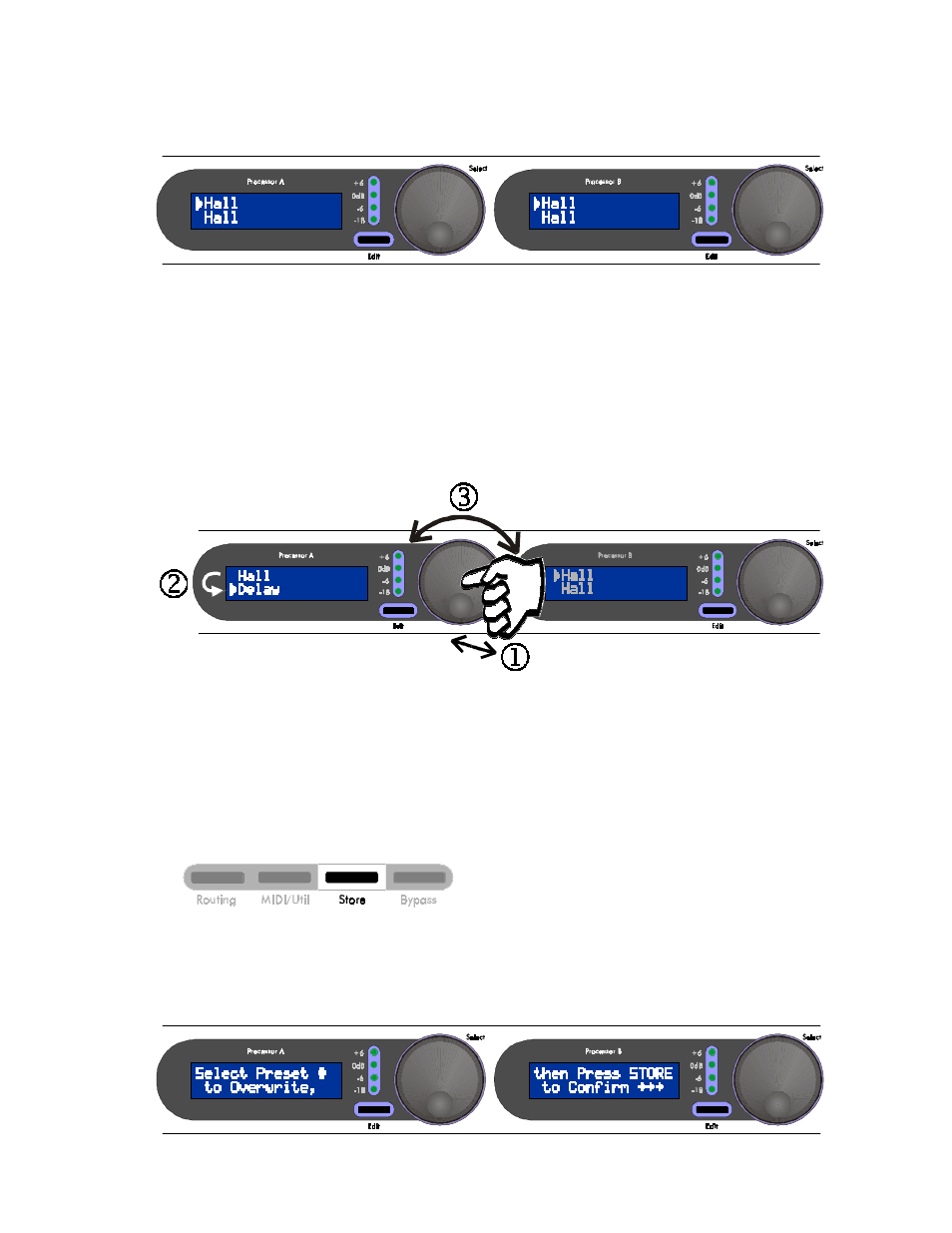
- 17 -
Repeatedly press the Routing button until the Discrete 4 Routing LED is lit. Observe both LCDs. Again, the
DMV-PRO has loaded default effects for Discrete 4 routing, but notice that there are now two effects in each
LCD.
Look at LCD (A). The top line now corresponds to Effect #1 (at Input and Output #1) and the bottom line
corresponds to Effect #2 (at Input and Output #2). Processor (B) is similar, with its top line representing Effect
#3 and its bottom line representing Effect #4. Notice the “Selection Arrows” on the top-left of both lines. These
arrows indicate that the top effect is the one that will change when the corresponding encoder is turned.
If you press the encoder while viewing a loaded (non-flashing) effect, the Selection Arrow will switch to point
at the processor’s other effect. Now when you turn Encoder (A), you will change the bottom effect.
As usual, you can turn to the left and right to navigate through the bottom line’s list of effects and press the
encoder to load a new one. To switch back to adjusting the top line’s effect, make sure you’re loaded an effect
and then press the encoder. Repeat this procedure to switch back and forth between effect lines.
NOTE: You may have noticed that Rotary and Panner weren’t available as you were scrolling through
effects. These stereo effects are not available in a mono (single-engine) routing.
Store:
After you have changed some of the effects in your preset, you may wish to store your changes. First, press
the Store button. The LCDs will display [
$+$"2 0$1$2 < 2- 4$050(2$`
] and [
2'$T .0$11
2- "-T%(0, :::
], and the Preset / Value Display will flash the current preset number.
