ART Pro Audio M-One/USB - Cardioid Condenser USB Microphone User Manual
ART Pro Audio Audio accessories
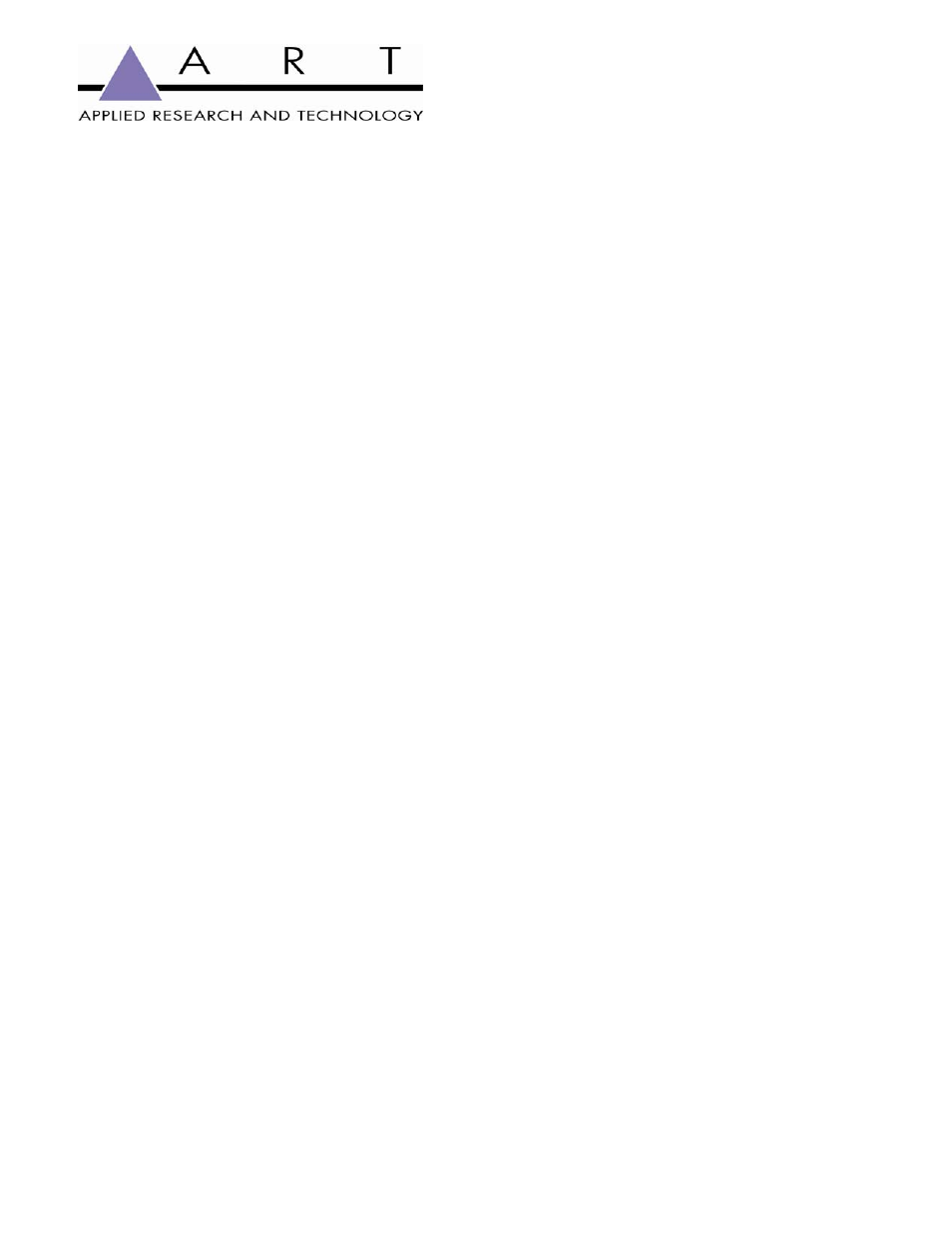
M-One/USB Owner’s Manual
Zero-latency USB Condenser Microphone w/ Headphone Output
Overview:
The ART M-One/USB is a Class-A FET condenser USB microphone designed to direct connect to any
USB 2.0 equipped computer or laptop. The 32mm gold sputtered/center-terminated wide diaphragm
capsule delivers a full 20Hz to 20kHz frequency response, rivaling standard studio condenser
microphones.
The ART M-One/USB offers the added convenience of an internal 24bit / 96kHz digital conversion direct
to the USB2.0 output, making it the ideal microphone for software based recording solutions or
Podcasting. The M-One/USB operates on both Windows and Mac platforms.
What makes the M-One/USB unique is the integrated D/A converter that makes the microphone in effect
its own audio interface. The D/A converter provides computer playback to the 1/8
th
-inch headphone
output jack with volume and mix controls integrated into the microphone chassis. The volume control sets
the overall listening level in the headphones, while the mix control allows the user to blend the computer
audio (playback mix) and source (microphone input) to the headphones mix, offering a zero-latency
recording solution.
Features:
Studio Quality 32mm Gold Sputtered Cardioid Capsule
USB 2.0 / 24Bit / 96kHz Output
Integrated Stereo Headphone Output w/ Level and Mix Controls
Compatible with Windows 2k, WindowsXP, Windows7, Linux and Mac OS-X Operating Systems
Rugged Zinc/Aluminum Chassis & Stainless Steel Wire Mesh Windscreen
Hard-tail Microphone Standmount Included
Installation and Operation
Installing the M-One/USB is a simple procedure. Since the M-One/USB is USB compliant, you can use
either a Mac running OS-X or any PC running WindowsXP or later. Simply connect the microphone to a
standard USB port using the included USB cable and plug and play. You will be able to control your M-
One/USB using the standard audio interface controls in the Mac OS or Windows operating system.
Since it is possible to adjust the level of the signal from the operating system preferences, and in your
recording software, it's a good idea to be familiar with these controls in the Mac or Windows operating
system. Therefore, we recommend that you follow the enclosed instructions for either Windows XP or
Mac OS-X before installing the M-One/USB software driver.
Any 1/8
th
-inch TRS headphone our earbud can be connected to the headphone output. It is advised to
set the playback level to zero when connecting the microphone to any USB input when headphones are
connected.
Setting up the M-One/USB in Mac OS-X
Plug in microphone. The LED will light to indicate it is receiving USB power. The Mac will
recognize the USB audio device and automatically install a universal driver.
To select the M-One/USB as the computers audio input, open the System Preferences from the
dock or the main Apple Menu
Next open the Sound preference
Now, click in the Input tab and Output Tab to select M-OneUSB
