2 creating accounts to manage gv-asweb – AGI Security GVASBOX-100 User Manual
Page 86
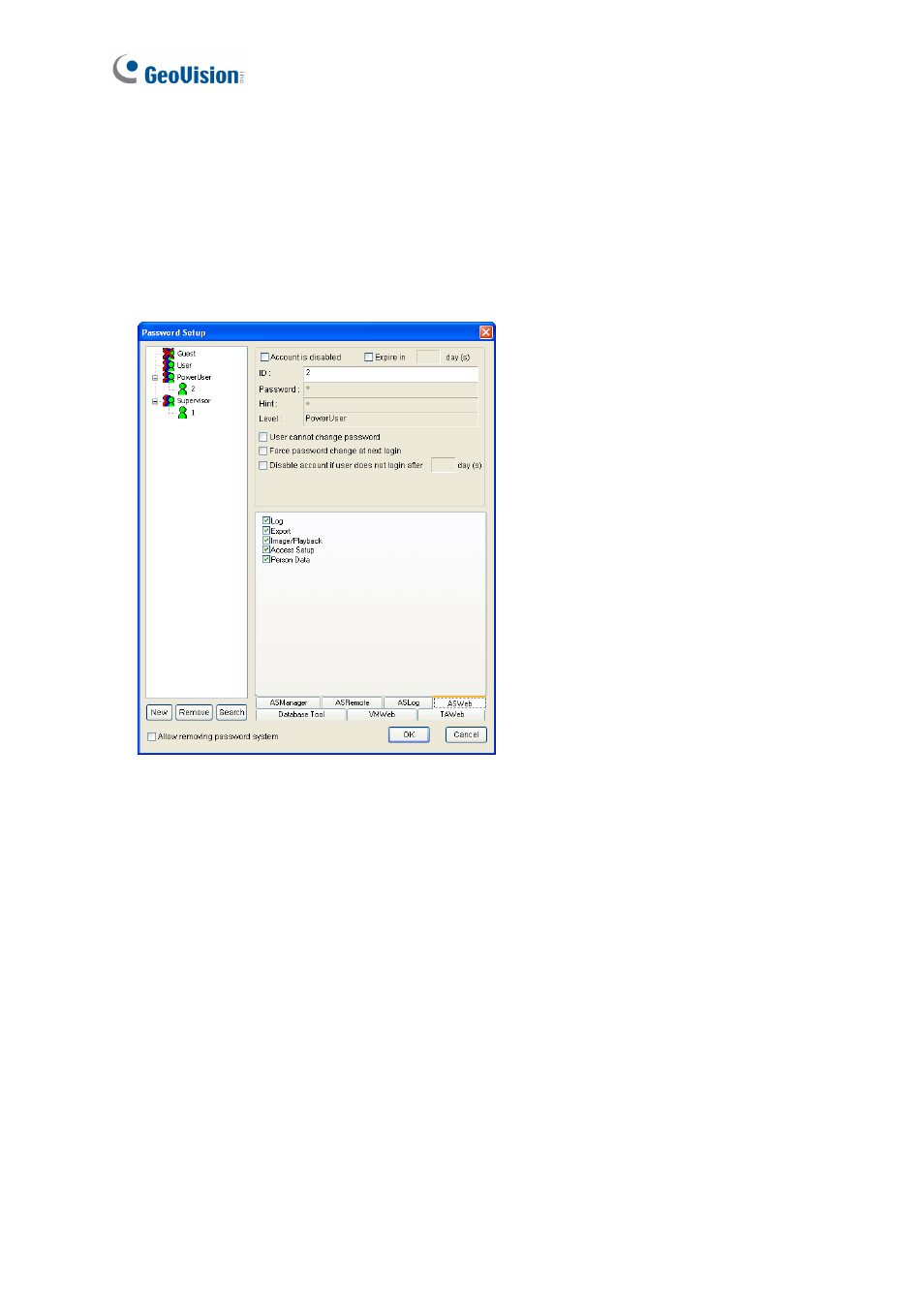
78
9.2 Creating Accounts to Manage GV-ASWeb
The administrator can create accounts with different privileges to manage GV-ASWeb.
1. On the menu bar, click Tools and select Operators. A dialog box appears.
2. Click the ASWeb tab toward the bottom of the window.
Figure 9-4
3. To create an account, click the New button in the bottom left corner.
4. Type the account’s ID and Password. Re-type the password in the Password
Confirmation field.
5. In the Level drop-down list, select Supervisor to have access to all GV-ASWeb functions.
To grant limited access, select Power User or User. Click OK.
6. Select the privileges you want to grant. The following options are available.
Log: View Alarm Log, Access Log, Daily Access, Event Log and I/O Log.
Export: Export Alarm Log, Access Log, Daily Access, Event Log and I/O Log.
Image/Playback: Play back recorded videos and snapshots from GV-ASWeb logs.
Access Setup: Set up user-defined access group.
Person Data: Add or edit cards and cardholders.
7. Click OK.
