AGI Security GVASBOX-100 User Manual
Page 54
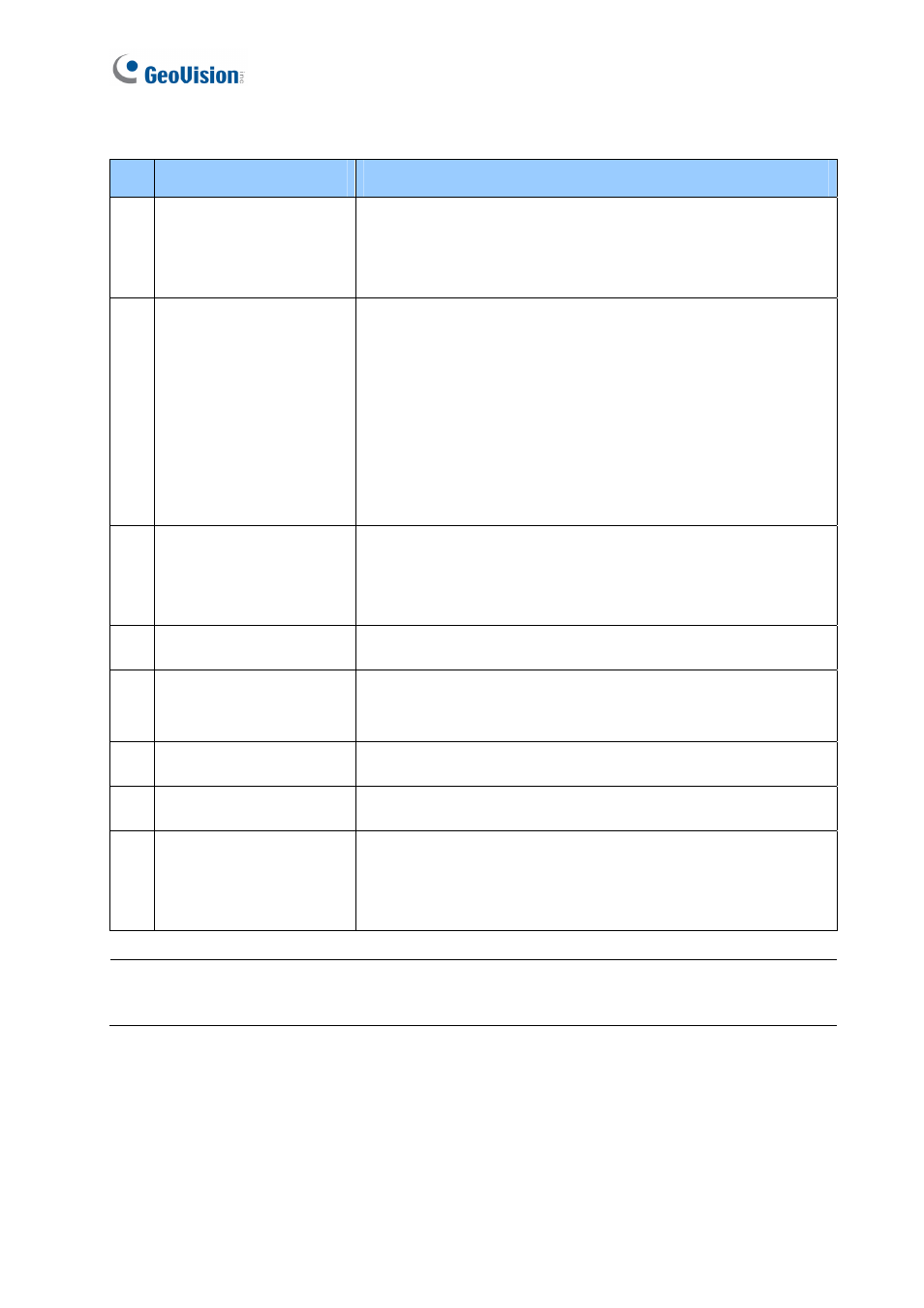
46
The controls on the MultiView window:
No. Name
Function
1 Frame
The frame displays live video from the assigned camera. The
camera number and name, controller ID and name will be
displayed in the upper left corner.
2 3D
Click this option to have a dynamic 3D live view. In the 3D live
view:
•
Double-click one camera view to switch between 3D
mode and thumbnails. Then right-click the 3D image to
have different 3D effects.
•
Double-click one camera view in thumbnails to change
different divisions (4, 9 and 16 divisions).
3 Camera
List
Select the desired camera. The selected camera will be
displayed with mouse focus. For Windows 2000, the list is not
available.
4
Previous / Next Page
Go to the previous or next page of camera views.
5 Matrix
View
Select an existing Matrix View (a group of views) from the
drop-down list. For details, see 5.4.1 Adding a Matrix View.
6
Add Matrix
Add a Matrix View.
7
Delete Matrix
Delete a Matrix View.
8 Resolution
Select the image resolution. Double-click one camera view to
rescale the image to fit the MultiView window or restore to its
set resolution.
Note: It is possible to drag the MultiView window out of the main screen and even drag the
window to place at the second computer monitor.
