AGI Security GVASBOX-100 User Manual
Page 129
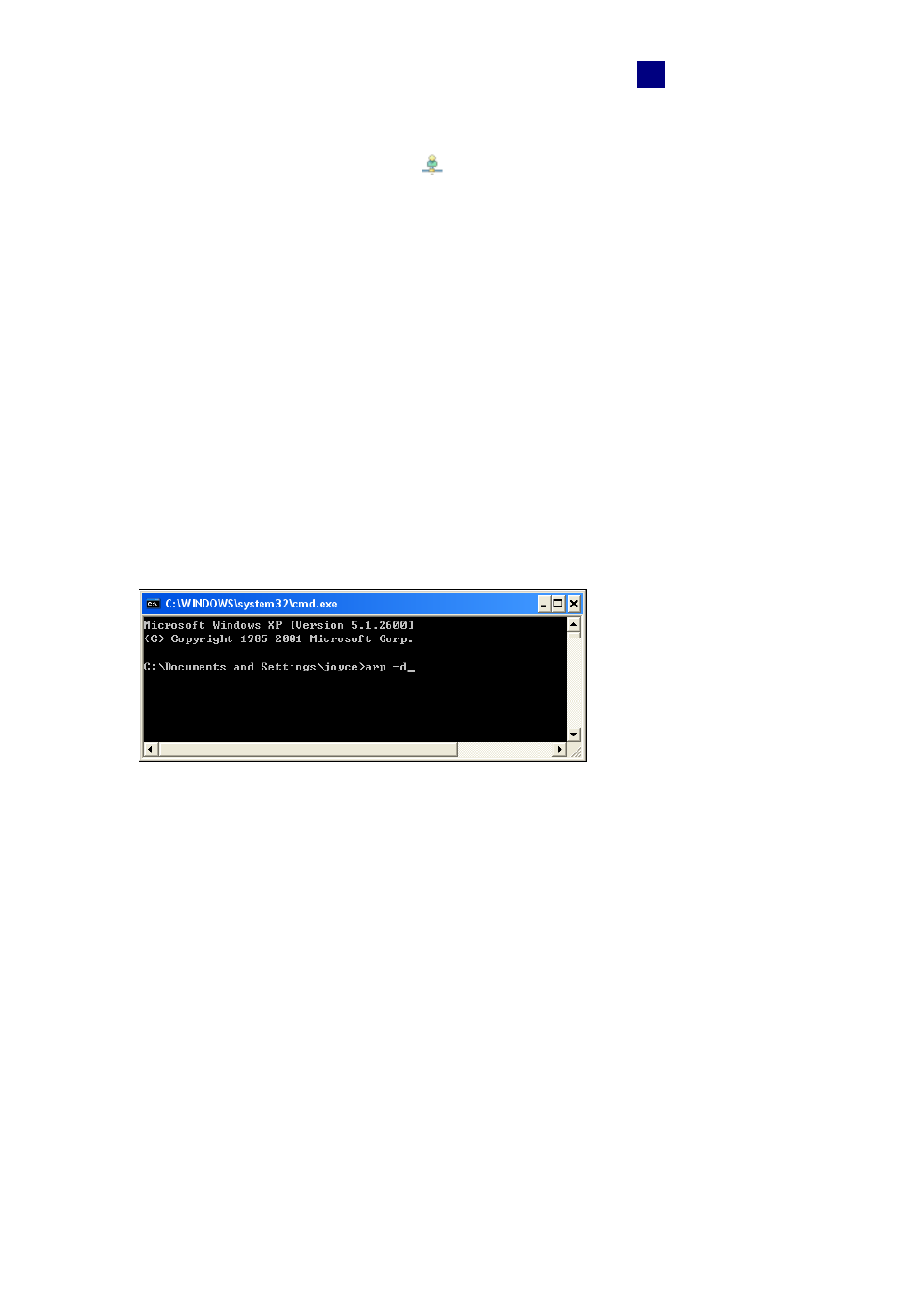
Troubleshooting
121
14
7. The connection between the GV-ASManager and GV-AS Controller should be
established, and the connection icon
should appear. If disconnection happens after
you connect the hub or switch to the network, then it should be other network problems.
Please contact your network administrator.
Q2: The connection established between the GV-ASManager and GV-AS
Controller is interrupted.
This may be due to IP address conflict. Follow these steps to troubleshoot the problem:
1. Disconnect the hub or switch, which connects to the GV-ASManager and GV-AS
Controller, from the network.
2. Run Windows Command Prompt. Take Classic Windows Start Menu for example, click
Start, select Accessories and click Command Prompt.
3. Type arp –d and press Enter.
Figure 14-4
4. Give the GV-ASManager a fixed IP address that is NOT used by another device. See
Figure 14-1.
5. Open the browser and enter the assigned IP address of GV-AS Controller. The Network
Configuration page appears. See Figure 14-2.
6. In the IP address field, give the GV-AS Controller an IP address that is NOT used by
another device, e.g. 192.168.0.XXX.
7. On the GV-ASManager, enter the following settings. See Figure 14-3.
Controller ID: 1
Network: TCP/IP
IP: 192.168.0.XXX
Port: 4000
User: admin
