AGI Security GVASBOX-100 User Manual
Page 78
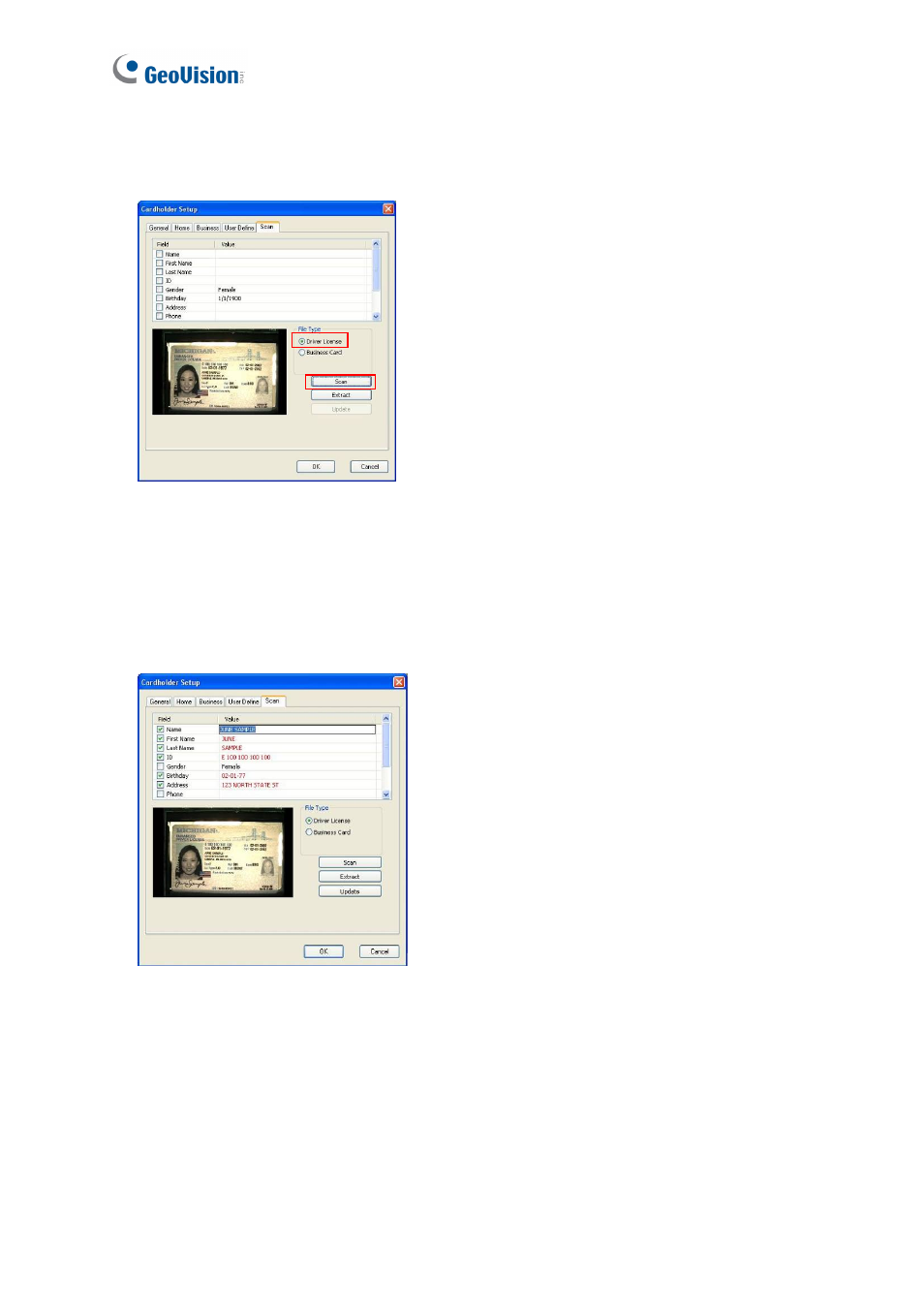
70
5. Place a driver’s license on the Scanner and click the Scan button. The license image is
displayed.
Figure 7-13
6. Click the Extract button to read the license data. The data is displayed in the Value
column.
7. To modify the data, click the desired Value column and type the next texts. Click
anywhere in the dialog box when you are finished with the modification.
Figure 7-14
8. Click the Update button. The data of this driver’s license is saved to the GV-ASManager’s
database.
9. Now you can click the Home tab to view the information of the driver’s license, or click the
Business tab to view the information of the business card if scanned.
