AGI Security GVASBOX-100 User Manual
Page 102
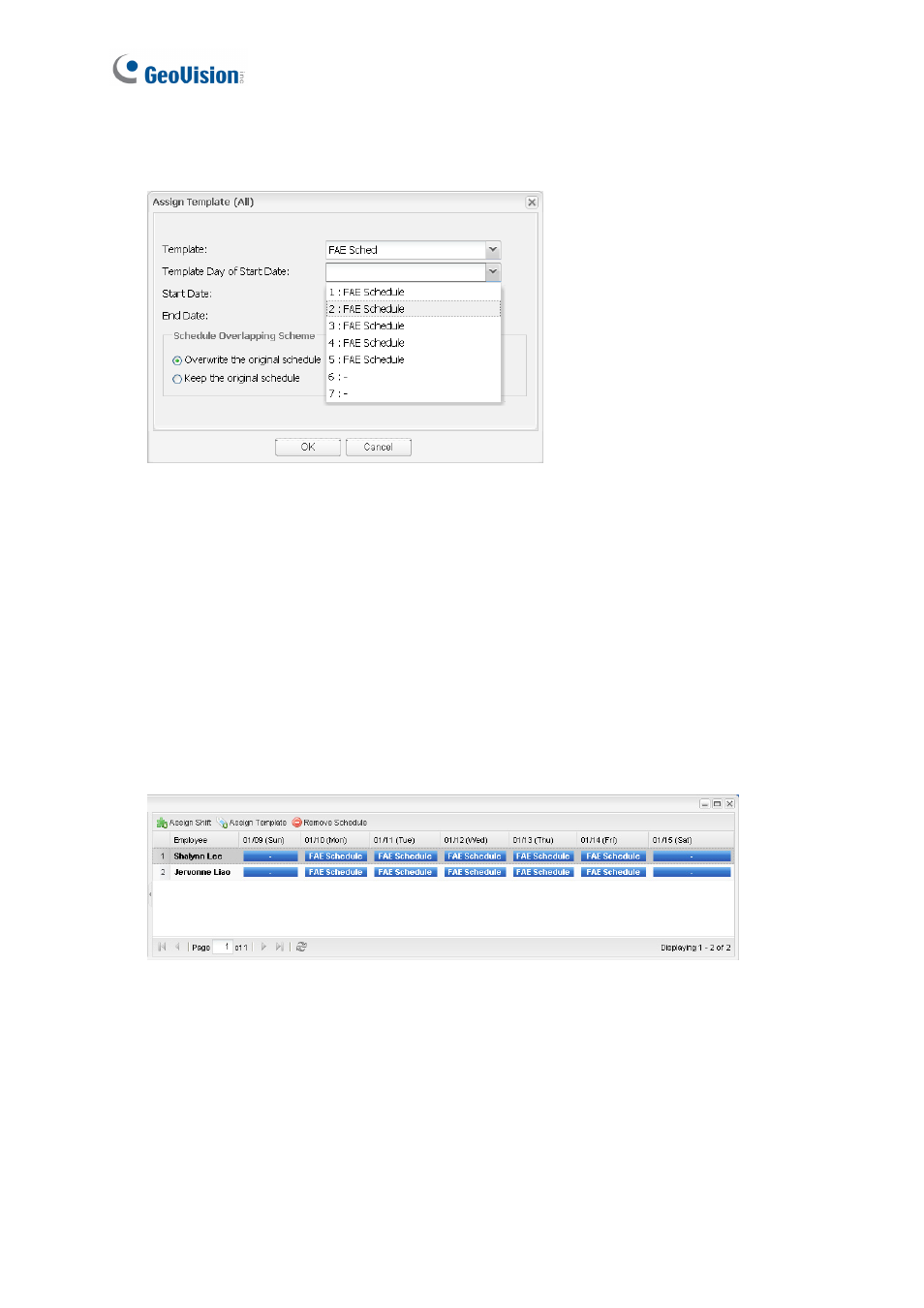
94
7. Select a day from the Template Day of Start Date drop-down list and the template will
start on that day.
Figure
10-18
8. Select
a
Start Date to begin applying the template and the schedule will begin with the
day specified in Template Day of Start Date. Select an End Date to discontinue the
schedule.
9. In the Schedule Overlapping Scheme section, select Overwrite the original schedule
if you want to overwrite the original schedule in the case of an overlap.
10. Select Keep the original schedule and the template will not be assigned if there is an
existing schedule during the time period you specified.
11. Click OK. A TA schedule window may look like this. In this example, an FAE weekly
schedule created in TA Template are assigned to two employees.
Figure
10-19
