AGI Security GVASBOX-100 User Manual
Page 123
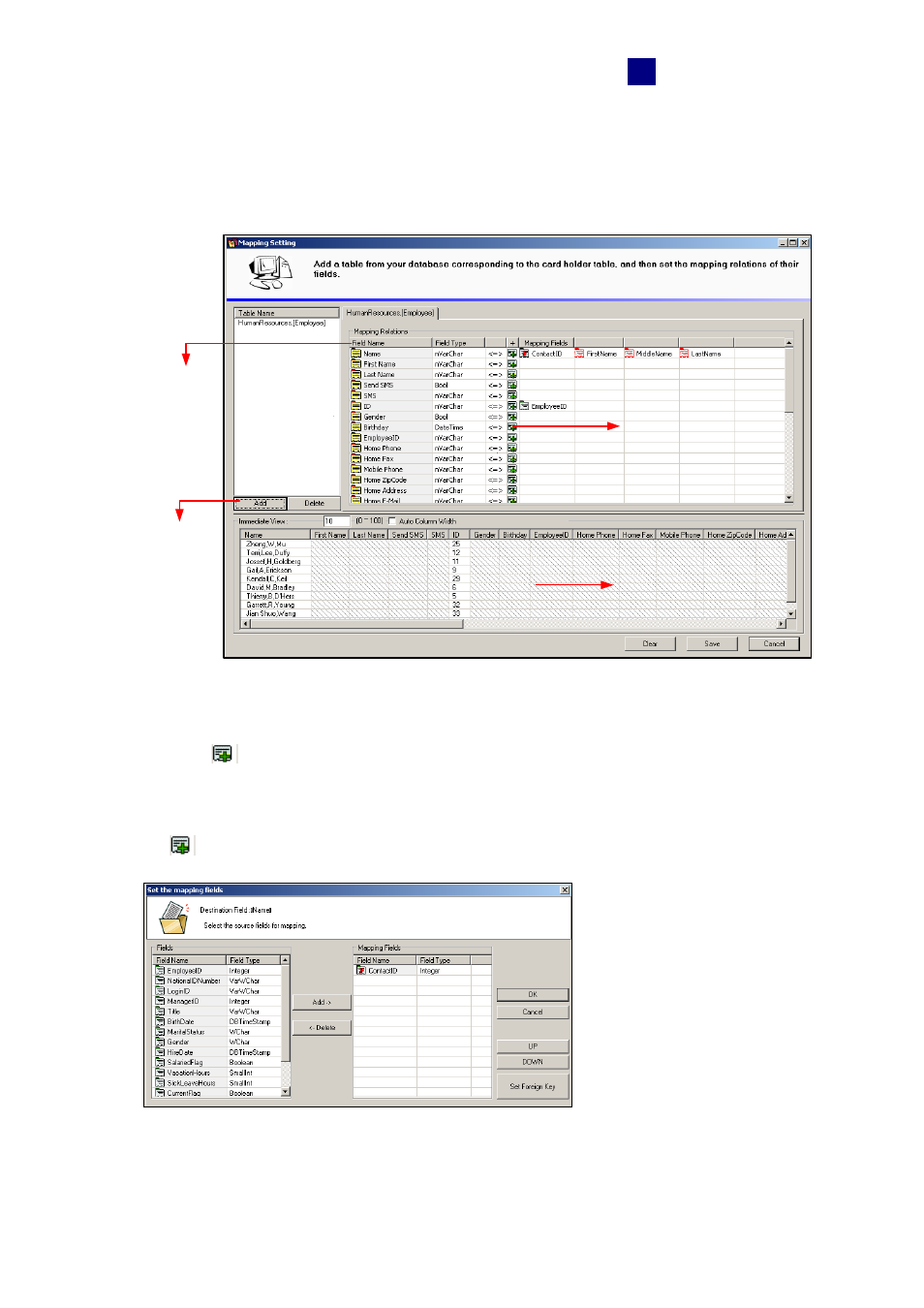
Database Settings
115
12
To map the cardholder data:
1. Click
the
Set the mapping relations for cardholders button in the Options dialog box
(Figure 12-4). This window appears.
Select a
source table
Click this button
to map the fields
between two
different
databases.
This section displays
the mapping results.
The fields of the
GV-ASManager
database
Figure 12-8
2. Click
the
Add button to select a related table on the source database.
3. Click
the
buttons to map each field of GV-ASManager database to a corresponding
field of the source database.
4. In the following steps, we demonstrate how to map the Name filed as example. lick
the
button in the Name field. This dialog box appears.
Figure 12-9
