Chapter 5 video integration, 1 mapping cameras – AGI Security GVASBOX-100 User Manual
Page 49
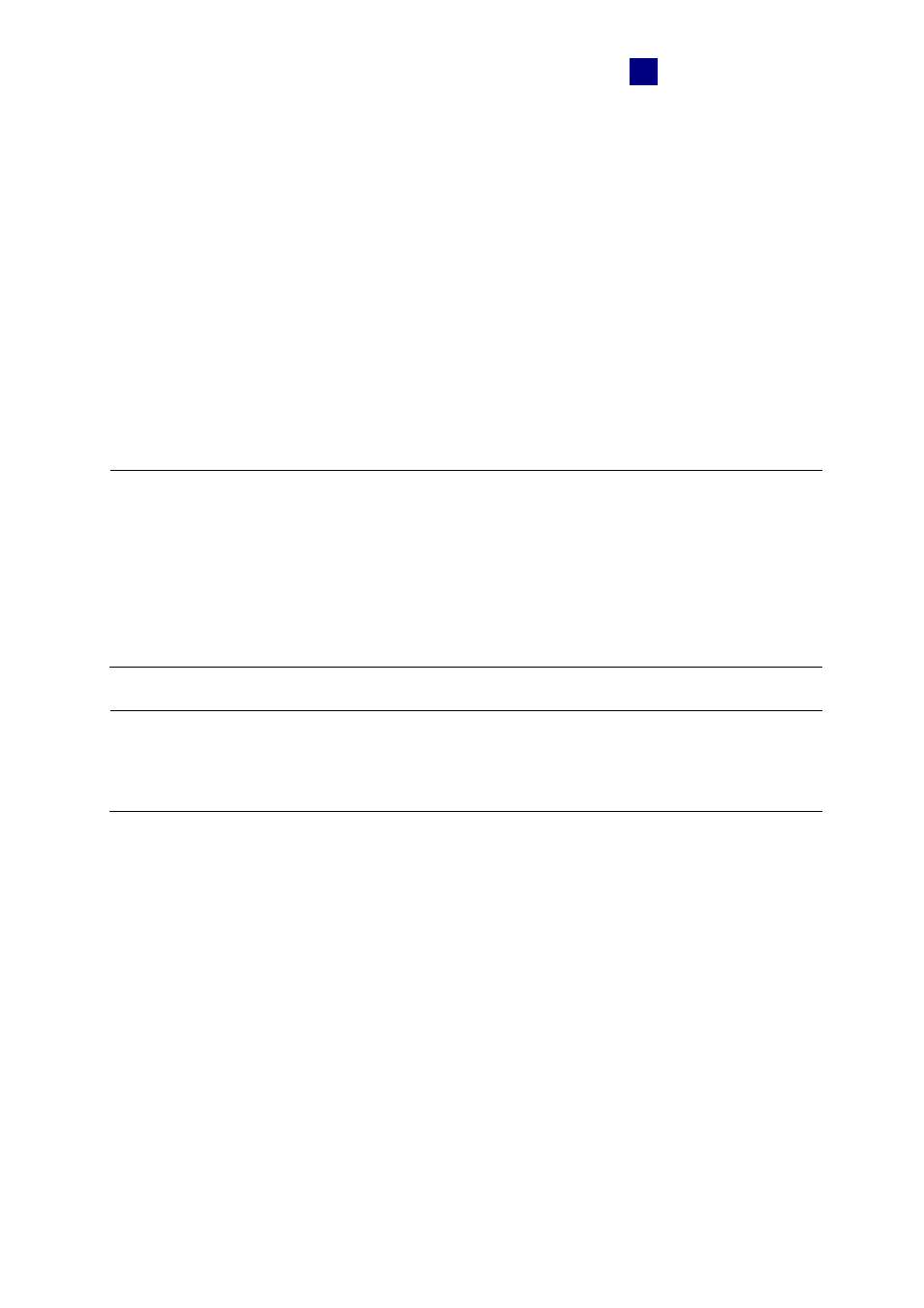
Video Integration
41
5
Chapter 5 Video Integration
GeoVision IP devices and certain third-party IP cameras can be connected to the
GV-ASManager through the network. Live video can then be accessed for monitoring and
surveillance purposes.
The GV-ASManager provides the following video features:
• Live
view
• Video
playback
• Monitor up to 16 cameras at one time
Note:
1. GeoVision IP devices include GV-System, GV-NVR, GV-Video Server, GV-Compact
DVR and GV-IP Camera. For compatible third-party IP cameras, see Appendix A.
2. To connect third-party IP cameras to GV-ASManager, a NVR Dongle is required.
3. The GV-ASManager only supports GV-System of version 8.120 or later.
4. GV-Fisheye IP Camera is currently not supported on GV-ASManager.
Hint: In the following sections the term “DVR” refers to GV-System and GV-NVR, the term
“Video Server” refers to GV-Video Server, and the term “Compact DVR” refers to
GV-Compact DVR.
5.1 Mapping Cameras
If you want to map a camera from the DVR to a door, the DVR must be enabled for video
access ahead:
• Enable
Control Center Server (CCS)
To map cameras to a door:
1. On the menu bar, click Setup and select Device. The Controller List dialog box appears.
2. Double-click one listed controller. The Controller Setup dialog box appears.
