2 step 2: setting weekly schedules – AGI Security GVASBOX-100 User Manual
Page 41
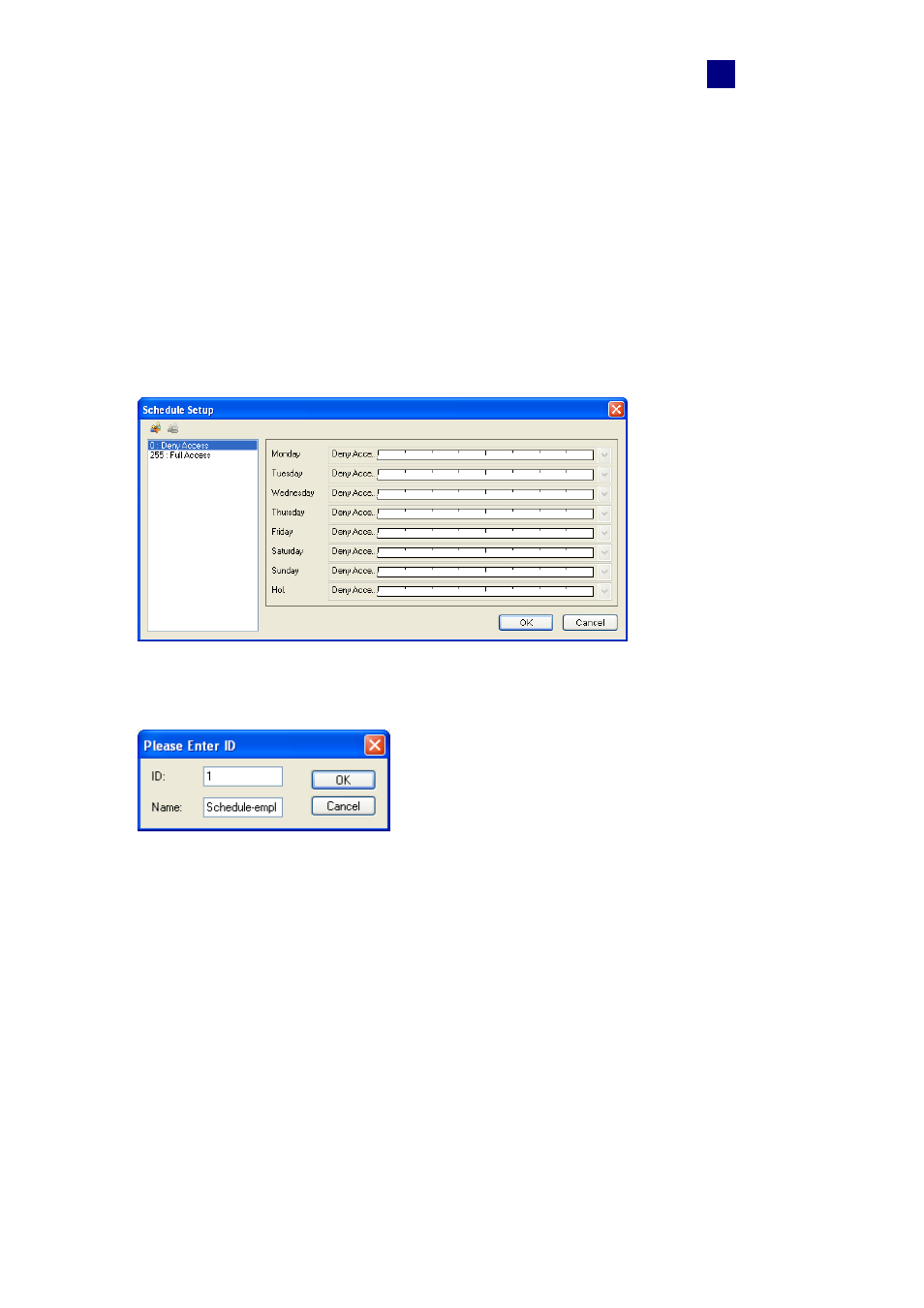
Settings
33
4
4.4.2 Step 2: Setting Weekly Schedules
This section provides examples of setting the following weekly schedules:
• Schedule-Day shift – Monday through Friday, 09:00 to 19:00 hours
• Schedule-Night shift – Monday through Friday, 19:00 to 9:00 hours
• Schedule-Supervisor – Monday through Sunday and Holidays, 07:00 to 24:00 hours
1. On the menu bar, click Setup and select Weekly Schedules. This dialog box appears.
Figure 4-12
2. Click the Add button. This dialog box appears.
Figure 4-13
3. The ID is the number of the weekly schedule. The system will automatically create the ID
based on how many time schedules have been added. Give a Name to the weekly
schedule you are going to define. Click OK.
For example, name the Weekly Schedule 1 as Schedule-Day shift.
