2 assigning a card to a cardholder, 3 sending sms alerts, 4 customizing a data field – AGI Security GVASBOX-100 User Manual
Page 47
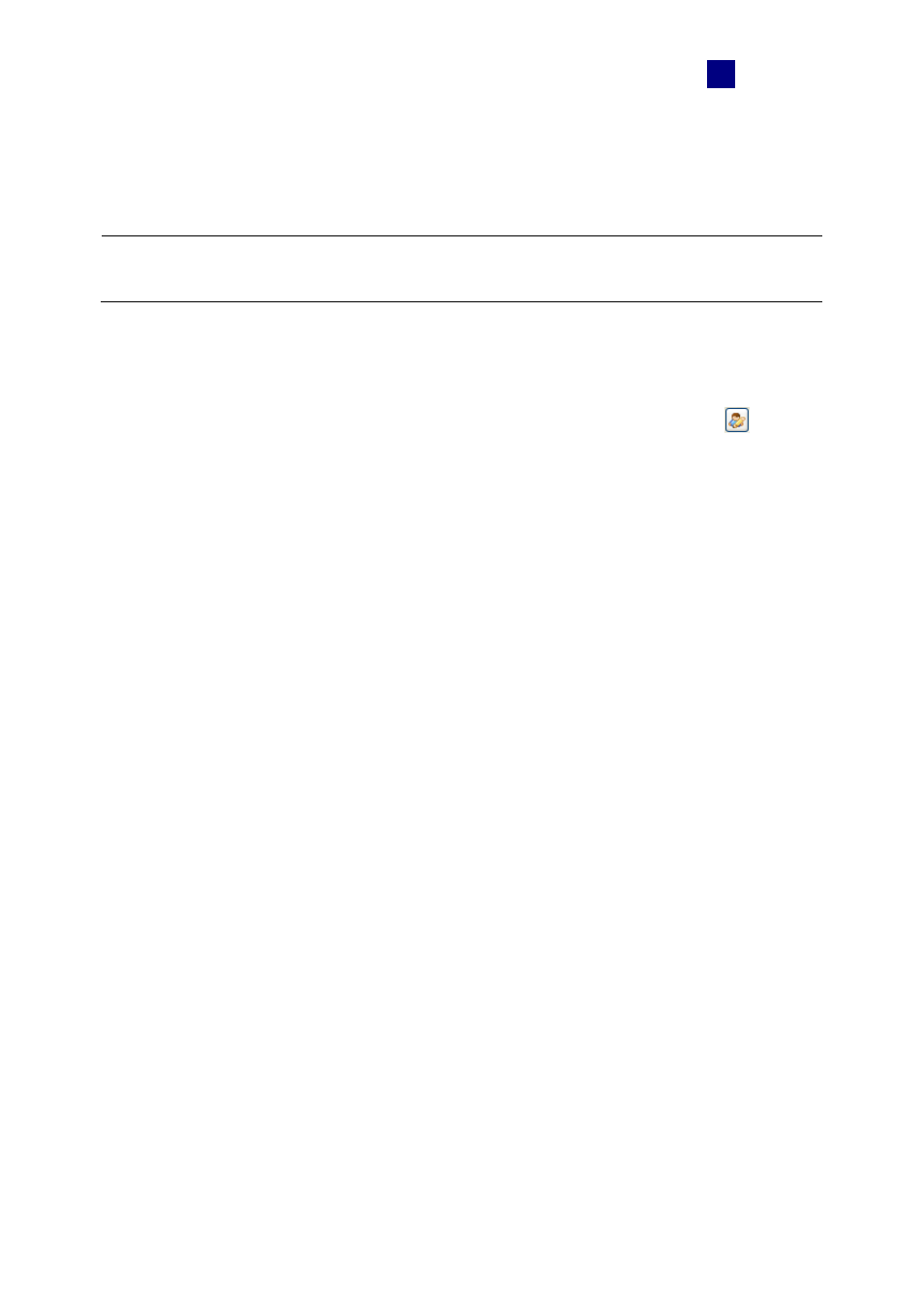
Settings
39
4
4.6.2 Assigning a Card to a Cardholder
There are two methods to assign a card to a cardholder.
Note: At this step we assume that you have followed the instructions in 4.3 Setting Cards to
complete your card enrollment.
1. On the Cardholder Setup dialog box (Figure 4-19), click Add and double-click one listed
card to assign the card to the cardholder.
2. On the Edit Card dialog box (Figure 4-18), click the Assign Cardholder icon
and
double-click one listed cardholder to assign the cardholder to that card.
4.6.3 Sending SMS Alerts
If you want to send SMS alerts whenever the card(s) assigned to the cardholder is presented
to the reader, select Send SMS in the Cardholder Setup dialog box.
Before sending the SMS, see 7.2.1 Setting SMS Server to configure the SMS server. For how
to set up SMS alerts, refer to the same settings “Send SMS Alert” at Step 3 in 7.2.3 Setting
Notification.
4.6.4 Customizing a Data Field
You can customize data fields for cardholders. Up to ten data fields can be created for user
data entry.
When a custom data field is created, the field label will be displayed in the User Define tab on
the Cardholder Setup dialog box. The actual personal data for each user is entered in the
User Define tab.
To customize a data field:
1. On the menu bar, click Personnel and select Cardholders. The Cardholder List window
appears.
2. Click the User Define Fields Setting button on the toolbar. The User Define Fields
Setting dialog box appears.
