WaveWare Alert Utility User Manual
Page 38
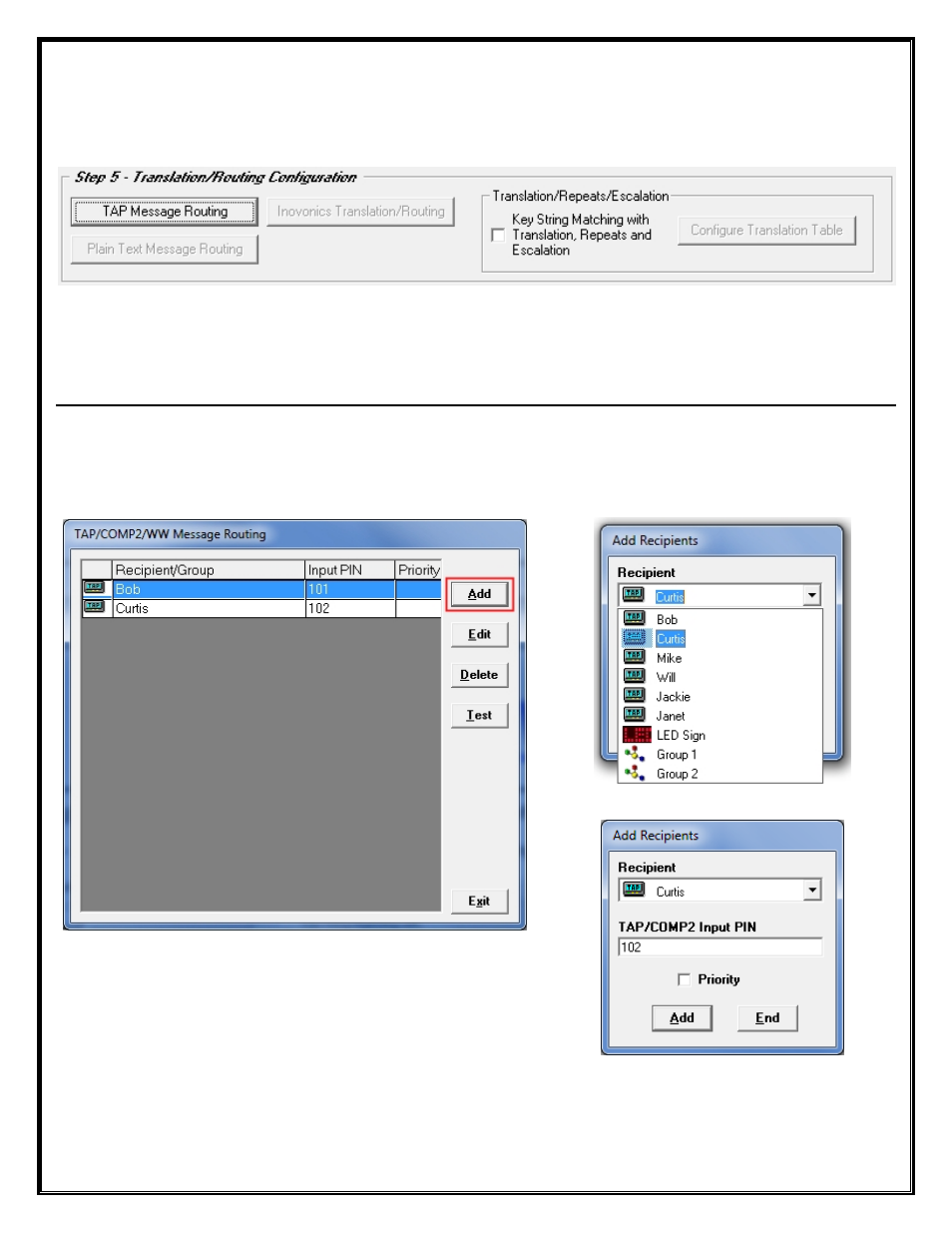
Step 5 – Translation / Routing Configuration – TAP Message Routing
To Configure TAP Message Routing Click on the Button labeled “
Configure TAP Message Routing
”. See Fig. 62
Fig. 62
NOTE:
TAP, COMP2 and WaveWare Message Routing are All Configured within the same Screen.
For “Translation/Repeats/Escalation” Information:
See Page:
43
Click the “
Add
” Button to Add a Recipient/Group. See Fig. 63
Click the
Arrow
for a Dropdown List of Recipients and Groups to be Added to the Routing List. See Fig. 64
Enter the “
Input PIN
” Associated with the “
Recipient
” and Check the Box, if Priority. See Fig. 65
Fig. 63
Click the “Add” Button
Fig. 64
Click the “Arrow” Button
Fig. 65
Enter PIN Number
Next:
Step 5 –
Translation / Routing Configuration
– Plain Text Message Routing
38
