WaveWare Alert Utility User Manual
Page 12
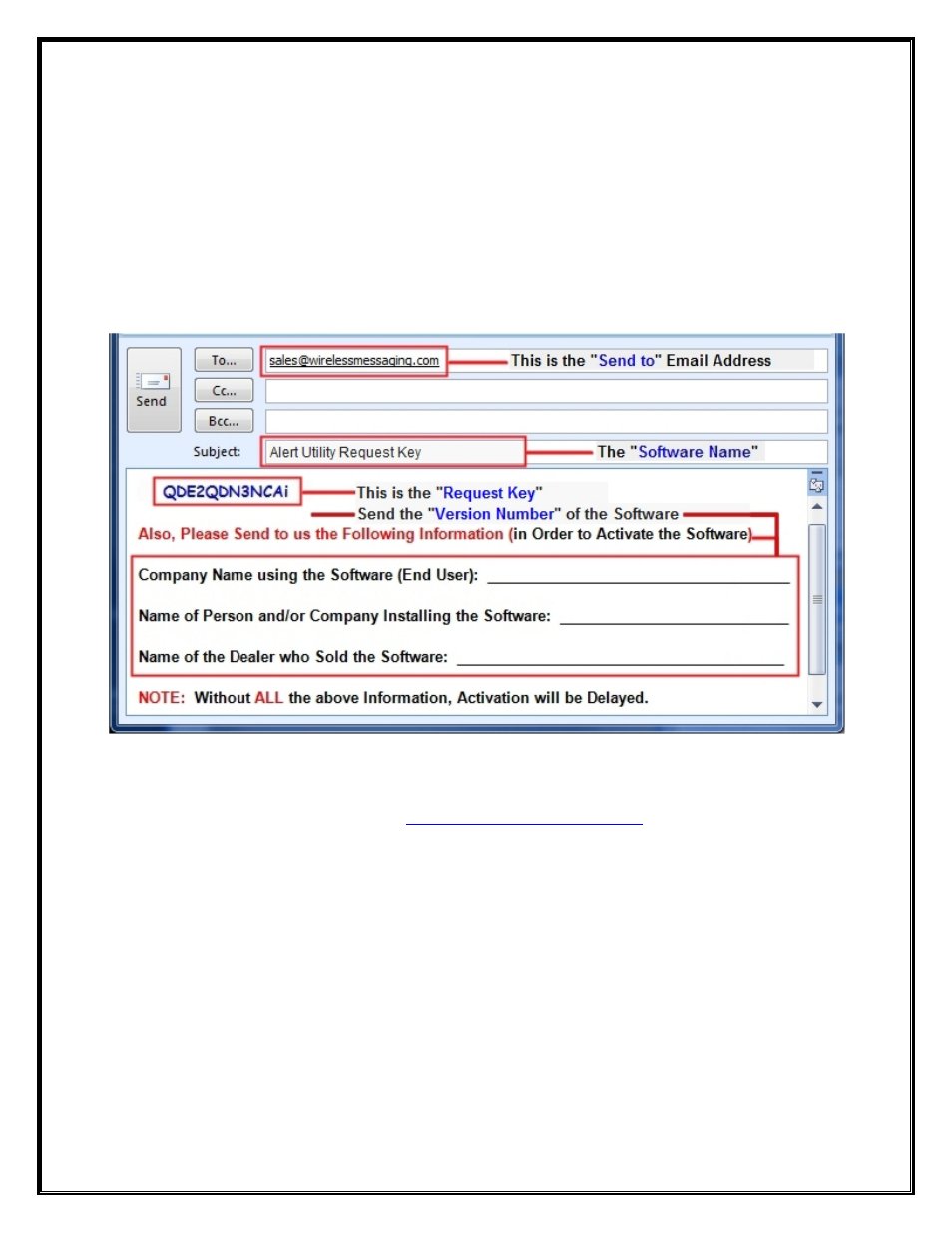
Email the “Request Key” for Alert Utility to WaveWare Technologies
After you Click on the “
Start Email Client
” Button in
Fig. 9
This should start and open an E-mail Client Window with the “
Key
” in the Body of the E-Mail, and our “
Sales
”
Email Address in the “
To: Window
” and “
Software Name
” in the Subject Line. As shown below in
Fig. 10
.
If you Do Not have Internet and Email on the Desktop PC, then Copy and Paste the Request Key into Notepad or a
Word Document and then Copy that file to a Flash Drive and take to a PC that does have Email capability.
IMPORTANT
Please,
be sure to “
ADD ALL
” of the 4
Required Information Fields
to the Email, as shown below.
See Fig. 10
Fig. 10 – Send
ALL
the Above Information
NOTE 1:
Include in the
Body of the E-Mail:
Your Company Name,
Contact Name and the Name of the Company
from whom the
“Software was Purchased From”
, Include the
“Version Number
” of the Software
and send the
E-Mail to us:
NOTE 2:
Failure to Send All the Required Information will Delay sending the Activation Key.
See Fig. 10
Without All the Required Information, No Key will be sent.
Next:
Instructions for
Activating
our Alert Utility Software
12
