WaveWare Alert Utility User Manual
Page 17
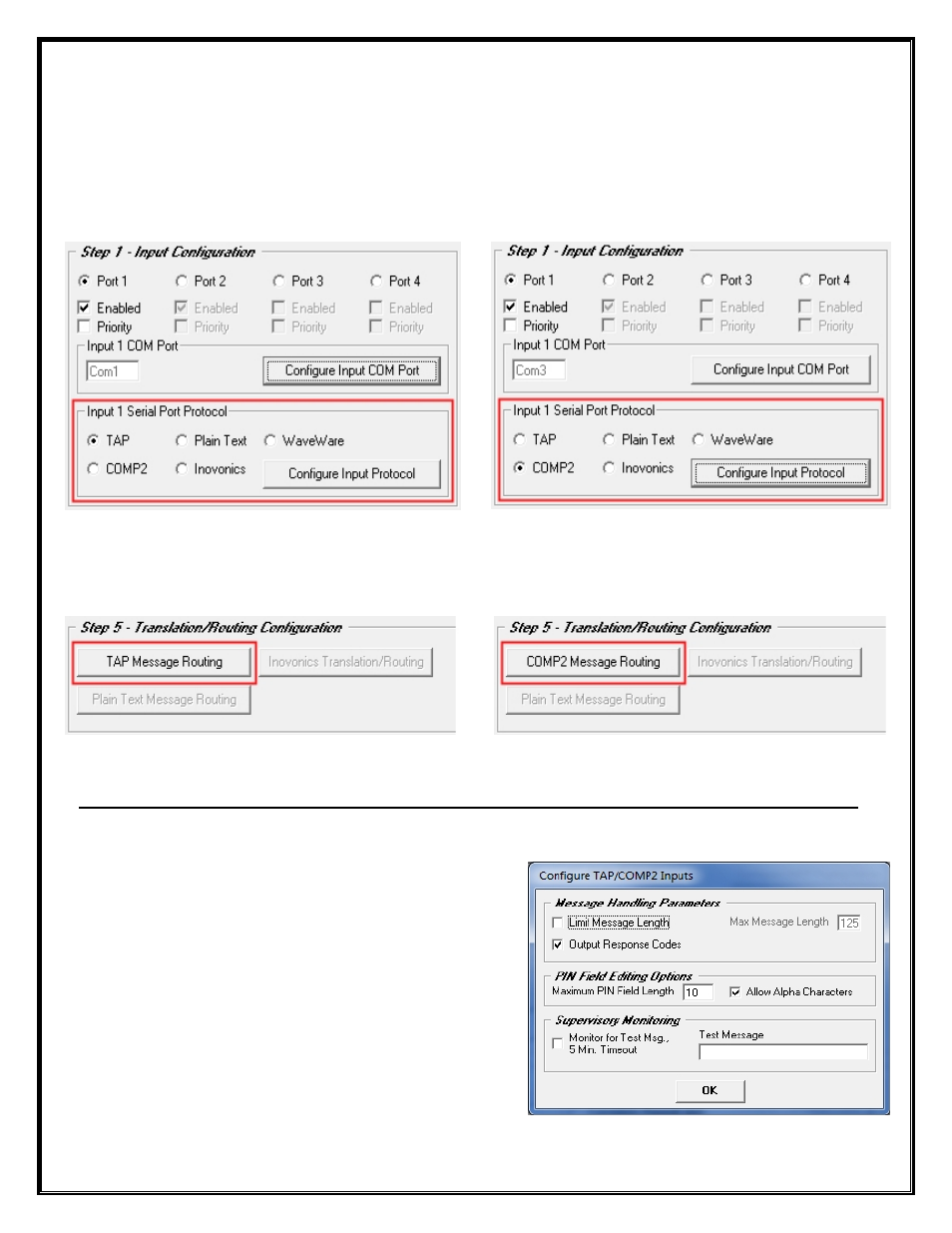
Step 1 – Configuration – Input Protocols – TAP and COMP2
Choose the Protocol you wish to use on an Input Port
Each Input Port can be Configured for any one Protocol: TAP, Plain Text, WaveWare, COMP2 and Inovonics.
Step 1
– TAP and COMP2 Protocols
Fig. 18A
Configure the TAP Input Port and Protocol
Fig. 18B
Configure the COMP2 Input Port and Protocol
Configure the Input Com Port and Protocol, Further Configuration when you get to Step 5. See Fig. 18C and 18D
Fig. 18C
Corresponding Configuration for TAP Protocol
See Page
38
Fig. 18D
Corresponding Configuration for COMP2 Protocol
See Page
42
Step 1
–
For
TAP and COMP2 Protocol - Click on the “
Configure Input Protocol
” Button.
Here you can choose:
Message Handling Properties:
o
Limit Message Length (Enter Maximum Characters)
o
Output Response Codes
PIN Field Editing Options:
o
Maximum PIN Field Length, Allow Alpha Characters
Supervisory Monitoring:
o
Monitor For Text Message, 5 Minute Time Out
o
Enter a Test Message
For the Most Common Default Settings. See Fig. 19
Fig. 19
Defaults for Both TAP and COMP2
17
