Waveware technologies, inc, Alert utility software – WaveWare Alert Utility User Manual
Page 16
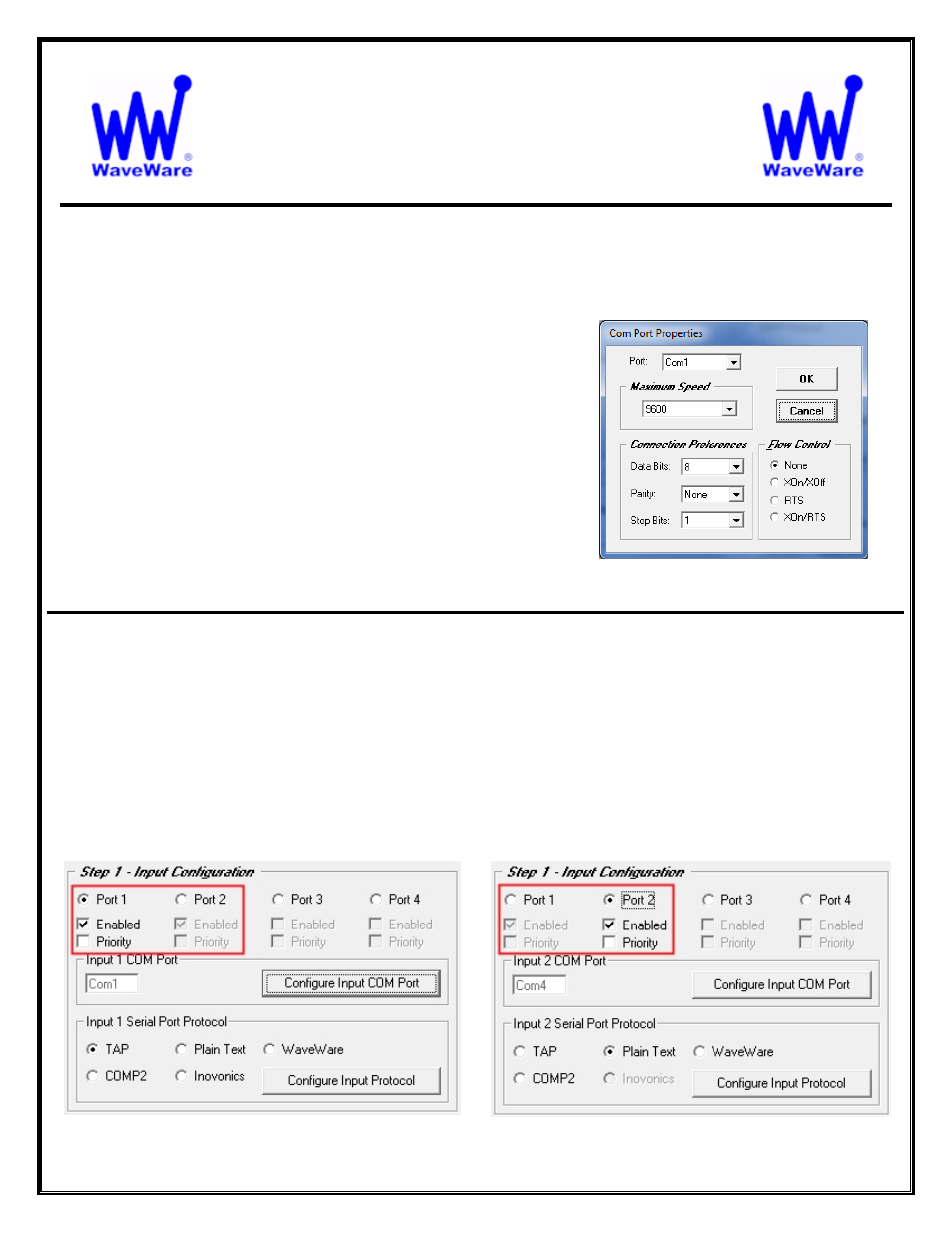
WaveWare Technologies, Inc.
“We Deliver Information at the Speed of Light”
Alert Utility Software
Input Port Configuration for Alert Utility Software
General Com Port Configuration
Basic Com Port Settings - Defaults are Shown. See Fig. 16
Port:
o
The Com Port Number Assignment
Maximum Speed:
o
Serial Port Baud Rate
Connection Preferences:
o
Data Bits, Parity and Stop Bits
Flow Control:
o
None, XOn/XOff, RTS and XOn/RTS
You may need to Adjust these Settings to meet the Requirements
of each “
Host System
” that is attached to the Input Port(s).
Fig. 16
Com Port Properties- Defaults
Step 1 – Selecting Input Com Ports
In Step 1
-
Select an “
Input Com Port
” and Assign an Available Serial Com Port.
Highlight the Com Port you wish to work with by “
Clicking
” on that Input Port’s
Round
Button. See Fig. 17A, B
Note:
A “
Highlighted Port
” is a Port that you are configuring, while the “
Grayed Out
” Port is shown but not able
to be configured until the Port is highlighted.
For each Input Port Enabled, you also choose the Com Port Settings and Protocol for that Input Port.
You may also choose to make that Input Port a “
Priority
”.
Priority means that any Data coming in on that Input Port will be processed “First”, before Data on other Ports.
Fig. 17A
Input 1 Active (Highlighted)
Fig. 17B
Input 2 Active (Highlighted)
16
