Status bar – CIRCUTOR PowerStudio Series User Manual
Page 9
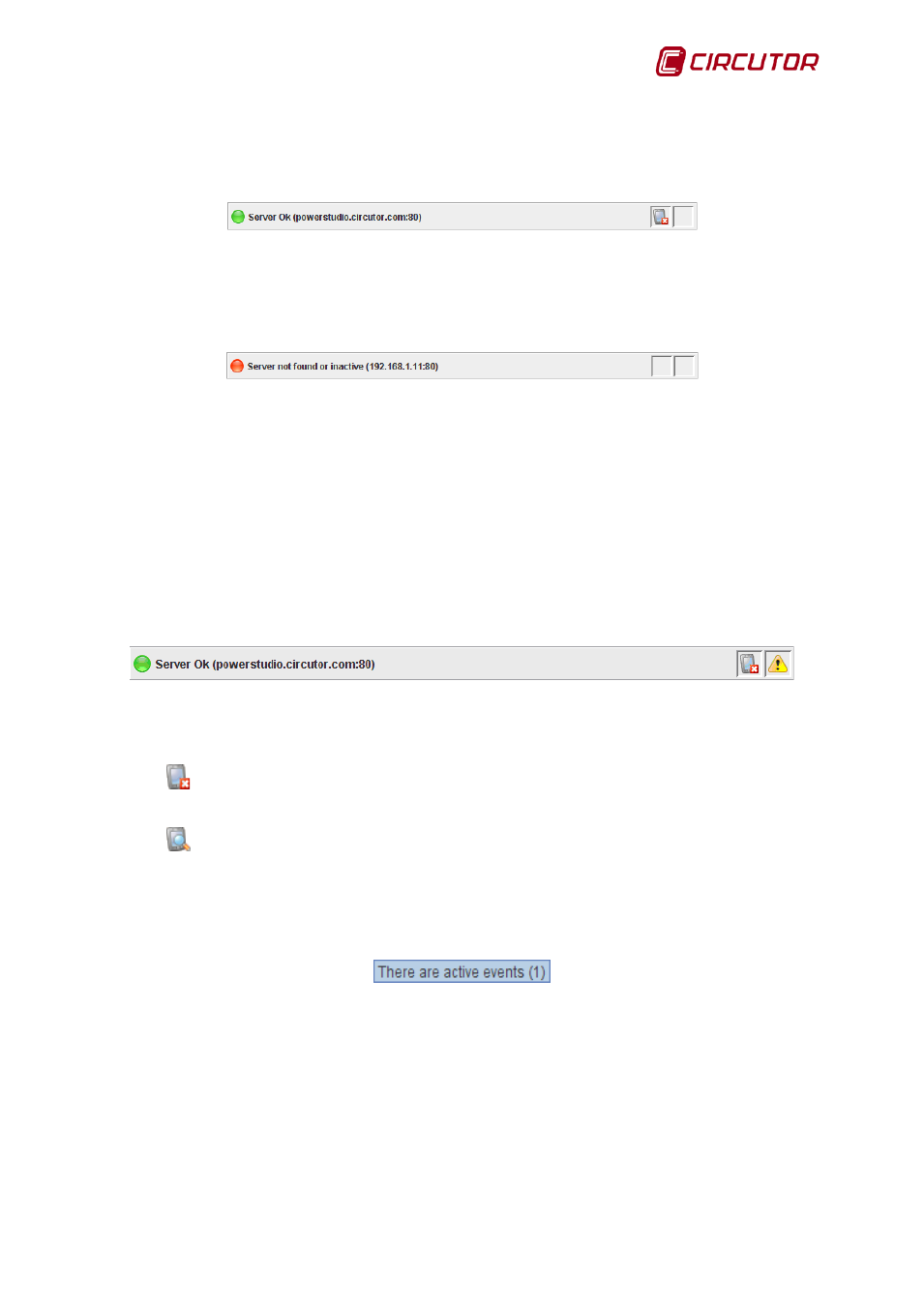
PowerStudio
User Manual 9
1.2.1. Status Bar
The client status bar contains general and relevant information about the application, such as
server communications status.
Status bar communicating correctly with the server
If the client application has established a connection with the engine, on the left side of the bar
you'll see a green indicator and a text stating that the server is active and communicating correctly
through the address and port given. If the client cannot establish a server connection this will also be
indicated.
Status bar not communicating with the server
Inability to establish a connection may be due to the following:
• Incorrect IP address or port: Incorrect server IP address or port; make sure engine IP address
and port are correct.
• Engine not running: Make sure the server the engine is running on the machine the client
application is trying to connect to.
• Engine is not enabled as a web server: Make sure that the engine has managed to boot the
web server at the specified port.
Clicking on the corresponding icon on the right side of the status bar will also report
communications status with devices defined in the program, indicating whether there is any impact on
communications with any device in the box on the left.
Status bar communicating with the server but with errors in communication with the devices and active
events
Communication incidences are transmitted by two icons:
•
Error in communications: There has been some kind of error in communications, either
because of a device or a connection. This icon encompasses several individual incidences, as
detailed in "Device status."
•
Devices not initialized: There are unknown devices with which it has not yet been
possible to establish communication.
Similarly the icon corresponding to the square on the right reports active events in the
application. Floating the cursor over this icon will cause a message to appear indicating the number of
currently active events.
Message showing 6 active events
Double-click the icon in question to see details of device communication problems and active
events. First go to the device status view and the active events window will appear. Both device status
view and the active events window will be discussed later in more detail.
N.B: The status bar can be hidden using the "General” option in the client application menu. It
may also be hidden using the “Enable statusbar” option in editor “Preferences”. In the latter case it will
not be possible to make it appear again from the client application.
