CIRCUTOR PowerStudio Series User Manual
Page 52
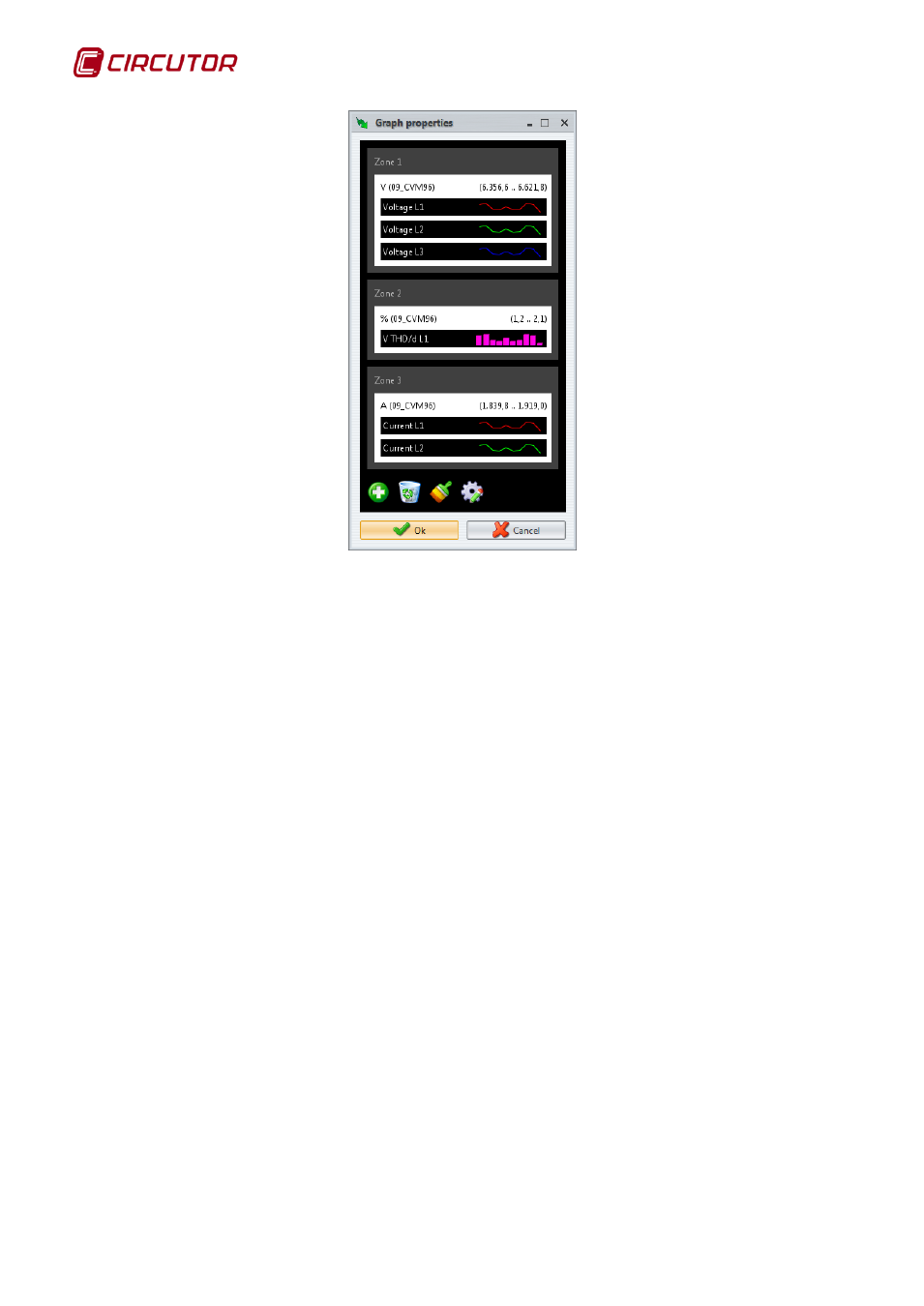
PowerStudio
52 User Manual
Change variable representation properties
A final property that can be changed on a variable is its position on the overall chart. To make
this change simply drag the variable to a new location. While dragging the variable the positions where
it can or cannot be "dropped” are indicated by red or green squares. Thus, a variable cannot be
"dropped" on another variable (does not make sense) or on an axis (with a white background) with
variable units different from the "dropped" variable. The variable may be "dropped" on any area (even
on the same area but in another position), on an axis with the same unit type as the "dropped" variable
(even within the same axis, but in another position) or "outside", i.e. between areas, above the first or
below the last.
If the variable is "dropped" on an axis with the same unit type, it will be added to that variable in
the order in which it was entered. The order in which they are placed is the order they are painted.
Thus, the last variable of an axis is painted in the last place and will be displayed on top of the others
(thus may hide them). It is often useful to place the variables represented by bars first, otherwise they
will almost entirely hide the others.
A new axis will be created where the variable is "dropped". This new axis will share the drawing
area with the other axes of the area, and all will be painted in the order they have been "dropped".
If the variable is "dropped" "outside” an area will be created with an axis in that position. Bear
in mind that if the variable was the only one on the axis, that axis will be removed and if, moreover, that
axis was the only one in the area, that area will be removed as well. The variable may also be
"dropped" in the trash at the bottom of the graph properties screen; this action deletes it from the
graph. In the example the distortion variable will be moved to the area where the currents are, at the
top, so that it will be painted first.
