7 making tables, Making tables – CIRCUTOR PowerStudio Series User Manual
Page 100
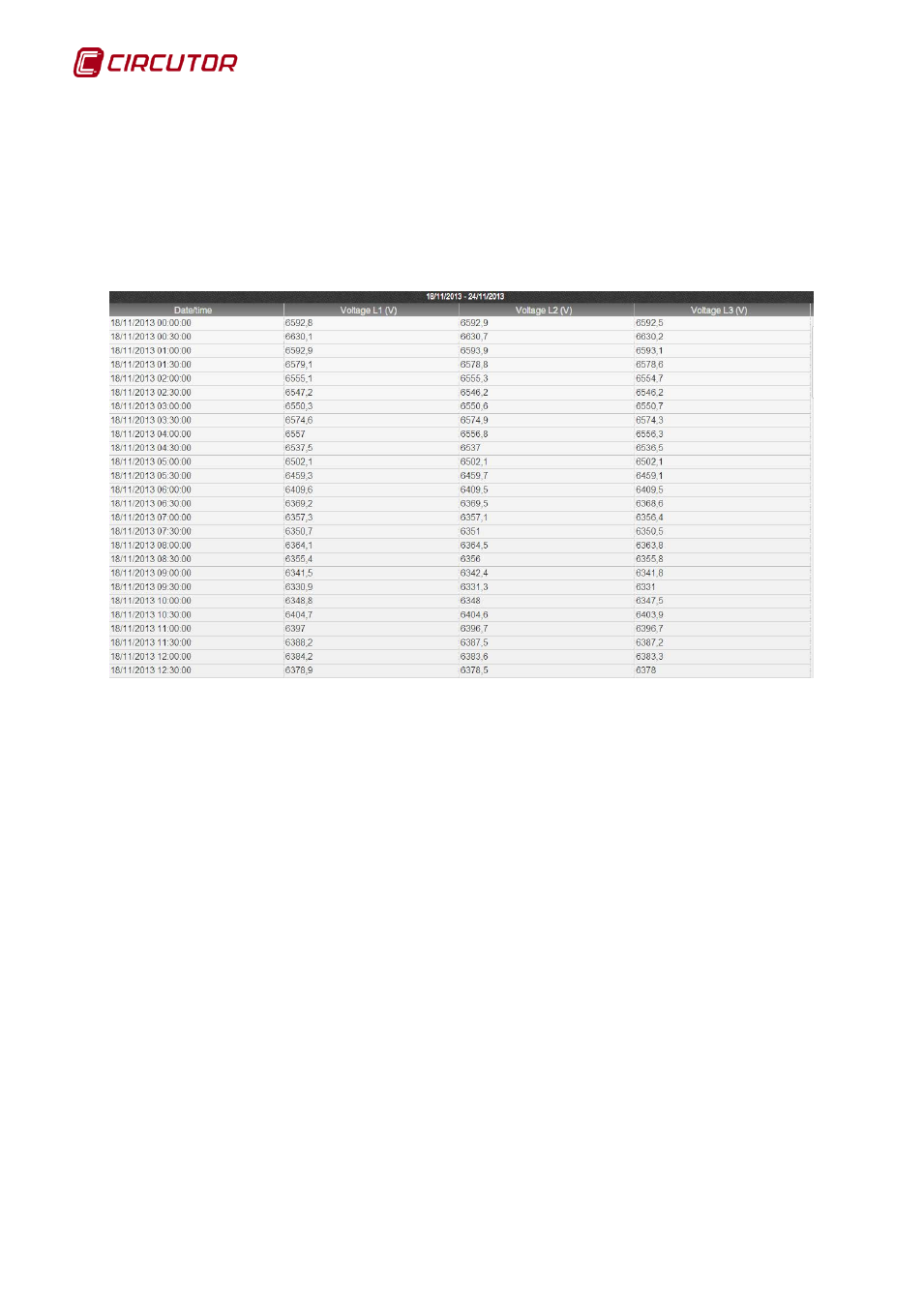
PowerStudio
100 User Manual
1.3.7 Making tables
Another important client tool is the ability to make variable value tables for a piece of
equipment. Access this view using the “Table” button in the toolbar. Also, tables may be created from a
predefined SCADA screen, where a control table has been added.
Typically, to make a table it is necessary to choose what variables from which devices will be
part of it. The selection of these variables is done in the same manner as for generating a graph.
Selection produces a table like this:
Value table
Note that the typical value table consists of three parts:
• Title: This usually indicates what data period is displayed, although in special tables it may
contain other information.
• Body: This contains a series of columns with the values each variable has in each register.
Each column is a variable and contains a header with the same title.
• Toolbar: As in the graph, the grouping and the displayed data period can be configured.
There is a direct equivalence between the tables and graphs, in other words, the same type of
graph and table show the same values but in different formats and, obviously, with different
configuration capacities.
This feature is used by the PowerStudio client to deduce what graph or table to create when on a
graph or table display. That is, if a chart is displayed and client table button is clicked, PowerStudio will
deduce that a table of the variables represented in the graph is desired, and will immediately display it.
Likewise, if a table is displayed and the graph button is clicked, PowerStudio client will deduce that a
graph of the variables shown on the table is desired.
A common feature in all tables is that they can be sorted by columns by clicking on them. By default,
tables usually appear sorted by date, usually the first column, but they can be ordered by other
variables. Clicking on the title of a column will place it in ascending order, clicking again on the same
place set it in descending order, and a third click will bring it back to its original format.
