Board setup and defaults, Setting up the board, Factory default switch and jumper settings – Altera Arria V SoC User Manual
Page 11: Chapter 3. board setup and defaults
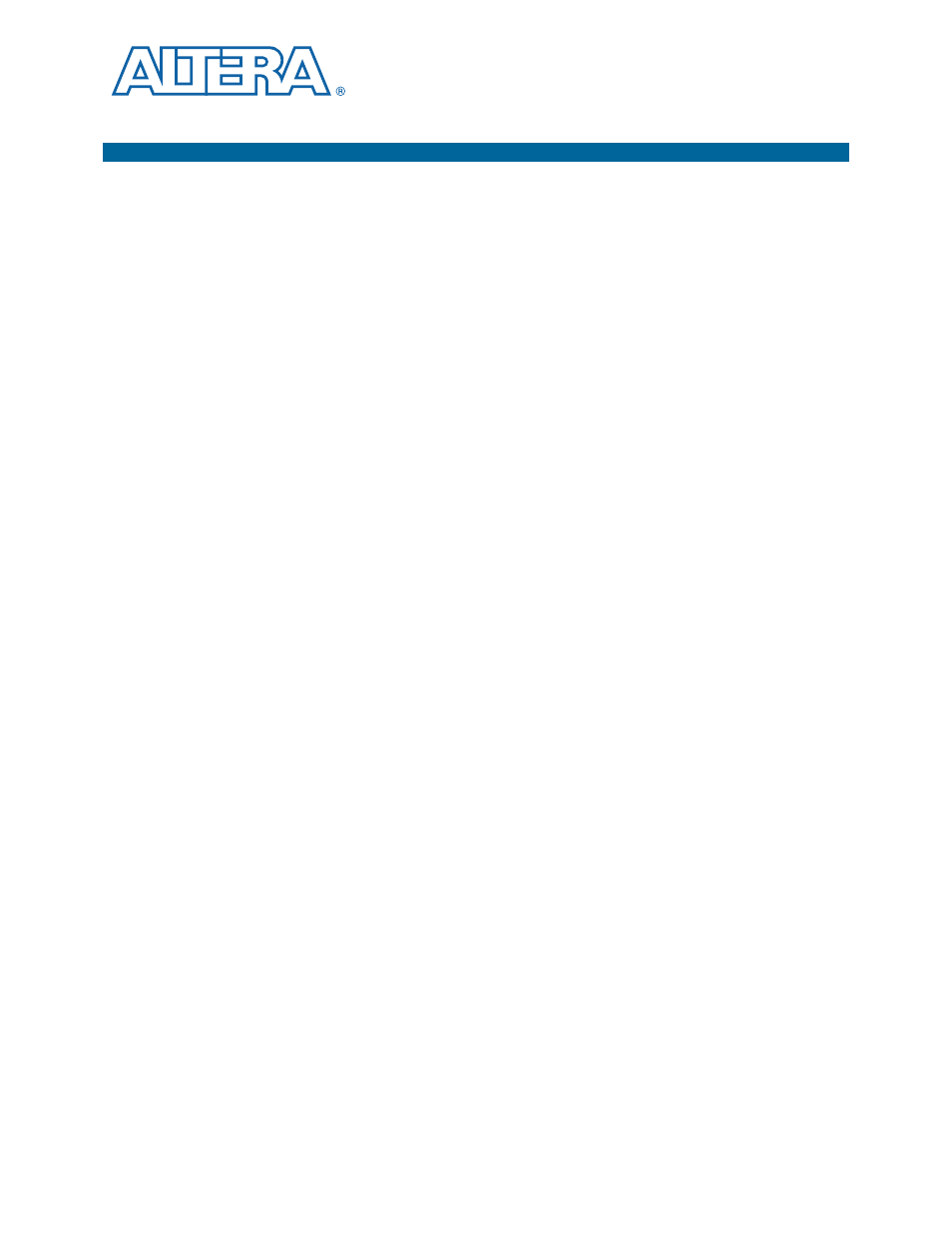
June 2014
Altera Corporation
Arria V SoC Development Kit
User Guide
3. Board Setup and Defaults
This chapter explains how to set up the Arria V SoC development board and restore
defaults.
Setting Up the Board
To prepare the board, perform these steps:
1. The development board ships with its board switches preconfigured to support
the design examples in the kit. If you suspect your board might not be currently
configured with the default settings, follow the instructions in
Switch and Jumper Settings” on page 3–1
to return the board to its factory settings
before proceeding.
The development board ships with the Golden System Reference Design binaries
stored in the microSD card.
The microSD card also includes the following:
■
Hardware reference design FPGA image, Raw Binary File (.rbf) file
■
HPS image preloader U-Boot and Linux images
■
File system and software examples
2. Power up the development board by using the included laptop power supply
plugged into the board.
c
Use only the supplied power supply. Power regulation circuitry on the
board can be damaged by power supplies with greater voltage, and a
lower-rated power supply may not be able to provide enough power for the
board.
Alternatively, you can use the an ATX power from a PC by plugging a 4-pin
output from that supply to J33 on the development board.
c
Make sure that the ATX supply is off when connecting to the board. Hot-
swap is not supported and may damage the board's power supplies and
other downstream devices.
When configuration is complete, the Config Done LED (D38) illuminates, signaling
that the Arria V device configured successfully.
Factory Default Switch and Jumper Settings
This section shows the factory settings (
) for the Arria V SoC development
board.
These settings ensure that the Board Update Portal and Golden System
Reference design function properly.
